User manual ASUS RAMPAGE II GENE V2
Lastmanuals offers a socially driven service of sharing, storing and searching manuals related to use of hardware and software : user guide, owner's manual, quick start guide, technical datasheets... DON'T FORGET : ALWAYS READ THE USER GUIDE BEFORE BUYING !!!
If this document matches the user guide, instructions manual or user manual, feature sets, schematics you are looking for, download it now. Lastmanuals provides you a fast and easy access to the user manual ASUS RAMPAGE II GENE. We hope that this ASUS RAMPAGE II GENE user guide will be useful to you.
Lastmanuals help download the user guide ASUS RAMPAGE II GENE.
You may also download the following manuals related to this product:
Manual abstract: user guide ASUS RAMPAGE II GENEV2
Detailed instructions for use are in the User's Guide.
[. . . ] Rampage II GENE
Motherboard
E4504 First Edition February 2009
Copyright © 2009 ASUSTeK COMPUTER INC. All Rights Reserved.
No part of this manual, including the products and software described in it, may be reproduced, transmitted, transcribed, stored in a retrieval system, or translated into any language in any form or by any means, except documentation kept by the purchaser for backup purposes, without the express written permission of ASUSTeK COMPUTER INC. Product warranty or service will not be extended if: (1) the product is repaired, modified or altered, unless such repair, modification of alteration is authorized in writing by ASUS; or (2) the serial number of the product is defaced or missing.
ASUS PROVIDES THIS MANUAL "AS IS" WITHOUT WARRANTY OF ANY KIND, EITHER EXPRESS OR IMPLIED, INCLUDING BUT NOT LIMITED TO THE IMPLIED WARRANTIES OR CONDITIONS OF MERCHANTABILITY OR FITNESS FOR A PARTICULAR PURPOSE. IN NO EVENT SHALL ASUS, ITS DIRECTORS, OFFICERS, EMPLOYEES OR AGENTS BE LIABLE FOR ANY INDIRECT, SPECIAL, INCIDENTAL, OR CONSEQUENTIAL DAMAGES (INCLUDING DAMAGES FOR LOSS OF PROFITS, LOSS OF BUSINESS, LOSS OF USE OR DATA, INTERRUPTION OF BUSINESS AND THE LIKE), EVEN IF ASUS HAS BEEN ADVISED OF THE POSSIBILITY OF SUCH DAMAGES ARISING FROM ANY DEFECT OR ERROR IN THIS MANUAL OR PRODUCT. [. . . ] Use [+] or [-] to configure system Date.
Storage Configuration System Information
+Tab F1 F10 ESC
Select Screen Select Item Change Field Select Field General Help Save and Exit Exit
v02. 61 (C)Copyright 1985-2009, American Megatrends, Inc.
Sub-menu items
Navigation keys
3. 2. 2
Menu bar
The menu bar on top of the screen has the following main items: Extreme Tweaker For changing the overclocking settings Main Advanced Power Boot Exit For changing the basic system configuration For changing the advanced system settings
For changing the advanced power management (APM) configuration For Configuring options for special functions For changing the system boot configuration
Tools
For selecting the exit options and loading default settings
To select an item on the menu bar, press the right or left arrow key on the keyboard until the desired item is highlighted.
3. 2. 3
Navigation keys
At the bottom right corner of a menu screen are the navigation keys for that particular menu. Use the navigation keys to select items in the menu and change the settings.
Some of the navigation keys differ from one screen to another.
ROG Rampage II GENE
3-7
3. 2. 4
Menu items
The highlighted item on the menu bar displays the specific items for that menu. For example, selecting Main shows the Main menu items. The other items (Advanced, Power, Boot, and Exit) on the menu bar have their respective menu items.
3. 2. 5
Submenu items
A solid triangle before each item on any menu screen means that the iteam has a submenu. To display the submenu, select the item and press <Enter>.
3. 2. 6
Configuration fields
These fields show the values for the menu items. If an item is user-configurable, you can change the value of the field opposite the item. You cannot select an item that is not user-configurable. A configurable field is enclosed in brackets, and is highlighted when selected. To change the value of a field, select it then press <Enter> to display a list of options. Refer to 3. 2. 7 Pop-up window.
3. 2. 7
Pop-up window
Main Advanced Power BIOS SETUP UTILITY Boot Tools Exit Use [ENTER], [TAB] or [SHIFT-TAB] to select a field. Use [+] or [-] to configure system Time. Suspend Mode ACPI Version Features ACPI APIC support APM Configuration Hardware Monitor [Auto] [Disabled] [Enabled] Disabled Enabled
Select a menu item then press <Enter> to display a pop-up window with the configuration options for that item.
3. 2. 8
Scroll bar
A scroll bar appears on the right side of a menu screen when there are items that do not fit on the screen. Press the Up/Down arrow keys or <Page Up> / <Page Down> keys to display the other items on the screen.
+Tab F1 F10 ESC
Select Screen Select Item Change Field Select Field General Help Save and Exit Exit
v02. 61 (C)Copyright 1985-2008, American Megatrends, Inc.
Scroll bar Pop-up window
3. 2. 9
General help
At the top right corner of the menu screen is a brief description of the selected item.
3-8
Chapter 3: BIOS setup
3. 3
Extreme Tweaker menu
The Extreme Tweaker menu items allow you to configure overclocking-related items.
Take caution when changing the settings of the Extreme Tweaker menu items. Incorrect field values can cause the system to malfunction. The default values of the following items vary depending on the CPU and memory modules you install on the motherboard.
Extreme Tweaker Main BIOS SETUP UTILITY Advanced Power Boot Tools Exit
Configure System Performance Settings Target CPU Frequency: 2660MHz Target DRAM Frequency: 1066MHz Tuning Mode [Extreme OC] CPU Level Up [Auto] Memory Level Up [Auto] Ai Overclock Tuner [Auto] Ratio Status:(Min:12, Max: 20) Ratio Actual Value:20 CPU Ratio Setting [Auto] CPU Configuration DRAM Frequency [Auto] DRAM Timing Control EPU II Phase Control CPU Load-Line Calibration QPI Load-Line Calibration [Full Phase] [Auto] [Disabled]
Tuning Mode is the BIOS menu switch for different purpose. Extreme OC offers the max tuning degree of freedom to the extreme. Gaming provides the major tuning settings for system performance boot. +F1 F10 ESC Select Screen Select Item Change Field General Help Save and Exit Exit
v02. 61 (C)Copyright 1985-2009, American Megatrends, Inc.
Scroll down to display the following items:
CPU Differential Amplitude [Auto] NB OCP [Enabled] DRAM OCP [Enabled] *** Please key in numbers or select voltage!*** Extreme OV [Disabled] Current Voltage: 1. 184V 1. 819V 1. 230V CPU Temperature: 43. 5°C/110°F CPU Voltage [Auto] CPU PLL Voltage [Auto] QPI/DRAM Core Voltage [Auto] Current Voltage: 1. 085V 1. 508V 1. 111V 1. 508V NB/SB Temperature: 45°C/113°F 52°C/125. 5°F IOH Voltage [Auto] IOH PCIE Voltage [Auto] ICH Voltage [Auto] ICH PCIE Voltage [Auto] Current Voltage: 1. 508V DRAM Bus Voltage [Auto] DRAM REF Voltages Read POST Code from LCD Poster/iROG Control Plus Debug Mode [String] Keyboard TweakIt Control [Disabled] ******** Spread Spectrum and Clock Skew ******** CPU Spread Spectrum [Auto] PCIE Spread Spectrum [Auto] CPU Clock Skew [Auto] IOH Clock Skew [Auto]
+F1 F10 ESC
Select Screen Select Item Change Option General Help Save and Exit Exit
v02. 61 (C)Copyright 1985-2009, American Megatrends, Inc.
ROG Rampage II GENE
3-9
Configure System Performance Settings
The configuration options may vary depending on your CPU/memory model.
3. 3. 1
Tuning Mode [Extreme OC]
The Tuning Mode item is the Extreme Tweaker menu item switch for different purpose. The Extreme OC mode offers the maximum tuning degree of freedom to the extreme. The Gaming mode provides the major tuning settings for system performance boost. Configuration options: [Extreme OC] [Gaming]
3. 3. 2
CPU Level Up [Auto]
Allows you to select a CPU level, and the related parameters will be automatically adjusted according to the selected CPU level. [. . . ] Auto detect flash type to load appropriate flash R/W codes into the run time DET FLASH area in F000 for ESCD & DMI support. Use walking 1's algorithm to check out interface in CMOS circuitry. Also set TESTCMOS real-time clock power status, and then check for override. Program chipset default values into chipset. [. . . ]
DISCLAIMER TO DOWNLOAD THE USER GUIDE ASUS RAMPAGE II GENE Lastmanuals offers a socially driven service of sharing, storing and searching manuals related to use of hardware and software : user guide, owner's manual, quick start guide, technical datasheets...manual ASUS RAMPAGE II GENE

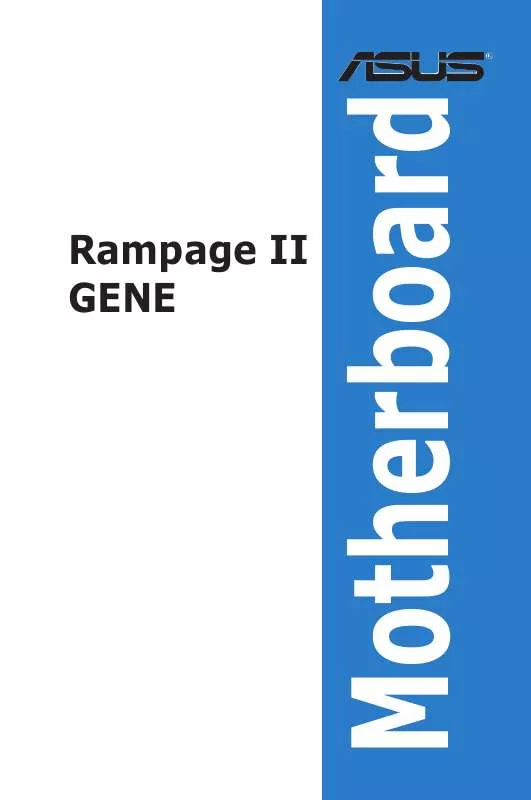
 ASUS RAMPAGE II GENE (10937 ko)
ASUS RAMPAGE II GENE (10937 ko)
