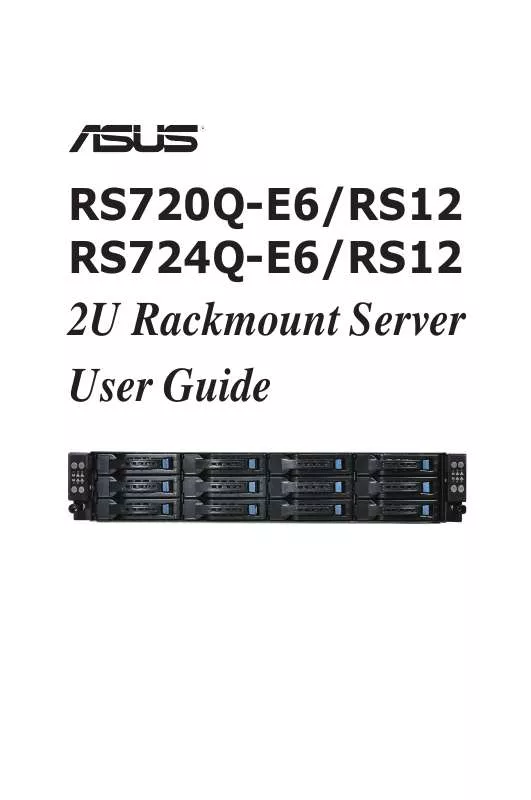User manual ASUS RS720Q-E6 RS12
Lastmanuals offers a socially driven service of sharing, storing and searching manuals related to use of hardware and software : user guide, owner's manual, quick start guide, technical datasheets... DON'T FORGET : ALWAYS READ THE USER GUIDE BEFORE BUYING !!!
If this document matches the user guide, instructions manual or user manual, feature sets, schematics you are looking for, download it now. Lastmanuals provides you a fast and easy access to the user manual ASUS RS720Q-E6 RS12. We hope that this ASUS RS720Q-E6 RS12 user guide will be useful to you.
Lastmanuals help download the user guide ASUS RS720Q-E6 RS12.
Manual abstract: user guide ASUS RS720Q-E6 RS12
Detailed instructions for use are in the User's Guide.
[. . . ] RS720Q-E6/RS12 RS724Q-E6/RS12
2U Rackmount Server User Guide
E6465 First Edition V1 March 2011
Copyright © 2011 ASUSTeK COMPUTER INC. All Rights Reserved.
No part of this manual, including the products and software described in it, may be reproduced, transmitted, transcribed, stored in a retrieval system, or translated into any language in any form or by any means, except documentation kept by the purchaser for backup purposes, without the express written permission of ASUSTeK COMPUTER INC. ASUS provides this manual "as is" without warranty of any kind, either express or implied, including but not limited to the implied warranties or conditions of merchantability or fitness for a particular purpose. In no event shall ASUS, its directors, officers, employees, or agents be liable for any indirect, special, incidental, or consequential damages (including damages for loss of profits, loss of business, loss of use or data, interruption of business and the like), even if ASUS has been advised of the possibility of such damages arising from any defect or error in this manual or product. [. . . ] [Auto] [Enabled]
:Not Detected
SATA Port0 SMART Monitoring
SATA Port0 [Auto] Allows you to select the type of device connected to the system. Configuration options: [Auto] [Not Installed] SMART Monitoring [Enabled] Allows you to set the Self-Monitoring, Analysis and Reporting Technology. Configuration options: [Disabled] [Enabled]
ASUS RS720Q-E6/RS12, RS724Q-E6/RS12
5-11
5. 3. 6
System Information
This menu gives you an overview of the general system specifications. The BIOS automatically detects the items in this menu.
Main AMIBIOS Version Build Date Processor Speed Count :0201 :02/25/10 :2400MHZ :1 : 1024MB BIOS SETUP UTILITY
System Memory Usable Size
System Memory Information
AMIBIOS
Displays the auto-detected BIOS information.
Processor
Displays the auto-detected CPU specification.
System Memory
Displays the auto-detected system memory.
System Memory Information
Displays system memory information.
Main System Memory Information CPU1 Memory Configuration CPU2 Memory Configuration BIOS SETUP UTILITY
CPU1/2 Memory Configuration Allows you to check information of installed memory (6 DIMMs per CPU).
5-12
Chapter 5: BIOS setup
5. 4
Advanced menu
Take caution when changing the settings of the Advanced menu items. Incorrect field values can cause the system to malfunction.
The Advanced menu items allow you to change the settings for the CPU and other system devices.
Main
Advanced
Server
BIOS SETUP UTILITY Boot Exit Configure CPU.
CPU Configuration Chipset Configuration Legacy Device Configuration USB Configuration PCIPnP Configuration Power On Configuration Event Log Configuration Hardware Monitor I/O Virtualization PCI Exppress Configuration ACPI Configuration
Enter F1 F10 ESC
Select Screen Select Item Go to Sub Screen General Help Save and Exit Exit
v02. 61 (C)Copyright 1985-2009, American Megatrends, Inc.
5. 4. 1
The items in this menu show the CPU-related information that the BIOS automatically detects. Some items may not appear if your CPU does not support the related functions.
Advanced BIOS SETUP UTILITY Configure advanced CPU settings Module Version:01. 08 Manufacturer:Intel Brand String:Intel(R) Xeon(R) CPU L5640 @ 2. 27GHz Frequency :2. 26GHz BCLK Speed :133MHz Cache L1 :384 KB Cache L2 :1536 KB Cache L3 :12288 KB Ratio Status:Unlocked (Min:12, Max:17) Ratio Actual Value :17 Ratio CMOS Setting: C1E Support Hardware Prefetcher Adjacent Cache Line Prefetch MPS and ACPI MADT ordering Max CPUID Value Limit Intel(R) Virtualization Tech [17] [Enabled] [Enabled] [Enabled] [Modern ordering] [Disabled] [Enabled]
CPUConfiguration
Sets the ratio between CPU Core Clock and the FSB Frequency. Note:If an invalid ratio is set in CMOS then actual and setpoint values may differ.
F1 F10 ESC
Select Screen Select Item General Help Save and Exit Exit
v02. 61 (C)Copyright 1985-2009, American Megatrends, Inc.
ASUS RS720Q-E6/RS12, RS724Q-E6/RS12
5-13
Scroll down for more items.
CPU TM Function Execute-Disable Bit Capability Intel(R) HT Technology Active Processor Cores A20M Intel(R) SpeedStep(TM) Tech Intel(R) TurboMode tech Intel(R) C-STATE Tech C3 State C6 State C State package limit setting C1 Auto Demotion C3 Auto Demotion ACPI T State [Enabled] [Enabled] [Disabled] [All] [Disabled] [Enabled] [Enabled] [Enabled] [ACPI C3] [Enabled] [Auto] [Enabled] [Enabled] [Enabled]
v02. 61 (C)Copyright 1985-2009, American Megatrends, Inc.
Ratio CMOS Setting [Auto] Allows you to adjust the ratio between CPU Core Clock and BCLK Frequency. Use the <+> and <-> keys to adjust the value. Configuration options: [12. 0] [13. 0] [14. 0] [15. 0] [16. 0] [17. 0]
C1E Support [Enabled]
Allows you to enable or disable Enhanced Halt State support. Configuration options: [Disabled] [Enabled]
Hardware Prefetcher [Enabled]
Allows you to enable or disable the Hardware Prefetcher function. Configuration options: [Disabled] [Enabled]
Adjacent Cache Line Prefetch [Enabled]
Allows you to enable or disable the Adjacent Cache Line Prefetch function. Configuration options: [Disabled] [Enabled]
MPS and ACPI MADT ordering [Modern ordering]
Allows you to select the ordering according to the operating system you install. Select [Modern ordering] for Windows XP or later OS versions and [Legacy ordering] for Windows 2000 or earlier OS version. Configuration options: [Modern ordering] [Legacy ordering]
Max CPUID Value Limit [Disabled]
Setting this item to [Enabled] allows legacy operating systems to boot even without support for CPUs with extended CPUID functions. Configuration options: [Disabled] [Enabled]
5-14
Chapter 5: BIOS setup
Intel(R) Virtualization Tech [Enabled]
The Intel® Virtualization Technology allows a hardware platform to run multiple operating systems separately and simultaneously, enabling one system to virtually function as several systems. Configuration options: [Disabled] [Enabled]
CPU TM Function [Enabled]
This function enables the overheated CPU to throttle the clock speed to cool down. Configuration options: [Disabled] [Enabled]
Execute-Disable Bit Capability [Enabled]
Allows you to enable or disable the No-Execution Page Protection Technology. Setting this item to [Disabled] forces the XD feature flag to always return to zero (0). Configuration options: [Disabled] [Enabled]
Intel(R) HT Technology [Enabled]
Allows you to enable or disable the Intel Hyper-Threading Technology function. When disabled, only one thread per activated core is enabled. Configuration options: [Enabled] [Disabled]
Active Processor Cores [All]
Allows you to choose the number of CPU cores to activate in each processor package. Configuration options: [All] [1] [2]
A20M [Disabled]
Legacy OSes and APs may need A20M enabled. Configuration options: [Disabled] [Enabled]
Intel(R) SpeedStep (TM) Tech [Enabled]
When set to [Disabled], the CPU runs at its default speed. [. . . ] If Autorun is NOT enabled in your computer, browse the contents of the support DVD to locate the file ASSETUP. EXE from the BIN folder. Doubleclick the ASSETUP. EXE to run the DVD.
Restart the computer, and then log on with Administrator privileges.
3.
Click the Intel Network Connections Software to begin installation.
4.
Click Install Drivers and Software option to begin installation.
7-16
Chapter 7: Driver installation
5.
Click Next when the Intel(R) Network ConnectionsInstallShield Wizard window appears.
6.
Toggle I accept the terms in the license agreement and click Next to continue.
7.
Click the Intel(R) PROSet for Windows Device Manager box, and then click Next to start the installation.
ASUS RS720Q-E6/RS12, RS724Q-E6/RS12
7-17
8.
Follow the screen instructions to complete installation.
9.
When finished, press Finish to continue.
7-18
Chapter 7: Driver installation
7. 4
VGA driver installation
This section provides the instructions on how to install the ASPEED Video Graphics Adapter (VGA) driver. You need to manually install the ASPEED VGA driver on a Windows® operating system. Insert the motherboard/system support DVD to the optical drive. [. . . ]
DISCLAIMER TO DOWNLOAD THE USER GUIDE ASUS RS720Q-E6 RS12 Lastmanuals offers a socially driven service of sharing, storing and searching manuals related to use of hardware and software : user guide, owner's manual, quick start guide, technical datasheets...manual ASUS RS720Q-E6 RS12