User manual ASUS RS924A-E6/RS8
Lastmanuals offers a socially driven service of sharing, storing and searching manuals related to use of hardware and software : user guide, owner's manual, quick start guide, technical datasheets... DON'T FORGET : ALWAYS READ THE USER GUIDE BEFORE BUYING !!!
If this document matches the user guide, instructions manual or user manual, feature sets, schematics you are looking for, download it now. Lastmanuals provides you a fast and easy access to the user manual ASUS RS924A-E6/RS8. We hope that this ASUS RS924A-E6/RS8 user guide will be useful to you.
Lastmanuals help download the user guide ASUS RS924A-E6/RS8.
You may also download the following manuals related to this product:
Manual abstract: user guide ASUS RS924A-E6/RS8
Detailed instructions for use are in the User's Guide.
[. . . ] RS920A-E6/RS8 RS924A-E6/RS8 2U Rackmount Server User Guide
E6861 First Edition V1 September 2011
Copyright © 2011 ASUSTeK COMPUTER INC. No part of this manual, including the products and software described in it, may be reproduced, transmitted, transcribed, stored in a retrieval system, or translated into any language in any form or by any means, except documentation kept by the purchaser for backup purposes, without the express written permission of ASUSTeK COMPUTER INC. ASUS provides this manual "as is" without warranty of any kind, either express or implied, including but not limited to the implied warranties or conditions of merchantability or fitness for a particular purpose. In no event shall ASUS, its directors, officers, employees, or agents be liable for any indirect, special, incidental, or consequential damages (including damages for loss of profits, loss of business, loss of use or data, interruption of business and the like), even if ASUS has been advised of the possibility of such damages arising from any defect or error in this manual or product. [. . . ] Visit the ASUS website at www. asus. com and download the latest BIOS file for the motherboard. Save the BIOS file to a bootable USB flash disk drive. Copy the BUPDATER utility (BUPDATER. exe) from the ASUS support website at support. asus. com to the bootable USB flash disk drive you created earlier. Boot the system in DOS mode, then at the prompt, type: BUPDATER /i[filename]. ROM where [filename] is the latest or the original BIOS file on the bootable USB flash disk drive, then press <Enter>.
A:\>BUPDATER /i[file name]. ROM
ASUS RS920A-E6/RS8; RS924-E6/RS8
5-3
4.
The utility verifies the file, then starts updating the BIOS file.
ASUSTek BIOS Update for DOS V1. 06 (09/08/04) FLASH TYPE: MXIC 25L1605A Current ROM BOARD: KGPX-Q32 VER: 0201 DATE: 08/30/2011 PATH:
WARNING!Do not turn off power during flash BIOS
Update ROM BOARD: KGPX-Q32 VER: 0202 DATE: 09/21/2011
Note
Writing BIOS:
DO NOT shut down or reset the system while updating the BIOS to prevent system boot failure!
5.
The utility returns to the DOS prompt after the BIOS update process is completed. Reboot the system from the hard disk drive.
The BIOS update is finished!C:\>
5-4
Chapter 5: BIOS setup
5. 1. 3
ASUS CrashFree BIOS 3 utility
The ASUS CrashFree BIOS 3 is an auto recovery tool that allows you to restore the BIOS file when it fails or gets corrupted during the updating process. You can update a corrupted BIOS file using a USB flash drive that contains the updated BIOS file.
Prepare a USB flash drive containing the updated motherboard BIOS before using this utility.
RecoveringtheBIOSfromaUSBflashdrive
To recover the BIOS from a USB flash drive: 1. Insert the USB flash drive with the original or updated BIOS file to one USB port on the system. The utility will automatically recover the BIOS. It resets the system when the BIOS recovery finished.
DO NOT shut down or reset the system while recovering the BIOS!Doing so would cause system boot failure!The recovered BIOS may not be the latest BIOS version for this motherboard. Visit the ASUS website at www. asus. com to download the latest BIOS file.
ASUS RS920A-E6/RS8; RS924-E6/RS8
5-5
5. 2
BIOS setup program
This motherboard supports a programmable firmware chip that you can update using the provided utility described in section 5. 1 Managing and updating your BIOS. Use the BIOS Setup program when you are installing a motherboard, reconfiguring your system, or prompted to "Run Setup. " This section explains how to configure your system using this utility. Even if you are not prompted to use the Setup program, you can change the configuration of your computer in the future. For example, you can enable the security password feature or change the power management settings. This requires you to reconfigure your system using the BIOS Setup program so that the computer can recognize these changes and record them in the CMOS RAM of the firmware chip. The firmware chip on the motherboard stores the Setup utility. When you start up the computer, the system provides you with the opportunity to run this program. Press <Del> during the Power-On Self-Test (POST) to enter the Setup utility; otherwise, POST continues with its test routines. If you wish to enter Setup after POST, restart the system by pressing <Ctrl+Alt+Delete>, or by pressing the reset button on the system chassis. [. . . ] Insert the motherboard/system support DVD to the optical drive. The DVD automatically displays the Drivers menu if Autorun is enabled in your computer.
If Autorun is NOT enabled in your computer, browse the contents of the support DVD to locate the file AUTORUN. EXE and double-click the AUTORUN. EXE and follow step 4 to run the installation.
3.
Click Intel® PRO/1000 Gigabit Adapters Driver.
ASUS RS920A-E6/RS8, RS924A-E6/RS8
7-21
4.
When the Intel® Network Connections InstallShield Wizard window appears, click Next to start the installation.
5.
Click I accept the terms in the license agreement and then click Next to continue.
7-22
Chapter 7: Driver installation
6.
Select the programs you want to install and click Next to continue.
7.
Click Install to start the installation.
ASUS RS920A-E6/RS8, RS924A-E6/RS8
7-23
8.
The programs you select are being installed.
9.
Click Finish to finish the installation.
7-24
Chapter 7: Driver installation
7. 4
Display driver installation
This section provides instructions on how to install the ASPEED display driver. To install the ASPEED display driver: 1. Restart the computer, then log on with Administrator privileges. [. . . ]
DISCLAIMER TO DOWNLOAD THE USER GUIDE ASUS RS924A-E6/RS8 Lastmanuals offers a socially driven service of sharing, storing and searching manuals related to use of hardware and software : user guide, owner's manual, quick start guide, technical datasheets...manual ASUS RS924A-E6/RS8

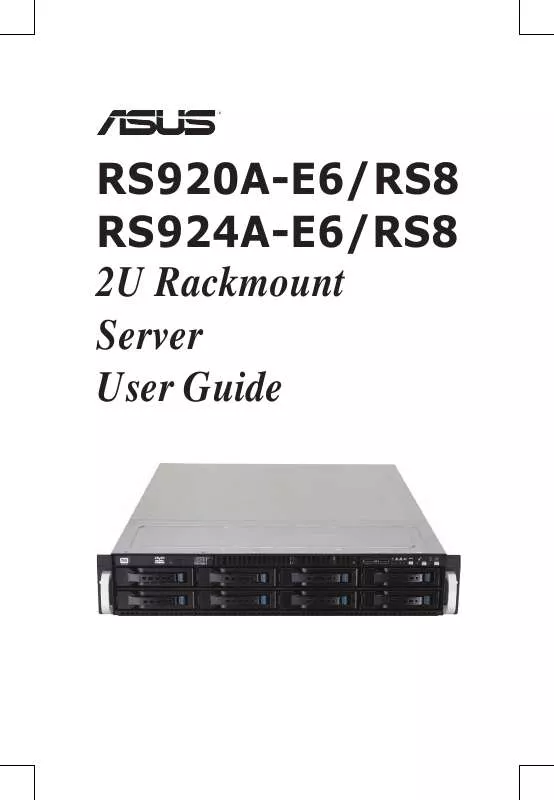
 ASUS RS924A-E6/RS8 -ASWM ENTERPRISE (30104 ko)
ASUS RS924A-E6/RS8 -ASWM ENTERPRISE (30104 ko)
