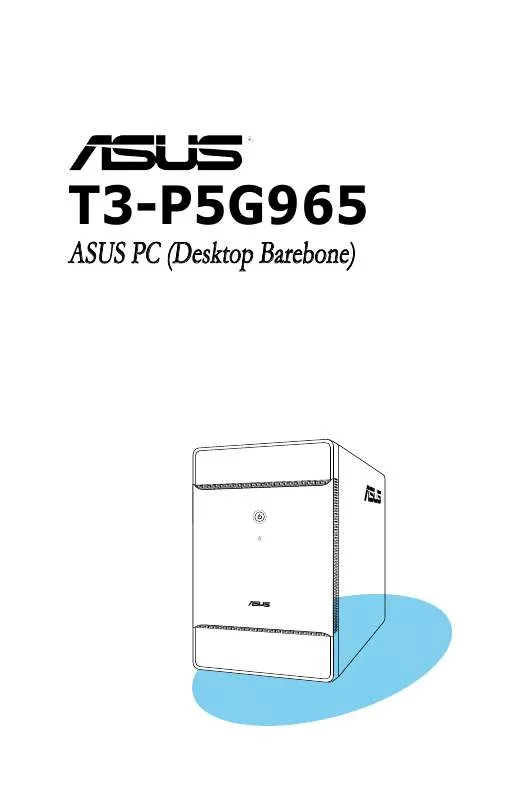User manual ASUS T3-PH1
Lastmanuals offers a socially driven service of sharing, storing and searching manuals related to use of hardware and software : user guide, owner's manual, quick start guide, technical datasheets... DON'T FORGET : ALWAYS READ THE USER GUIDE BEFORE BUYING !!!
If this document matches the user guide, instructions manual or user manual, feature sets, schematics you are looking for, download it now. Lastmanuals provides you a fast and easy access to the user manual ASUS T3-PH1. We hope that this ASUS T3-PH1 user guide will be useful to you.
Lastmanuals help download the user guide ASUS T3-PH1.
Manual abstract: user guide ASUS T3-PH1
Detailed instructions for use are in the User's Guide.
[. . . ] T3-P5G965
ASUS PC (Desktop Barebone)
E3290 June 2007
Copyright © 2007 ASUSTeK COMPUTER INC. No part of this manual, including the products and software described in it, may be reproduced, transmitted, transcribed, stored in a retrieval system, or translated into any language in any form or by any means, except documentation kept by the purchaser for backup purposes, without the express written permission of ASUSTeK COMPUTER INC. Product warranty or service will not be extended if: (1) the product is repaired, modified or altered, unless such repair, modification of alteration is authorized in writing by ASUS; or (2) the serial number of the product is defaced or missing. ASUS PROVIDES THIS MANUAL "AS IS" WITHOUT WARRANTY OF ANY KIND, EITHER EXPRESS OR IMPLIED, INCLUDING BUT NOT LIMITED TO THE IMPLIED WARRANTIES OR CONDITIONS OF MERCHANTABILITY OR FITNESS FOR A PARTICULAR PURPOSE. [. . . ] Keep the cap on pins 2-3 for about 5~10 seconds, then move the cap back to pins 1-2. Plug the power cord and turn ON the computer. Hold down the <Del> key during the boot process and enter BIOS setup to re-enter data.
Except when clearing the RTC RAM, never remove the cap on CLRTC jumper default position. Removing the cap will cause system boot failure!
CLRTC
12 Normal (Default)
R
23 Clear CMOS
Clear RTC RAM
ASUS T3-P5G965
4-3
2.
USB device wake-up (3-pin USBPW12, USBPW34, USBPW910) Set these jumpers to +5V to wake up the computer from S1 sleep mode (CPU stopped, DRAM refreshed, system running in low power mode) using the connected USB devices. Set to +5VSB to wake up from S3 and S4 sleep modes (no power to CPU, DRAM in slow refresh, power supply in reduced power mode).
12 +5V (Default) 23 +5VSB
USBPW910
R
USBPW34 USBPW12
12
23
USB device Wake up
+5V (Default)
+5VSB
·
The USB device wake-up feature requires a power supply that can provide 500mA on the +5VSB lead for each USB port; otherwise, the system would not power up. The total current consumed must NOT exceed the power supply capability (+5VSB) whether under normal condition or in sleep mode.
·
3.
Keyboard power (3-pin KBPWR) This jumper allows you to enable or disable the keyboard wake-up feature. Set this jumper to pins 2-3 (+5VSB) to wake up the computer when you press a key on the keyboard (the default is the Space Bar). This feature requires an ATX power supply that can supply at least 1A on the +5VSB lead, and a corresponding setting in the BIOS.
KBPWR
12
R
23 +5VSB
+5V (Default)
Keyboard Power Setting
4-4
Chapter 4: Motherboard Info
4. 4
1.
Connectors
This section describes and illustrates the connectors on the motherboard. CPU fan connector (4-pin CPU_FAN) The fan connector supports the proprietary CPU fan. Connect the fan cable to the fan connector on the motherboard, making sure that the black wire of each cable matches the ground pin of the connector.
CPU_FAN
R
GND CPU FAN PWR CPU FAN PWM CPU FAN IN
CPU Fan Connector Do not forget to connect the fan cable to the fan connector. Insufficient air flow within the system may damage the motherboard components. DO NOT place jumper caps on the fan connectors!
2.
ATX power connectors (24-pin EATXPWR, 4-pin ATX12V) These connectors are for the 24-pin and 4-pin power plugs from the power supply unit. The plugs from the power supply unit are designed to fit these connectors in only one orientation. Find the proper orientation and push down firmly until the connectors completely fit.
Do not forget to connect the 4-pin ATX12V power plug to the ATX12V connector on the motherboard; otherwise, the system will not boot up.
EATXPWR
Ground +5 Volts +5 Volts +5 Volts -5 Volts Ground Ground Ground PSON# Ground -12 Volts +3 Volts
ATX12V
+12V DC GND +12V DC GND
R
ATX Power Connector
ASUS T3-P5G965
+3 Volts +12 Volts +12 Volts +5V Standby Power OK Ground +5 Volts Ground +5 Volts Ground +3 Volts +3 Volts
4-5
3.
RAID connector (40-1 pin PRI_RAID) This connector is for an Ultra DMA 100/66 signal cable. The Ultra DMA 100/66 signal cable has three connectors: a blue connector for the primary RAID connector on the motherboard, a black connector for an Ultra DMA 100/66 IDE slave device (optical drive/hard disk drive), and a gray connector for an Ultra DMA 100/66 RAID master device (hard disk drive). Refer to the hard disk documentation for the jumper settings.
PRI_RAID
PIN 1 NOTE: Orient the red markings (usually zigzag) on the ID ribbon cable to PIN 1.
R
RAID Connector
·
Pin 20 on the IDE connector is removed to match the covered hole on the Ultra DMA cable connector. This prevents incorrect insertion when you connect the IDE cable. Use the 80-conductor IDE cable for Ultra DMA 100/66 IDE devices.
·
4-6
Chapter 4: Motherboard Info
4.
Serial ATA connectors (7-pin SATA1, SATA2, SATA3) These connectors are for the Serial ATA signal cables for Serial ATA hard disk drives.
GND RSATA_RXN3 RSATA_RXP3 GND RSATA_TXN3 RSATA_TXP3 GND
SATA3
GND RSATA_RXN1 RSATA_RXP1 GND RSATA_TXN1 RSATA_TXP1 GND
R
SATA1 SATA Connectors
GND RSATA_RXN2 RSATA_RXP2 GND RSATA_TXN2 RSATA_TXP2 GND
SATA2
When using the connectors in Standard IDE mode, connect the primary (boot) hard disk drive to the SATA1/2 connector. Refer to the table below for the recommended SATA hard disk drive connections.
Serial ATA hard disk drive connection
Connector Color Setting Use
SATA1/2 SATA3
Red Red
Master Slave
Boot disk Data Disk
right angle side
Connect the right-angle side of SATA signal cable to SATA device. Or you may connect the right-angle side of SATA cable to the onboard SATA port to avoid mechanical conflict with huge graphics cards.
ASUS T3-P5G965
4-7
5.
Digital audio connector (4-1 pin SPDIF_OUT) This connector is for an additional Sony/Philips Digital Interface (S/PDIF) port(s). Connect the S/PDIF Out cable to this connector, then connect to the S/PDIF module of the system chassis.
SPDIFOUT GND
SPDIF_OUT
R
Digital Audio Connector
6.
Optical drive audio connector (4-pin CD) These connectors allow you to receive stereo audio input from sound sources such as a CD-ROM, TV tuner, or MPEG card.
Right Audio Channel Ground Ground Left Audio Channel
R
Internal Audio Connector
CD (black)
4-8
+5V
Chapter 4: Motherboard Info
Chapter 5
This chapter tells how to change system settings through the BIOS Setup menus and describes the BIOS parameters.
BIOS setup
5. 1
Managing and updating your BIOS
The following utilities allow you to manage and update the motherboard Basic Input/Output System (BIOS) setup. ASUS EZ Flash 2 (Updates the BIOS using a floppy disk, USB Flash, or the motherboard support CD during POST. ) ASUS AFUDOS (Updates the BIOS using a bootable floppy disk in DOS mode. ) ASUS CrashFree BIOS 2 (Updates the BIOS using a bootable floppy disk or the motherboard support CD when the BIOS file fails or gets corrupted. ) ASUS Update (Updates the BIOS in Windows® environment. )
Refer to the corresponding sections for details on these utilities.
Save a copy of the original motherboard BIOS file to a bootable floppy disk in case you need to restore the BIOS in the future. [. . . ] Configuration options: [Setup] [Always]
5. 7
Tools menu
ASUS EZ Flash 2 ASUS O. C. Profile
5. 7. 1
ASUS EZ Flash 2
Allows you to run ASUS EZ Flash 2. When you press <Enter>, a confirmation message appears. Use the left/right arrow key to select between [Yes] or [No], then press <Enter> to confirm your choice. See page 5-2, section 5. 1. 2 for details.
ASUSTek EZ Flash 2 BIOS ROM Utility V3. 00 FLASH TYPE: MXIC 25L8005 Current ROM BOARD: P5B-BN T3-P5G965 VER: 0403 DATE: 10/16/06 PATH: A:\ A: Update ROM BOARD: Unknown VER: Unknown DATE: Unknown
Note
[Enter] Select or Load [Tab] Switch
[B] Backup
[ESC] Exit
[Up/Down/Home/End] Move
5-32
Chapter 5: BIOS setup
5. 7. 2
ASUS O. C. [. . . ]
DISCLAIMER TO DOWNLOAD THE USER GUIDE ASUS T3-PH1 Lastmanuals offers a socially driven service of sharing, storing and searching manuals related to use of hardware and software : user guide, owner's manual, quick start guide, technical datasheets...manual ASUS T3-PH1