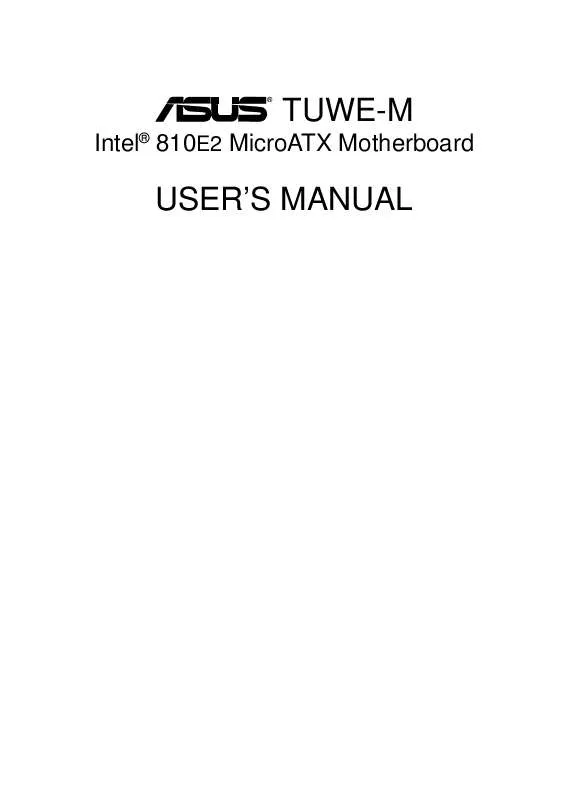Detailed instructions for use are in the User's Guide.
[. . . ] ®
TUWE-M
Intel® 810E2 MicroATX Motherboard
USER'S MANUAL
USER'S NOTICE
No part of this manual, including the products and software described in it, may be reproduced, transmitted, transcribed, stored in a retrieval system, or translated into any language in any form or by any means, except documentation kept by the purchaser for backup purposes, without the express written permission of ASUSTeK COMPUTER INC. ASUS PROVIDES THIS MANUAL "AS IS" WITHOUT WARRANTY OF ANY KIND, EITHER EXPRESS OR IMPLIED, INCLUDING BUT NOT LIMITED TO THE IMPLIED WARRANTIES OR CONDITIONS OF MERCHANTABILITY OR FITNESS FOR A PARTICULAR PURPOSE. IN NO EVENT SHALL ASUS, ITS DIRECTORS, OFFICERS, EMPLOYEES OR AGENTS BE LIABLE FOR ANY INDIRECT, SPECIAL, INCIDENTAL, OR CONSEQUENTIAL DAMAGES (INCLUDING DAMAGES FOR LOSS OF PROFITS, LOSS OF BUSINESS, LOSS OF USE OR DATA, INTERRUPTION OF BUSINESS AND THE LIKE), EVEN IF ASUS HAS BEEN ADVISED OF THE POSSIBILITY OF SUCH DAMAGES ARISING FROM ANY DEFECT OR ERROR IN THIS MANUAL OR PRODUCT. Product warranty or service will not be extended if: (1) the product is repaired, modified or altered, unless such repair, modification of alteration is authorized in writing by ASUS; or (2) the serial number of the product is defaced or missing. [. . . ] While moving around through the Setup program, note that explanations appear in the Item Specific Help window located to the right of each menu. This window displays the help text for the currently highlighted field.
NOTE: The item heading in square brackets represents the default setting for that field.
ASUS TUWE-M User's Manual
47
4. BIOS SETUP
4. 3 Main Menu
When the Setup program is accessed, the following screen appears:
System Time [XX:XX:XX] Sets your system to the time that you specify (usually the current time). Valid values for hour, minute and second are Hour: (00 to 23), Minute: (00 to 59), Second: (00 to 59). Use the <Tab> or <Shift> + <Tab> keys to move between the hour, minute, and second fields. System Date [XX/XX/XXXX] Sets your system to the date that you specify (usually the current date). Valid values for month, day, and year are Month: (1 to 12), Day: (1 to 31), Year: (100 year range). Use the <Tab> or <Shift> + <Tab> keys to move between the month, day, and year fields. Legacy Diskette A [1. 44M, 3. 5 in. ], Legacy Diskette B [None] Sets the type of floppy drives installed. Configuration options: [None] [360K, 5. 25 in. ] [1. 2M , 5. 25 in. ] [720K , 3. 5 in. ] [1. 44M, 3. 5 in. ] [2. 88M, 3. 5 in. ] Floppy 3 Mode Support [Disabled] This is required to support older Japanese floppy drives. Floppy 3 Mode support will allow reading and writing of 1. 2MB (as opposed to 1. 44MB) on a 3. 5-inch diskette. Configuration options: [Disabled] [Drive A] [Drive B] [Both]
4. BIOS SETUP Main Menu
48
ASUS TUWE-M User's Manual
4. BIOS SETUP
4. 3. 1 Primary & Secondary Master/Slave
Type [Auto] Select [Auto] to automatically detect an IDE hard disk drive. If automatic detection is successful, the correct values will be filled in for the remaining fields on this sub-menu. If automatic detection fails, your hard disk drive may be too old or too new. You can try updating your BIOS or enter the IDE hard disk drive parameters manually. NOTE: After the IDE hard disk drive information has been entered into BIOS, new IDE hard disk drives must be partitioned (such as with FDISK) and then formatted before data can be read from and write on. Primary IDE hard disk drives must have its partition set to active (also possible with FDISK). Other options for the Type field are: [None] - to disable IDE devices
ASUS TUWE-M User's Manual
49
4. BIOS SETUP Master/Slave Drives
NOTE: Before attempting to configure a hard disk drive, make sure you have the configuration information supplied by the manufacturer of the drive. Incorrect settings may cause your system to not recognize the installed hard disk. [. . . ] RDRAM is the first interface standard that can be directly implemented on high performance VLSI components such as, CMOS DRAMs, memory controllers, and graphics/video ICs. The computer's primary storage area used to write, store, and retrieve information and program instructions which are passed to the CPU for processing. The information in RAM can be repeatedly re-written with new data. Compared to other storage media like magnetic tape, floppy disk, and hard disk, RAM has an extraordinarily fast access rate. [. . . ]