User manual ASUS V9999 DRIVERS AND UTILITIES INSTALLATION GUIDE
Lastmanuals offers a socially driven service of sharing, storing and searching manuals related to use of hardware and software : user guide, owner's manual, quick start guide, technical datasheets... DON'T FORGET : ALWAYS READ THE USER GUIDE BEFORE BUYING !!!
If this document matches the user guide, instructions manual or user manual, feature sets, schematics you are looking for, download it now. Lastmanuals provides you a fast and easy access to the user manual ASUS V9999. We hope that this ASUS V9999 user guide will be useful to you.
Lastmanuals help download the user guide ASUS V9999.
You may also download the following manuals related to this product:
Manual abstract: user guide ASUS V9999DRIVERS AND UTILITIES INSTALLATION GUIDE
Detailed instructions for use are in the User's Guide.
[. . . ] Graphics Card
Drivers and Utilities
Installation Guide
E1836 First Edition 2005
Copyright© 2005 ASUSTeK COMPUTER INC. No part of this manual, including the products and software described in it, may be reproduced, transmitted, transcribed, stored in a retrieval system, or translated into any language in any form or by any means, except documentation kept by the purchaser for backup purposes, without the express written permission of ASUSTeK COMPUTER INC. Product warranty or service will not be extended if: (1) the product is repaired, modified or altered, unless such repair, modification of alteration is authorized in writing by ASUS; or (2) the serial number of the product is defaced or missing. ASUS PROVIDES THIS MANUAL "AS IS" WITHOUT WARRANTY OF ANY KIND, EITHER EXPRESS OR IMPLIED, INCLUDING BUT NOT LIMITED TO THE IMPLIED WARRANTIES OR CONDITIONS OF MERCHANTABILITY OR FITNESS FOR A PARTICULAR PURPOSE. [. . . ] Double-click the S y s t e m icon in the Control Panel. Click D e v i c e M a n a g e r then r, double-click on D i s p l a y s. adapters
3.
4.
5.
Select the current display adapter then click on the n. Properties icon
6.
From the Properties dialog box, select the D r i v e r tab, then click on U p d a t e D r i v e r r.
Drivers and utilities installation guide
11
7.
Select the I n s t a l l f r o m a l i s t or specific location ( A d v a n c e d ) option, then click t. Next
8.
Select the D o n ' t s e a r c h . i n s t a l l option, then click N e x t
9.
Click H a v e D i s k . When setup prompts you for the location of the driver, click B r o w s e to locate the saved driver file in your hard disk, network, floppy or CD-ROM drive. Follow the succeeding screen instructions. The application prompts you to restart your computer to complete the process. Yes
12
ASUS NVIDIA series graphics card
2. 3
Removing display driver
If you want to replace your display driver or if you no longer need the display driver for your card, follow the procedures in this section to completely remove the display driver from the system. Click the S t a r t button, then C o n t r o l P a n e ll. From the Control Panel, double-click the A d d o r R e m o v e P r o g r a m s icon to display the A d d o r R e m o v e P r o g r a m s screen. Select A S U S N V I D I A D r i v e r from the list, then click e. Change/Remove Follow the succeeding screen instructions. The application prompts you to restart your computer to complete the process. 5.
Drivers and utilities installation guide
13
3.
Utilities
Your graphics card package comes with innovative technologies to turn your computer into a smart multimedia center. You can install or remove these utilities using any of the recommended methods in this section. After installing the VGA drivers for your graphics card, use any of the recommended methods to install any of the following utilities: A. is a real-time audio/video communication feature that enhances your interactive gaming experience. This utility enables point-to-point video conferencing functions and online gaming to take place at the same time. With this feature, you can see and talk to your opponents while playing full-screen online games!ASUS SmartDoctor The Smart Doctor utility monitors the VGA card condition and significantly cools down the VGA Graphics Processing Unit (GPU). [. . . ] Make sure that the card is not tilted or skewed on the slot. Your video controls might not be properly set. · Manually configure your video controls to your desired settings. · Configure your graphics card display resolution in Display Properties. [. . . ]
DISCLAIMER TO DOWNLOAD THE USER GUIDE ASUS V9999 Lastmanuals offers a socially driven service of sharing, storing and searching manuals related to use of hardware and software : user guide, owner's manual, quick start guide, technical datasheets...manual ASUS V9999

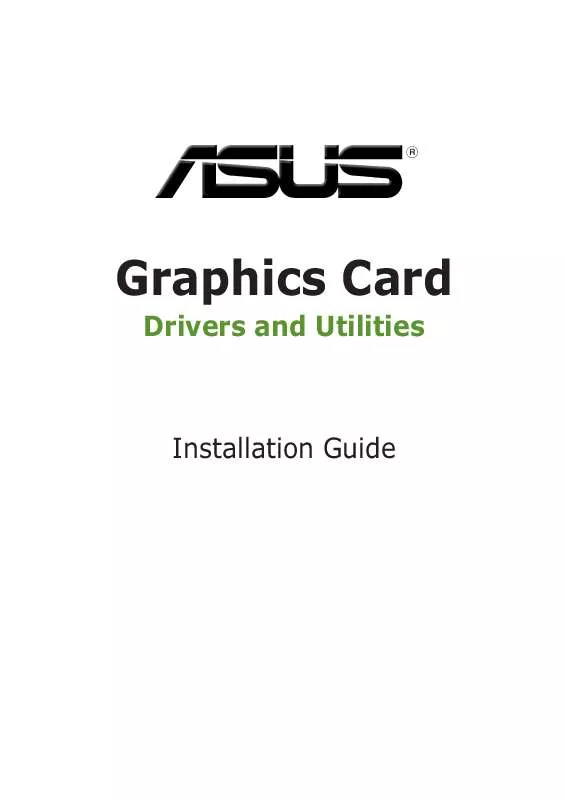
 ASUS V9999 SOFTWARE REFERENCE (5189 ko)
ASUS V9999 SOFTWARE REFERENCE (5189 ko)
 ASUS V9999 SPEED SETUP POSTER (9582 ko)
ASUS V9999 SPEED SETUP POSTER (9582 ko)
 ASUS V9999 SOFTWARE REFERENCE GUIDE (1545 ko)
ASUS V9999 SOFTWARE REFERENCE GUIDE (1545 ko)
 ASUS V9999 SOFTWARE INSTALLATION GUIDE (12250 ko)
ASUS V9999 SOFTWARE INSTALLATION GUIDE (12250 ko)
