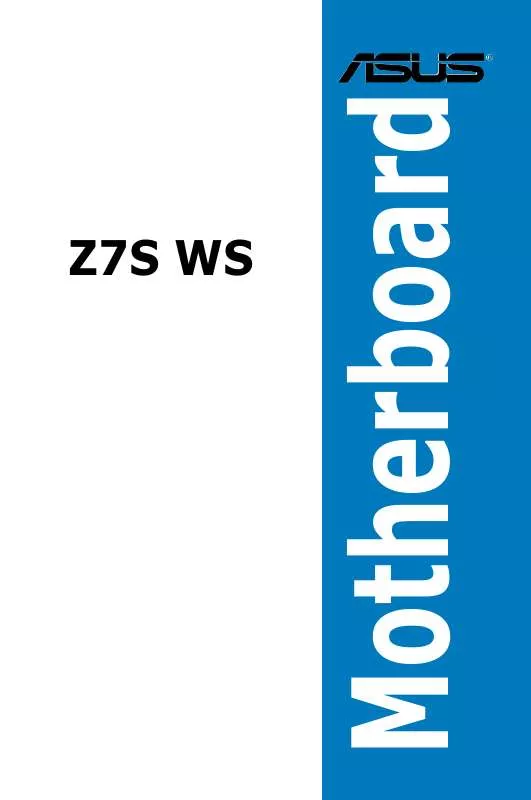User manual ASUS Z7S WS
Lastmanuals offers a socially driven service of sharing, storing and searching manuals related to use of hardware and software : user guide, owner's manual, quick start guide, technical datasheets... DON'T FORGET : ALWAYS READ THE USER GUIDE BEFORE BUYING !!!
If this document matches the user guide, instructions manual or user manual, feature sets, schematics you are looking for, download it now. Lastmanuals provides you a fast and easy access to the user manual ASUS Z7S WS. We hope that this ASUS Z7S WS user guide will be useful to you.
Lastmanuals help download the user guide ASUS Z7S WS.
Manual abstract: user guide ASUS Z7S WS
Detailed instructions for use are in the User's Guide.
[. . . ] Motherboard
Z7S WS
E3848 Second Edition V2 April 2008
Copyright © 2008 ASUSTeK COMPUTER INC. No part of this manual, including the products and software described in it, may be reproduced, transmitted, transcribed, stored in a retrieval system, or translated into any language in any form or by any means, except documentation kept by the purchaser for backup purposes, without the express written permission of ASUSTeK COMPUTER INC. Product warranty or service will not be extended if: (1) the product is repaired, modified or altered, unless such repair, modification of alteration is authorized in writing by ASUS; or (2) the serial number of the product is defaced or missing. ASUS PROVIDES THIS MANUAL "AS IS" WITHOUT WARRANTY OF ANY KIND, EITHER EXPRESS OR IMPLIED, INCLUDING BUT NOT LIMITED TO THE IMPLIED WARRANTIES OR CONDITIONS OF MERCHANTABILITY OR FITNESS FOR A PARTICULAR PURPOSE. [. . . ] Even if you are not prompted to use the Setup program, you can change the configuration of your computer in the future. For example, you can enable the security password feature or change the power management settings. This requires you to reconfigure your system using the BIOS Setup program so that the computer can recognize these changes and record them in the CMOS RAM of the LPC chip. The LPC chip on the motherboard stores the Setup utility. When you start up the computer, the system provides you with the opportunity to run this program. Press <Del> during the Power-On Self-Test (POST) to enter the Setup utility; otherwise, POST continues with its test routines. If you wish to enter Setup after POST, restart the system by pressing <Ctrl+Alt+Delete>, or by pressing the reset button on the system chassis. You can also restart by turning the system off and then back on. Do this last option only if the first two failed. The Setup program is designed to make it as easy to use as possible. Being a menu-driven program, it lets you scroll through the various sub-menus and make your selections from the available options using the navigation keys.
· The default BIOS settings for this motherboard apply for most conditions to ensure optimum performance. If the system becomes unstable after changing any BIOS settings, load the default settings to ensure system compatibility and stability. Select the Load Setup Defaults item under the Exit Menu. The BIOS setup screens shown in this section are for reference purposes only, and may not exactly match what you see on your screen. Visit the ASUS website (www. asus. com) to download the latest BIOS file for this motherboard.
· ·
ASUS Z7S WS
4-9
4. 2. 1
Menu items
BIOS menu screen
Menu bar Configuration fields
BIOS SETUP UTILITY Boot Tools Exit [17:41:19] [Mon 01/14/2008] [1. 44M, 3. 5 in. ] [English] : : : : : : [Not [Not [Not [Not [Not [Not Detected] Detected] Detected] Detected] Detected] Detected] Use [ENTER]. [TAB], or [SHIFT-TAB] to select a field. Use [+] or [-] to configure system time.
General help
Main
Advanced
Power
System Time System Date Legacy Diskette A Language Primary IDE Master Primary IDE Slave Secondary IDE Master Secondary IDE Slave Third IDE Master Third IDE Slave Storage Configuration System Information
+Tab F1 F10 ESC
Select Screen Select Item Change Option Select Field General Help Save and Exit Exit
v02. 61 (C)Copyright 1985-2007, American Megatrends, Inc.
Sub-menu items
Navigation keys
4. 2. 2
Main Advanced Power Boot Tools Exit
Menu bar
For changing the basic system configuration For changing the advanced system settings For changing the advanced power management (APM) configuration For changing the system boot configuration For configuring options for special functions
The menu bar on top of the screen has the following main items:
For selecting the exit options and loading default settings To select an item on the menu bar, press the right or left arrow key on the keyboard until the desired item is highlighted.
4. 2. 3
Navigation keys
At the bottom right corner of a menu screen are the navigation keys for that particular menu. Use the navigation keys to select items in the menu and change the settings.
Some of the navigation keys differ from one screen to another.
4-10
Chapter 4: BIOS setup
4. 2. 4
Menu items
System Time System Date Legacy Diskette A Language Primary IDE Master Primary IDE Slave Secondary IDE Master Secondary IDE Slave Third IDE Master Third IDE Slave Storage Configuration System Information [06:22:54] [Wed 01/09/2008] [1. 44M, 3. 5 in. ] [English] [Not [Not [Not [Not [Not [Not Detected] Detected] Detected] Detected] Detected] Detected] Use [ENTER], [TAB], or [SHIFT-TAB] to select a field. Use [+] or [-] to configure system.
The highlighted item on the menu bar displays the specific items for that menu. For example, selecting Main shows the Main menu items. The other items (Advanced, Power, Boot, and Exit) on the menu bar have their respective menu items.
4. 2. 5
Sub-menu items
Main menu items
A solid triangle before each item on any menu screen means that the iteam has a sub-menu. To display the sub-menu, select the item and press <Enter>.
4. 2. 6
Configuration fields
These fields show the values for the menu items. [. . . ] During the OS installation, the system prompts you to press the F6 key to install third-party SCSI or RAID driver. Press <F6> then insert the floppy disk with RAID driver into the floppy disk drive. Follow the succeeding screen instructions to complete the installation. Insert the floppy disk/USB device with RAID driver into the floppy disk drive/ USB port. [. . . ]
DISCLAIMER TO DOWNLOAD THE USER GUIDE ASUS Z7S WS Lastmanuals offers a socially driven service of sharing, storing and searching manuals related to use of hardware and software : user guide, owner's manual, quick start guide, technical datasheets...manual ASUS Z7S WS