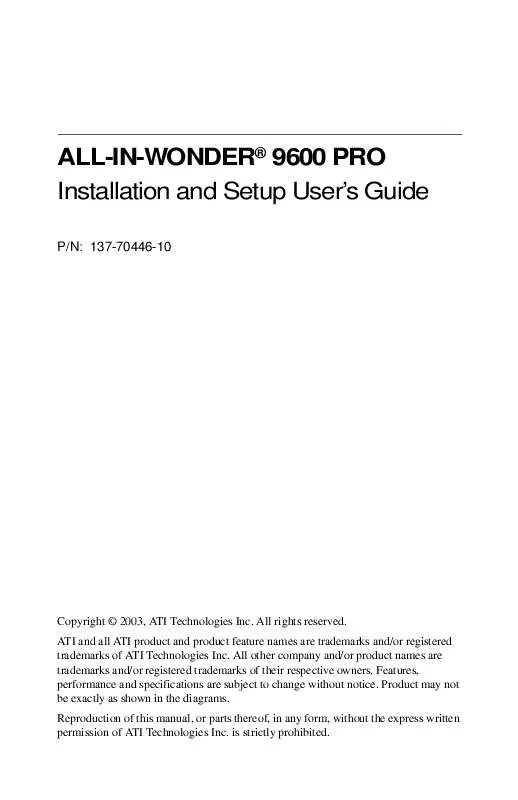User manual ATI ALL-IN-WONDER 9600 PRO
Lastmanuals offers a socially driven service of sharing, storing and searching manuals related to use of hardware and software : user guide, owner's manual, quick start guide, technical datasheets... DON'T FORGET : ALWAYS READ THE USER GUIDE BEFORE BUYING !!!
If this document matches the user guide, instructions manual or user manual, feature sets, schematics you are looking for, download it now. Lastmanuals provides you a fast and easy access to the user manual ATI ALL-IN-WONDER 9600 PRO. We hope that this ATI ALL-IN-WONDER 9600 PRO user guide will be useful to you.
Lastmanuals help download the user guide ATI ALL-IN-WONDER 9600 PRO.
Manual abstract: user guide ATI ALL-IN-WONDER 9600 PRO
Detailed instructions for use are in the User's Guide.
[. . . ] ALL-IN-WONDER® 9600 PRO Installation and Setup User's Guide
P/N: 137-70446-10
Copyright © 2003, ATI Technologies Inc. ATI and all ATI product and product feature names are trademarks and/or registered trademarks of ATI Technologies Inc. All other company and/or product names are trademarks and/or registered trademarks of their respective owners. Features, performance and specifications are subject to change without notice. [. . . ] Determine if your VCR or camcorder has an S-Video or Composite video connection. Looking at the back of your computer, locate your graphics card. Using the ATI Input/Output Adapter, attach one end of the cable to your graphics card and the other to your VCR or camcorder. Turn on your computer and your VCR or camcorder.
5
Attaching a TV to Your Card
Using your ALL-IN-WONDER card's Composite or S-Video output, you can connect a television set as your computer's display. You can use your card to view computer output directly on your television. Depending upon your television, you can choose NTSC or PAL formats. You can display images on both the TV and VGA monitor simultaneously. The ALL-IN-WONDER provides a big-screen experience for entertainment PCs that is ideal for playing games, giving presentations, watching movies, browsing the Internet, and recording videotapes of your computer's display.
DVI digital flat panel and television display cannot be used simultaneously. If you are recording a videotape, you will need a television monitor to view while you record.
i
Using Your ALL-IN-WONDER
25
To connect your graphics card to a television · You must attach a TV before enabling TV output · In order to record audio on your VCR or hear audio through your TV speakers, you must connect the audio cables (see page 20). · If your television has cable input only, which is the case for older units, you can connect your graphics card to your television using your VCR or an RF modulator (available at most consumer electronics dealers) that accepts audio input. Connect the ALL-IN-WONDER card's audio output to the RF modulator's audio input.
1 2 3 4
Turn off your computer and your television. Determine if your television has an S-Video connection or an RCA video-in connection. Looking at the back of your computer, locate your graphics card. Connect the supplied output cable adapter to the A/V OUT connector on the card (see Input and Output Adapters on page 18). Using a cable with either S-Video or RCA connectors, attach one end of the cable to the output cable adapter and the other to your television. Turn on your computer and your television. If there is no display, you may need to enable the television output capability; see Using and adjusting TV Out on page 27. For detailed cabling diagrams and audio connections, see Input and Output Adapters on page 18. If you have a television connected to your VCR, you can use the television as your computer's display. For information about connecting a television to your VCR, see the documentation that came with your VCR.
If you have a television connected to a VCR that is connected to the ALL-IN-WONDER card's A/V OUT, and you use the television as your computer's display, copy-protected DVD movies may appear alternately bright and dim.
5
6
i
26
Using Your ALL-IN-WONDER
IMPORTANT INFORMATION for European Customers
Some PC monitors in Europe cannot be used simultaneously with television display. When you enable television display in Europe, the refresh rate for the monitor and television is set to 50Hz. Some monitors may not support this refresh rate and could be damaged. [. . . ] These limits are designed to provide reasonable protection against harmful interference in a residential installation. This equipment generates, uses and can radiate radio frequency energy and, if not installed and used in accordance with manufacturer's instructions, may cause harmful interference to radio communications. However, there is no guarantee that interference will not occur in a particular installation. If this equipment does cause harmful interference to radio or television reception, which can be determined by turning the equipment off and on, the user is encouraged to try to correct the interference by one or more of the following measures: · Re-orient or relocate the receiving antenna. [. . . ]
DISCLAIMER TO DOWNLOAD THE USER GUIDE ATI ALL-IN-WONDER 9600 PRO Lastmanuals offers a socially driven service of sharing, storing and searching manuals related to use of hardware and software : user guide, owner's manual, quick start guide, technical datasheets...manual ATI ALL-IN-WONDER 9600 PRO