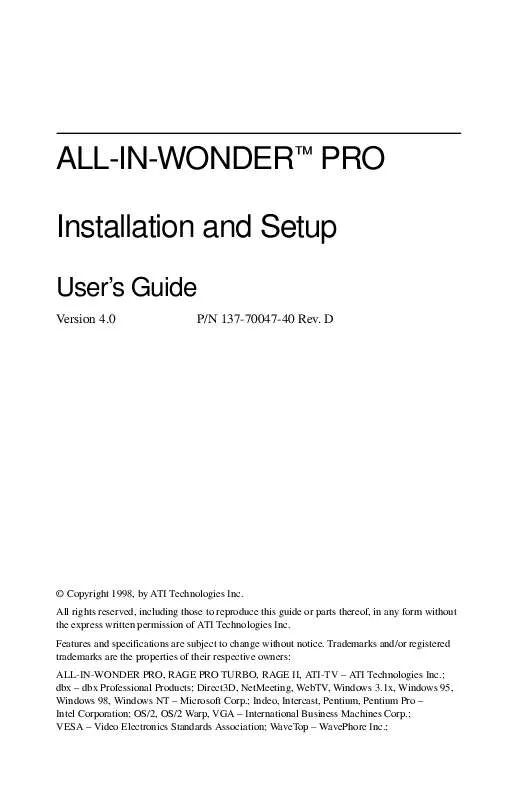User manual ATI ALL-IN-WONDER PRO
Lastmanuals offers a socially driven service of sharing, storing and searching manuals related to use of hardware and software : user guide, owner's manual, quick start guide, technical datasheets... DON'T FORGET : ALWAYS READ THE USER GUIDE BEFORE BUYING !!!
If this document matches the user guide, instructions manual or user manual, feature sets, schematics you are looking for, download it now. Lastmanuals provides you a fast and easy access to the user manual ATI ALL-IN-WONDER PRO. We hope that this ATI ALL-IN-WONDER PRO user guide will be useful to you.
Lastmanuals help download the user guide ATI ALL-IN-WONDER PRO.
Manual abstract: user guide ATI ALL-IN-WONDER PRO
Detailed instructions for use are in the User's Guide.
[. . . ] ALL-IN-WONDERTM PRO Installation and Setup
User's Guide
Version 4. 0 P/N 137-70047-40 Rev. D
© Copyright 1998, by ATI Technologies Inc. All rights reserved, including those to reproduce this guide or parts thereof, in any form without the express written permission of ATI Technologies Inc. Features and specifications are subject to change without notice. [. . . ] All controls provide bubble help; move the mouse cursor over a control to see a pop-up description of its function.
38
Using Your ALL-IN-WONDER PRO
Setting up the TV tuner
Perform these simple steps to set up the TV: Choose antenna or cable
1 2 3
Click the Setup button Click the TV Tuner tab.
in TV Tuner mode.
From the list box, select the TV broadcast format (Antenna, Cable, HRC cable, or IRC cable).
Set up the audio Select the sound card connector used for TV audio input:
1
Line-In MIDI CD Audio Line-In Wave
Click the Setup button Click the Video tab.
in TV Tuner mode.
2 3 4
Click the Audio Input scroll box. Select a sound card connector from the drop-down list.
Scan for available channels
1 2 3
Click the Setup button Click the TV Tuner tab
in TV Tuner mode.
Click the Auto Scan button in the TV Tuner setup dialog.
The TV Tuner scans for all available channels and stores them when you click the Set button. When scanning is complete, you can type in a name for each channel.
Using Your ALL-IN-WONDER PRO
39
Validating TV channels
When you click the Auto Scan button in the Tuner setup dialog (see Tuner in ATI VIDEO PLAYER -- Advanced Setup on page 56), the TV Tuner scans for all available channels and stores them. When scanning is complete, you can type in a name for each channel. Before scanning, use the drop-down list box to select the broadcast format and the cable standard. If you want to change channel assignments, you can use the slider that appears at the top of the dialog. For example, you could assign the actual channel 5 to the ALL-IN-WONDER PRO's channel 2. · Double-clicking the slider returns the current channel's assignment to normal; for example, selecting channel 2 tunes in channel 2. · Clicking the Auto Scan button returns all the channel assignments to normal.
Zooming and unzooming
Select and enlarge a portion of the display by dragging the mouse across the Display Panel
To select and enlarge a portion of the display
1 2
Click within the display panel. Hold down the mouse button and draw a rectangle around the area you want to zoom. To return your display to normal, click the Unzoom button in the Control panel.
40
Using Your ALL-IN-WONDER PRO
Hot Words
North American feature
Have your computer watch TV for you!When you turn on Closed Captioning, you can specify words and phrases that ALL-IN-WONDER PRO will detect in the closed-captioned text. You set Hot Words to begin transcribing the text or to maximize the TV Tuner when the Hot Words appear. You specify words using the Hot Words configuration dialog. (see Hot Words in ATI VIDEO PLAYER -- Advanced Setup on page 56). To select Hot Words
1 2 3 4
Click the Setup button Click the Hot Words tab.
in TV Tuner mode.
Type in the Hot Words that you want. Choose the type of match you want: Always With Takes effect when the Hot Word occurs. Takes effect when the Hot Word occurs, and is immediately followed by a Second Word.
Without Takes effect when the Hot Word occurs, if it is not immediately followed by a Second Word. Within Takes effect when the Hot Word occurs, if it is within a definable number of words of a Second Word.
5 6 7
Type in a Second Word where required, then click Add. To allow the ALL-IN-WONDER PRO to maximize from a minimized state, click the Enable Hot Words box. To enable the Hot Word to trigger transcription, click the Enable Transcripting on match box.
To enable/disable specific Hot Words Select the Hot Word from the list and click the Enable/Disable button
+ appears before enabled Hot Words
-
appears before disabled Hot Words
The Closed Caption button in the TV Tuner panel must be enabled for Hot Words to function.
Using Your ALL-IN-WONDER PRO
41
Channel Lockout
Channel Lockout prevents anyone without the correct password from viewing selected TV channels. The first time you lock out a channel, a Channel lockout dialog prompts you for a fourcharacter password. [. . . ] Separate horizontal and vertical sync at TTL levels. Shares the same footprint with the 2x13 pin VGA Feature Connector, VGA Out only, VESA standard. PCI -- system auto-configurable, jumper-settable (default is OFF). +5V ±5%, @ 1. 3A typical.
Operating Environment
Video Display Buffer Sync Signals Video BIOS Video Output Connector AMC Connector Video Interrupt (Reserved for future use) Power Ambient Temperature
· Operating -- 50° to 122° F
(10° to 50° C).
· Storage -- 32° to 162° F
(0° to 70° C).
Relative Humidity MTBF
· Operating -- 5% to 90%
non-condensing.
· Storage -- 0% to 95%
120, 000 hours.
76
Reference
ALL-IN-WONDER PRO Video Mode Table
ALL-IN-WONDER PRO Video Modes
Display Screen Resolution Refresh Rate (Hz) Hor. [. . . ]
DISCLAIMER TO DOWNLOAD THE USER GUIDE ATI ALL-IN-WONDER PRO Lastmanuals offers a socially driven service of sharing, storing and searching manuals related to use of hardware and software : user guide, owner's manual, quick start guide, technical datasheets...manual ATI ALL-IN-WONDER PRO