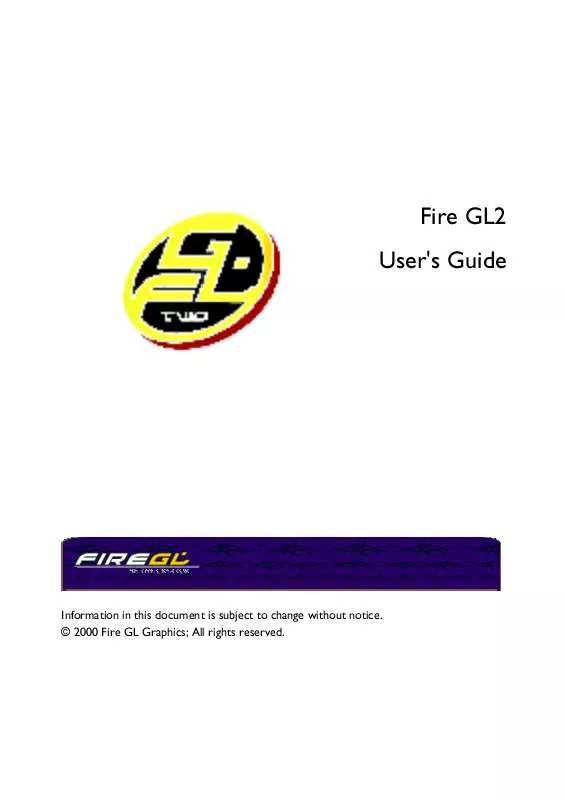Detailed instructions for use are in the User's Guide.
[. . . ] Fire GL2 User's Guide
Information in this document is subject to change without notice. © 2000 Fire GL Graphics; All rights reserved.
TABLE OF CONTENTS
INTRODUCING THE FIRE GL2. . . . . . . . . . . . . . . . . . . . . . . . . . . . . . . . . . . . . . . . . . . . . . . . . . . . . . . . . 1
ABOUT YOUR FIRE GL2 . . . . . . . . . . . . . . . . . . . . . . . . . . . . . . . . . . . . . . . . . . . . . . . . . . . . . . . . . . . . . . . . . . . . . . . . . . . . . . . . 1 Hardware Design. . . . . . . . . . . . . . . . . . . . . . . . . . . . . . . . . . . . . . . . . . . . . . . . . . . . . . . . . . . . . . . . . . . . . . . . . . . . . . . . . 1 Operating Systems . . . . . . . . . . . . . . . . . . . . . . . . . . . . . . . . . . . . . . . . . . . . . . . . . . . . . . . . . . . . . . . . . . . . . . . . . . . . . . [. . . ] Click Start > Settings > Control Panel > Display > Settings, or right-click on the Windows desktop, select Properties and Settings. Set the resolution, color depth, and refresh rate that best suit your requirements and your monitor's performance. Click OK.
Software Installation for Windows 2000
1. When the Found New Hardware Wizard comes up, click Cancel. When the System Settings Change window asks you to restart your computer, click No. The Quick Start utility will start automatically, if you insert the Fire GL CD into your CD-ROM drive after the operating system has started. If your CD-ROM auto-run is not enabled and/or the Quick Start program does not start automatically: Click the Start button in the task bar, click Run, and then select START. EXE from the root directory of the Fire GL CD. Click Start Installation.
Installing the Fire GL2 21
4. Click the button corresponding to the type of installation you want. If you select Custom, a list of software components will be displayed. Select the check boxes to specify the components you want to install. Click Next to continue the installation. When the DIAMOND Install dialog displays the components to be installed click on Next. (Depending on which components you chose different windows might appear. Click on the corresponding buttons to continue the installation. ) 7. When the Installation complete message appears click Next again. After Windows 2000 reboots, the Found New Hardware message displays the Digital Signature Not Found dialog and prompts you Do you want to continue the installation?Click Yes to install and start the drivers. Click Start > Settings > Control Panel > Display > Settings, or right-click on the Windows desktop, select Properties and Settings. Set the resolution (Screen area), and color depth that best suit your requirements and your monitor's performance. Click the Advanced button and select the Monitor tab. Set the refresh rate for the monitor connected to the Fire GL2 graphics accelerator in your system. [. . . ] Data3+ + 5V Power ground (for + 5V) Hot Plug Detect T. M. D. S. Clock-
DVI: Digital Visual Interface DDC: Display Data Channel T. M. D. S: Transition Minimized Differential Signal
Technical Details 43
VIDEO MODES
All video modes comply with VESA DMT (Discrete Monitor Timing) or VESA GTF (General Timing Format) standards.
VGA Monitors Resolution 640 x 480 800 x 600 1024 x 768 1152 x 864 1280 x 960 1280 x 1024 1600 x 1024 1600 x 1200 1792 x 1344 1920 x 1200 Color Bits 24 24 24 24 24 24 24 24 24 24 Bits 8 8 8 8 8 8 8 8 8 8 Line Frequency (kHz) 31. 5, 37. 5, 43. 3, 56. 9 37. 7, 46. 9, 54. 1, 63. 9 48. 4, 60. 0, 68. 7, 80. 9 53, 7, 67. 7, 77. 1, 93. 1 60. 0, 75. 2, 85. 9, 101. 7 52. 7, 63. 8, 79. 8, 91. 1, 107. 0 63. 6, 81. 3 75. 0, 93. 8, 106. 3 83. 6 74. 5, 94. 0, 95. 0 Refresh Rate (Hz) 60, 75, 85, 100 60, 75, 85, 100 60, 75, 85, 100 60, 75, 85, 100 60, 75, 85, 100 50, 60, 75, 85, 100 60, 76 60, 75, 85 60 60, 75, 76
TrueColor - 32 bit (24 color, 8 ) DFP Monitors using the DVI-D interface Resolution 640 x 480 800 x 600 1024 x 768 1280 x 1024 1600 x 1200 Color Bits 24 24 24 24 24 Bits 8 8 8 8 8 Refresh Rate (Hz) 60 60 60 60 60
TrueColor - 32 bit (24 color, 8 )
Note: Due to the limited usefulness of 256-color/8-bit modes for 3D image display (shading, etc. ), these modes are not supported for Windows NT/2000. Most applications support full hardware acceleration only in TrueColor and HighColor video modes.
44
Technical Details
BLOCK DIAGRAM
AGP 2X/4X System Interface
Graphics Rasterizer
System Bus Interface VGA Unit Raster/ Texture Engine DMA BLT Unit Video Engine Palette DAC
RGB Out Sync Out DDC2B Ctl
Geometry Engine
Pixel Cache
Utility Bus Interface
Display Timing Generator
Digital Output
Frame Buffer Interface
Flash ROM 64KB
Frame buffer
Technical Details 45
TRADEMARKS AND REGULATORY
TRADEMARKS
Adobe and Acrobat are trademarks of Adobe Systems Incorporated, which may be registered in certain jurisdictions. ATI is a registered trademark of ATI Technologies Inc. [. . . ]