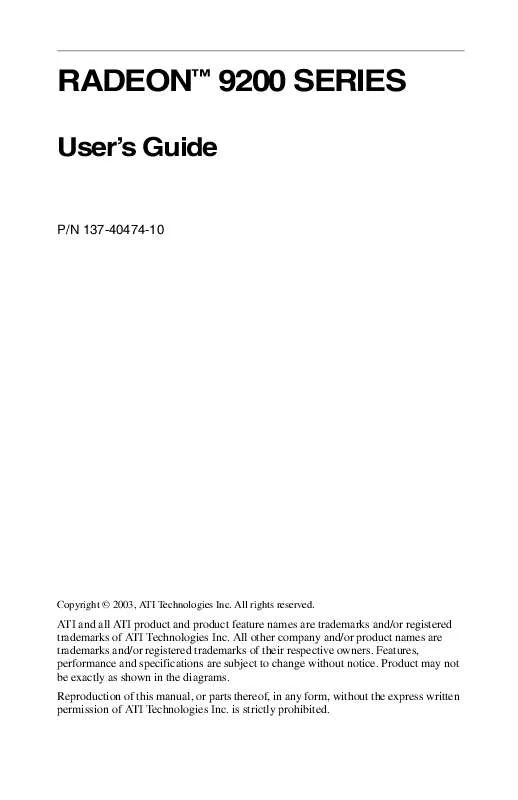User manual ATI RADEON 9200
Lastmanuals offers a socially driven service of sharing, storing and searching manuals related to use of hardware and software : user guide, owner's manual, quick start guide, technical datasheets... DON'T FORGET : ALWAYS READ THE USER GUIDE BEFORE BUYING !!!
If this document matches the user guide, instructions manual or user manual, feature sets, schematics you are looking for, download it now. Lastmanuals provides you a fast and easy access to the user manual ATI RADEON 9200. We hope that this ATI RADEON 9200 user guide will be useful to you.
Lastmanuals help download the user guide ATI RADEON 9200.
Manual abstract: user guide ATI RADEON 9200
Detailed instructions for use are in the User's Guide.
[. . . ] RADEONTM 9200 SERIES
User's Guide
P/N 137-40474-10
Copyright © 2003, ATI Technologies Inc. All rights reserved.
ATI and all ATI product and product feature names are trademarks and/or registered trademarks of ATI Technologies Inc. All other company and/or product names are trademarks and/or registered trademarks of their respective owners. Features, performance and specifications are subject to change without notice. [. . . ] Select this option if the aspect ratio of the display device showing full screen video has the standard 4:3 aspect ratio (standard TVs and monitors). Select this option if the aspect ratio of the display device is showing full screen video has a 16:9 aspect ratio (widescreen HDTVs).
Theater Mode
Same on all
Theater Mode Settings Same as source video
Full Screen Video
4:3 (Standard TV) 16:9 (Widescreen)
18
Direct 3D® Control Panel
Using this tab, gamers can fine-tune the settings for Direct 3D® games.
Main and Custom Settings
In the Main Settings you can maximize overall performance by moving the slider to the left, or you can enhance overall image quality by moving the slider to the right.
19
Main Settings slider
This allows you to emphasize what kind of application experience you'd like to have. Moving the slider to the left will maximize application performance, while moving the slider to the right will provide excellent 3D image quality. Moving this slider from one position to the next changes the individual Custom Settings sliders found below. When Custom Settings is checked, the Main Settings slider is disabled, allowing you to move each individual slider in the Custom Settings section below. Setting the individual sliders gives you complete control over your application experience. Using Custom Settings is recommended for advanced users only. SmoothVision Anti-Aliasing improves image quality by removing jagged edges from 3D images, resulting in smoother, more naturallooking objects. Selecting Application Preference will result in high quality images, with negligible reduction in the application's performance. SmoothVision Anti-Aliasing can be applied using different sample patterns and sample points such as 2X, 4X, or 6X. Moving this slider to the right increases sampling to provide the most realistic 3D image. Anisotropic filtering uses a texture filtering technique that blends multiple texture samples together. Selecting Application Preference will result in high quality textures, with a negligible reduction in the application's performance. The number of samples taken when anisotropic filtering is performed can vary. By moving this slider to the right, as the number of samples taken increases, the quality of the final image increases significantly. 16X provides extremely detailed, crisp-looking images as a result of the largest number of texture samples possible.
Custom Settings checkbox
SMOOTH VISION AntiAliasing
SMOOTH VISION slider
SMOOTH VISION Anisotropic Filtering checkbox
SMOOTH VISION Anisotropic Filtering slider
20
Texture Preference slider
Selecting this decides whether your application should use high quality or high performance textures. Moving the slider to the right delivers the highest quality experience. Moving the slider to the left emphasizes a high performance solution while still providing good visuals. This will allow you to choose the texture quality of the mipmaps the application will use. Mipmaps are a collection of different sized textures of the same image. As the user moves closer to a 3D object the image quality should increase, requiring a higher quality texture of the same image. The base mipmap is the highest quality texture, and all subsequent mipmaps are smaller sized textures of the same image. [. . . ] Click on the TV button to adjust the TV display only. Viewing Text on a TV A TV is designed primarily to show moving, rather than static, images. The large dot pitch of a TV (which is fine for moving video) will yield poor quality static images such as text. The small text sizes commonly used for PC desktops can appear blurred or unclear on a TV. [. . . ]
DISCLAIMER TO DOWNLOAD THE USER GUIDE ATI RADEON 9200 Lastmanuals offers a socially driven service of sharing, storing and searching manuals related to use of hardware and software : user guide, owner's manual, quick start guide, technical datasheets...manual ATI RADEON 9200