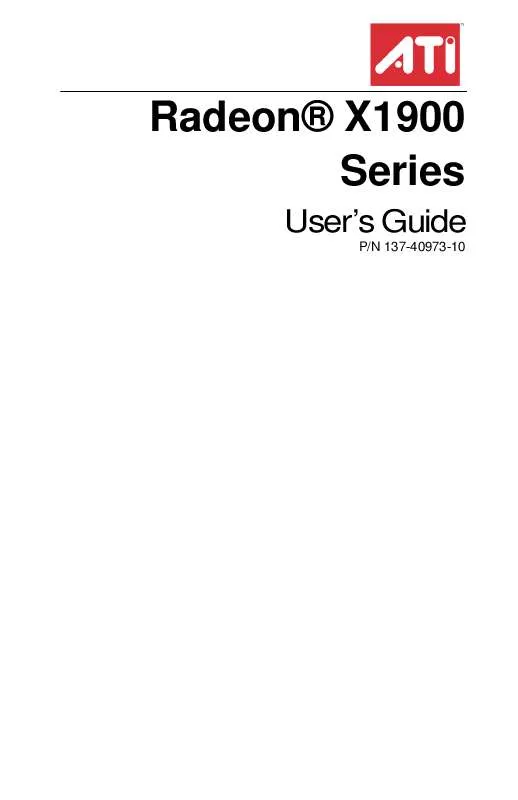User manual ATI RADEON X1900
Lastmanuals offers a socially driven service of sharing, storing and searching manuals related to use of hardware and software : user guide, owner's manual, quick start guide, technical datasheets... DON'T FORGET : ALWAYS READ THE USER GUIDE BEFORE BUYING !!!
If this document matches the user guide, instructions manual or user manual, feature sets, schematics you are looking for, download it now. Lastmanuals provides you a fast and easy access to the user manual ATI RADEON X1900. We hope that this ATI RADEON X1900 user guide will be useful to you.
Lastmanuals help download the user guide ATI RADEON X1900.
Manual abstract: user guide ATI RADEON X1900
Detailed instructions for use are in the User's Guide.
[. . . ] Radeon® X1900 Series
User's Guide
P/N 137-40973-10
ii
Copyright © 2005, ATI Technologies Inc. ATI, the ATI logo, and ATI product and product-feature names are trademarks and/or registered trademarks of ATI Technologies Inc. All other company and/or product names are trademarks and/or registered trademarks of their respective owners. Features, performance and specifications are subject to change without notice. [. . . ] Discard does not close the CatalystTM Control Center. Clicking Discard applies to all features of an aspect, not just the feature in the current view.
Color
Use the Color page to adjust the color properties of your Desktop and Fullscreen 3D applications and games. Use the Color Correction Images to preview the changes before applying them. The Color curve is a graphical representation of all the values of gamma, brightness, or contrast. The color curve line will reflect any changes made to these elements. To access the Color aspect · From the Tree View pane, click Color.
Color Desktop 71
CatalystTM Control Center: Color
Color Desktop
Adjust the overall richness of color by using the Gamma control. To adjust the overall brightness use the Brightness control, and the overall contrast use the Contrast control. Display Color page to configure Desktop
1 2
From the Tree View pane, click Color. Select Desktop from the Set color correction for drop-down menu.
Set Gamma, Brightness, and Contrast simultaneously
1 2 3
From the Tree View pane, click Color. Select Desktop in Set color correction for. Select All Channels.
72 Color Desktop
4
Click and drag either the Gamma, Brightness, or Contrast to adjust all these settings simultaneously.
Revert to last known All Channel settings
1 2 3
From the Tree View pane, click Color. Select Desktop in Set color correction for. Select All Channels.
Reactivate your color settings Your desktop may retain the color settings when exiting an application or game. Should this be the case the gamma, brightness, and contrast sliders are disabled. The Reactivate ATI color controls button resets the sliders to their previous settings.
1 2
From the Tree View pane, click Color. Click Reactivate ATI color controls button.
Set Color Gamma
1 2
From the Tree View pane, click Color. Click and drag the Control slider to your preferred setting: · To increase the Gamma, move the slider to the right. · To decrease the Gamma, move the slider to the left. · Optionally, click the up and down arrow buttons of the adjustment box.
Click the Reset button to restore the previous settings. Note: The preview image automatically displays the adjustments you have made. Set Color Brightness
1 2
From the Tree View pane, click Color. Click and drag the Control slider to your preferred setting: · To increase the Brightness, move the slider to the right. [. . . ] Vertex Shader Three-dimensional objects displayed on a screen are rendered using polygons, each of which is made up of intersecting triangles. A vertex is a corner of a triangle where it connects to another triangle, and each vertex carries a considerable amount of information describing its coordinates in 3D space, as well as its weight, color, texture coordinates, fog, and point size data. A vertex shader is a graphics processing function that manipulates these values, producing such things as more realistic lighting effects, improved complex textures such as hair and fur, and more accurate surface deformations such as waves rippling in a pool or the stretching and wrinkling of a character's clothes as he or she moves. Vertex shader units A feature built into the graphical processor which renders the texture, magnitude and direction of the individual triangles that comprise each polygon of a given 3D object. [. . . ]
DISCLAIMER TO DOWNLOAD THE USER GUIDE ATI RADEON X1900 Lastmanuals offers a socially driven service of sharing, storing and searching manuals related to use of hardware and software : user guide, owner's manual, quick start guide, technical datasheets...manual ATI RADEON X1900