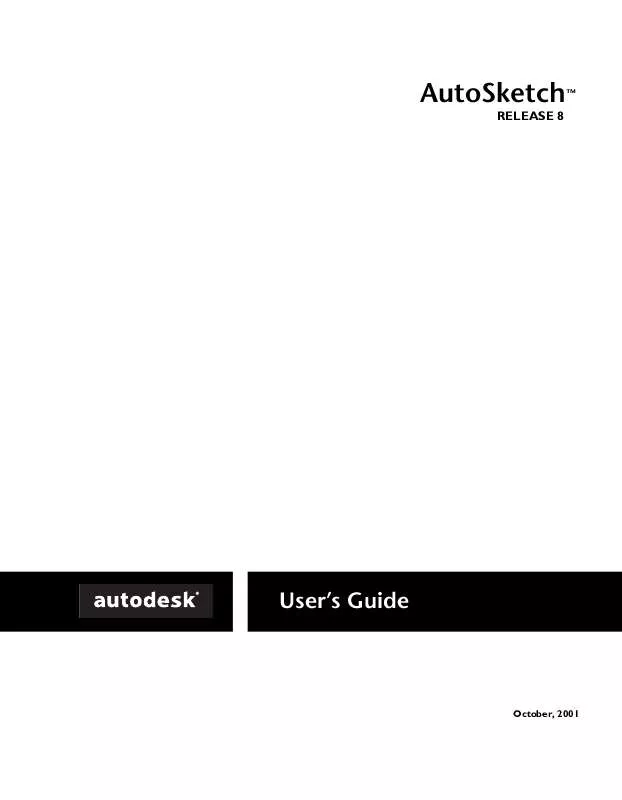User manual AUTODESK AUTOSKETCH 8
Lastmanuals offers a socially driven service of sharing, storing and searching manuals related to use of hardware and software : user guide, owner's manual, quick start guide, technical datasheets... DON'T FORGET : ALWAYS READ THE USER GUIDE BEFORE BUYING !!!
If this document matches the user guide, instructions manual or user manual, feature sets, schematics you are looking for, download it now. Lastmanuals provides you a fast and easy access to the user manual AUTODESK AUTOSKETCH 8. We hope that this AUTODESK AUTOSKETCH 8 user guide will be useful to you.
Lastmanuals help download the user guide AUTODESK AUTOSKETCH 8.
Manual abstract: user guide AUTODESK AUTOSKETCH 8
Detailed instructions for use are in the User's Guide.
[. . . ] AutoSketch
RELEASE 8
TM
User's Guide
October, 2001
Copyright © 2001 Autodesk, Inc.
All Rights Reserved
This publication, or parts thereof, may not be reproduced in any form, by any method, for any purpose. MAKES NO WARRANTY, EITHER EXPRESSED OR IMPLIED, INCLUDING BUT NOT LIMITED TO ANY IMPLIED WARRANTIES OF MERCHANTABILITY OR FITNESS FOR A PARTICULAR PURPOSE, REGARDING THESE MATERIALS AND MAKES SUCH MATERIALS AVAILABLE SOLELY ON AN "AS IS" BASIS. BE LIABLE TO ANYONE FOR SPECIAL, COLLATERAL, INCIDENTAL, OR CONSEQUENTIAL DAMAGES IN CONNECTION WITH OR ARISING OUT OF PURCHASE OR USE OF THESE MATERIALS. THE SOLE AND EXCLUSIVE LIABILITY TO AUTODESK, INC. [. . . ] The 3D Effects Options dialog box appears. 3 In the Render section, click either Wireframe or Hidden Line. 4 In the Render section, click either As Lines or As Polygons. 5 Click OK.
192
|
Chapter 15
3D Effects
Changing Geometry Settings
The 3D Effects Options dialog box allows you to control the geometric properties of entities during an extrusion, including how closed entities are displayed, and whether text, symbols and groups are exploded or ignored during an extrusion. Another control allows you to determine how finely arcs, circles, or curves are drawn when converted for extrusion.
s s
s
s
When the Cap Closed Entities check box is checked, AutoSketch treats the original closed entity, such as a circle, as a polygon during an extrusion. When the AutoExplode Text check box is checked, AutoSketch automatically explodes text to polylines or polygons during an extrusion. If this box is unchecked, AutoSketch ignores text during an extrusion or perspective operation. When the AutoExplode Symbols/Groups check box is checked, AutoSketch automatically explodes symbols and groups to base entities during an extrusion. If this box is unchecked, AutoSketch ignores symbols or groups during an extrusion. The Conversion Quality drop-down list box controls the number of vertices (and consequently the number of connecting lines or polygons) that are created when an arc, circle, or curve is converted to a polygon during an extrusion.
To change the geometry of extrusion entities 1 Click the 3D Effects button on the Standard toolbar. 2 Click the 3D Effects Options button on the 3D Effects toolbar. The 3D Effects Options dialog box appears. 3 (optional) In the Geometry section, check the Cap Closed Entities check box. 4 (optional) Check the AutoExplode Text check box. 5 (optional) Check the AutoExplode Symbols/Groups check box. 6 (optional) Select a value from the Conversion Quality drop-down list box. 7 Click OK.
Customizing 3D Effects
|
193
Changing Extrusion Property Settings
The 3D Effects Options dialog box allows you to control extrusion properties, including pen and fill colors. By default, you can use the properties of the original entity by checking the Use Entity Properties check box. However, if you would rather assign new pen and fill color properties to the extrusion entity, uncheck the check box and select a color, or assign colors by-symbol or by-layer.
NOTE The fill color will only be applied if the As Polygons option in the Render section of the 3D Effects Options dialog box is selected. For more information, see "Changing Render Settings" on page 191.
To change the properties of extrusion entities 1 Click the 3D Effects button on the Standard toolbar. 2 Click the 3D Effects Options button on the 3D Effects toolbar. The 3D Effects Options dialog box appears. [. . . ] Views define what part of the current drawing is displayed or printed. See also active pane, extent view, page view, custom view, and marquee. Windows metafile A Windows-supported file format used for transferring graphics from one application to another as objects (i. e. , lines, circles, polygons, etc. ) rather than pixels. wizard An automated assistant that helps make performing specific tasks easy and trouble free. [. . . ]
DISCLAIMER TO DOWNLOAD THE USER GUIDE AUTODESK AUTOSKETCH 8 Lastmanuals offers a socially driven service of sharing, storing and searching manuals related to use of hardware and software : user guide, owner's manual, quick start guide, technical datasheets...manual AUTODESK AUTOSKETCH 8