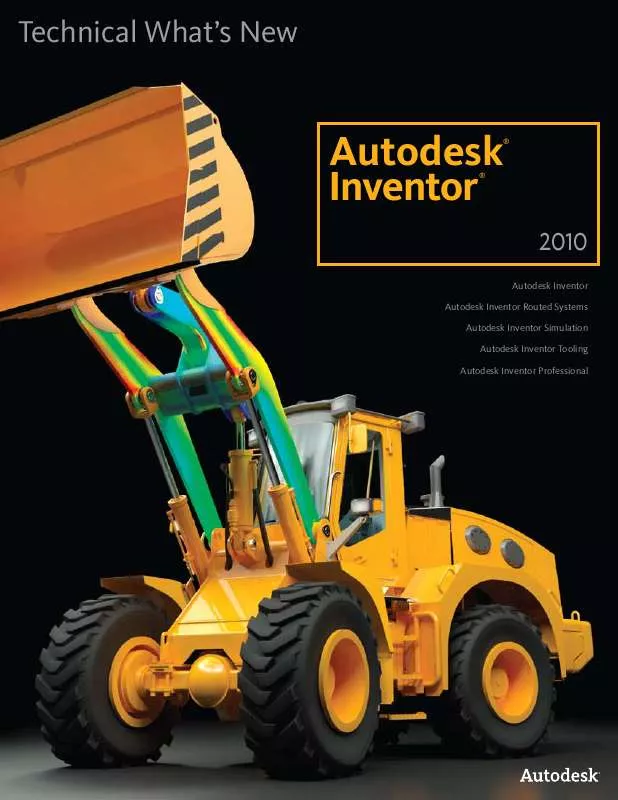Detailed instructions for use are in the User's Guide.
[. . . ] [. . . ] The word Bowtie is gone, and all options are available in the root context menu Endpoints are square, and fit points are diamond shaped to help identify joined sections
CATIA V5 Translator The new CATIA V5 translator gives you more flexibility when working with vendors or customers that use CATIA You can import CATIA V5 files, versions R6 through R18, avoiding the need to use STEP or IGES The new translator reads both CATPart and CATProduct files, bringing solids, surfaces, wires, and points into Autodesk Inventor where they can then be used directly in modeling operations The CATIA translator also exports models with support for CATIA V5 versions R10 through R18 JT Translator The existing JT export using tessellated surfaces is enhanced with support for the JT precise (B-rep) format You can now import models with precise surface data to support projects that require you to work with JT files for effective collaboration with vendors or customers You can also export Inventor models as precise JT files with the Save Copy As workflow Supports JT Versions 82, 90, and 9
7
Autodesk Inventor 2010
Technical What's New
Improved Loft Usability The process for creating lofted features involves multiple selections to define the section profiles and guide paths You can use the dialog box to switch between selecting the profile sections, rails, and centerlines, or you can right-click and use the context menu Previous releases of Autodesk Inventor did not have a context menu for the loft command You returned to the dialog box each time you changed the selection type The function to right-click and use a context menu to change the selection type is added XYZ Axis Indicator Labels X, Y, and Z labels are added to the ends of the respective arrows of the XYZ indicator that appears in 3D views, part sketches and drawing sketches Auto Save The new Auto Save function provides a save reminder after a specified time period if your file needs to be saved You are provided with the option to launch a standard File>Save request and save the document in which you are working and its dependents Alternatively, you can click X to close the bubble temporarily, and continue the timer, or click "Do not show this message again" to turn off or turn on the Save Reminder behavior
Content Management
Desktop Content If you are a stand-alone user, you can now store Content Center libraries on your computer in the Desktop Content folder This new option provides improved performance and eliminates the need to install Microsoft® SQL and IIS on the desktop Material Guide The Material Guide provides a streamlined environment for adding material information to content It includes options for adding materials such as new Families or new Family members and for adding a material designator to File Name and Part Number There is also an option to remove existing materials that are no longer needed Edit Family Tables in Excel You can export the family table in Microsoft® Excel®, edit the data, and then import the data back to the family table
Assembly Management
User-defined Assembly Folders With browser folders, you can organize the browser to more readily communicate design intent through logical groupings of parts and drawing resources Use folders to organize your assembly browser and improve workflow Define folders, based on your chosen convention, to group browser nodes Enhanced Assembly Restructure Using Autodesk Inventor software, you can place or create a component in an assembly without worrying where it will reside in the final assembly structure You can restructure an assembly by moving parts, groups of parts, component patterns, or entire subassemblies within the browser hierarchy without changing the physical position of previously placed parts Inventor will maintain constraints between components when the assembly is restructured wherever possible User Coordinate Systems The new user coordinate system, or UCS, introduces more flexibility and simplifies many advanced design workflows Commands are provided to create a UCS in parts, assemblies, and drawings Examples of the application of user coordinate systems include: ·Movingsketcheswithrespectto reference geometry ·Changingthelocationofthe0, 0, 0originpoint, XY plane, and Z axis The user coordinate system is useful for entering coordinates, creating 3D objects on 2D workplanes, and rotating objects in 3D
8
Autodesk Inventor 2010
Technical What's New
Assembly Productivity Tools Twelve tools that enhance assembly productivity are included with this release These tools were previously available as an optional install ·RenameBrowserNodes--Thistoolprovideskeyenhancements and the ability to identify all component nodes within an assembly using one of three naming schemes: filename, part number, or the default ·AddPart--Thistoolprovidesastreamlinedversionof Inventor software's default Create Component command using a part file as the default ·AddSubassembly--Thistoolprovidesastreamlined version of Inventor software's default Create Component command using an assembly file as the default ·SaveandReplaceComponent--Thistoolallowsyou to select a component, save a copy, and replace the component with the saved copy
Lofted Flange The Lofted Flange provides the ability to create a transition from one shape to another using two profiles and to create these types of geometry Selection of two closed profiles such as a rectangle and a circle will
commonlybeusedtocreatepartssimilartoHVAC ducting, material handling hoppers, exhaust hoods, etc In addition, the Lofted Flange will accept two open profiles, or one closed and one open profile The profiles need not be parallel to each other An important consideration in the creation of a Lofted Flange is the manufacturing process used to produce the part The Lofted Flange feature provides output options that support both die-forming and press brake fabrication The die-form option produces smooth transitions from one end to the other The press brake option automatically decomposes the shape into a number of flat faces and straight bends Rip Rip provides an easy way to add a gap in a Lofted Flange that will allow the model to flatten The rip feature is defined by identifying a point on one edge of the faceorbyidentifyingtwopoints--one on either side of the selected face A Rip feature can also be created by removinganentireface--oftenabend face between two shape defining faces Unfold/Refold Feature Pair These two features are typically used as a pair The Unfold feature can be added to a folded sheet metal model to allow the unfolding or unrolling of an existing feature Once the folded model has unfolded features it is likely that features will be added that are most easily defined in the flat Following adding these features, a Refold feature returns the model to the original folded state
Sheet Metal Design
Contour Roll Similar to the Contour Flange feature, the Contour Roll requires an open profile sketch as input Additionally, the Contour Roll feature also requires the identification of a sketched axis of revolution as well as an angle Offset direction options allow both the material thickness and angle to be offset to one side or the other of the selected profile or to use the selected profile as the midplane of the material thickness or swept angle Contour Roll features may be unrolled using the Unfold feature The resulting straight section may be further unfolded, allowing the addition of features to the model in a flattened state This flat model can then be refolded and rerolled
9
Autodesk Inventor 2010
Technical What's New
Bend Order Annotation Features containing bends are created in a logical sequence during the design of a folded part model; however, it is rare that the fabrication of those bends during manufacturing will follow the same sequence The Bend Order feature provides a means of specifying a desired fabrication sequence to bends (including Cosmetic Centerlines) identified in the flat pattern
Other Sheet Metal Enhancements ·TheMoveFacefeatureisnowavailableasafeature that can be applied while working within the flat pattern ·GapSizehasbeenaddedasasystemparameterthat can be used in value declarations ·SheetMetalUnfoldRulescannowutilizeCustom Unfold Equations to define the bend zone deformation applied when creating a flat pattern An equation editor and a bounding condition editor have been added to the Style and Standard Editor for Sheet Metal Unfold Rules to allow the definition of equations and the conditions for using the equations ·Thewidthtypeofaspecificbendfromamongagroup of bends created as a single feature can now be edited by selecting the Bend Edit glyph during the creation or edit of a Flange or Lofted Flange feature
Weldments
Groove Welds Groove welds have a new Fill Direction option called Radial Fill Use Radial Fill to satisfy conditions that do not require a linear direction and avoid the need to split faces A new Chain Faces option is added to allow you to easily group face selections Fillet Welds Fillet welds have new functionality that allows the weld to span a gap that is smaller than the specified weld bead A new Start-Length option is added to allow specifying the Start position and Length of the weld Use the Direction arrow to reverse the start position if required
Bends can be re-sequenced by: 1) selecting a beginning bend and an ending bend and allowing the system to reorder the bends that fall between, 2) by selecting bends in the sequence desired, or 3) by applying a specific bend order identification number to a selected bend The Bend Order specified is subsequently recovered when a Bend Table is created on a drawing containing a flat pattern view Cosmetic Centerlines There will be designs where you need a bend centerline in your flat pattern for a feature that does not exist in your folded model A common example of this would be for a stiffening crease Another example would be the addition of one or more bend lines on the flat pattern of a die-formed design The Cosmetic Centerline feature allows you to select straight lines sketched on the flat pattern and define these lines as bend centerlines with bend direction and angle attributes Once a sketched line is declared to be a Cosmetic Centerline, it will display bend extent lines in the flat pattern Cosmetic Centerlines can also be recovered in flat pattern drawing view bend notes and bend tables
10
Autodesk Inventor 2010
Technical What's New
Drawing Manager
Aligned Section Views Generate align section views on views where the section line consist of two or more line segments Aligned or Projected methods of aligned section views are controlled in the Section View dialog box Dual Units Display DualunitscanbedisplayedonHoleNotes, Chamfer Notes, BendNotes, PunchNotes, HoleTables, Bend Tables, and Punch Tables The dual units display behavior is controlled by new controls on the Alternate Units tab in dimension style for all note types Arrange Dimensions Tool A new command in the Annotate panel enables you to arrange groups of selected dimensions (linear, angular, coordinate, true isometric dimensions) You can select dimensions in the drawing first, and then execute the Arrange Dimensions command Alternatively, you can click the Arrange Dimensions command first, and then select the dimensions in the drawings You can select dimensions that lie along one axis or dimensions arranged along multiple axes You can arrange dimensions in one or multiple views
Design Accelerators
Drum Cam Generator A new Drum Cam Generator was added to the Design Accelerator design tools It is located in the Design tab in Assemblies It enables you to design and calculate drum cams, perform the strength check, and insert them into the assembly Spur Gear Improvements You can now export exact tooth geometry from spur gears as well as manually adjust backlash in order to achieve appropriate working and manufacturing conditions for your spur gear set An improved preview option provides animated previews showing gear teeth mesh as well as pinion-to-rack mesh and gear-to-rack mesh O-Ring Generator Improvements Using O-Ring Component Generator you can now pattern radial and axial O-rings Bearing Generator Enhancements A new Orientation button in the Bearing Generator makes it easy to flip the bearing orientation to simplify the addition of bearings that must be oriented correctly such as tapered and angular contact bearings The bearing remains in the same position mated to the same reference plane while the orientation its orientation is changed by 180 degrees
User-defined Symbol Folders Use folders to organize your sketch symbols in the Drawing Resources Define folders under Sketched Symbols and group the appropriate symbols within If you find that you recreate the same symbol folders repeatedly for different drawings, consider using a drawing template with the folders predefined User-defined symbol folders are represented by distinctive icons and they exhibit the same open and close behavior as other Inventor browser folders
11
Autodesk Inventor 2010
Technical What's New
Bill of Materials
Assembly Level Storage of Custom Columns Custom columns are now stored in the assembly file, making it much easier to share custom BOM data BOM Editor Usability The Bill of Materials dialog box now supports a spreadsheet usage paradigm ·UsetheShiftorCtrlkeyonyourkeyboardtocontrol selection ·Useagrippointinthebottom-rightcornerofaselection to expand a single cell or block of cells If the original selection contains a single row or column, values are copied to the expanded rows or columns ·CopyBOMcellswithintheBOMtable, toanother BOM view, or to an external editor Copying preserves BOM formulas ·DraganddroprowsintheBOMtable. Thefunctionality is also available for noncontiguous selection sets ·Commandsareavailableinthecontextmenu(Copy, Paste, Capitalize, Find, and Replace) ·CopyandpastedatabetweentheBillofMaterials dialog box and Microsoft Office Excel Noncontiguous selection sets in the BOM table are supported Open from BOM Editor Use the Open command to open a part or assembly file from the Bill of Materials dialog box The Open command is available in the right-click menu for a selected (highlighted) component in the BOM table Better Integration of BOM Editor and Graphics Window The BOM Editor has been enhanced so you can now pan, rotate, and zoom the model while working in the BOM Editor In addition, you now see parts and assemblies highlighted when you select the corresponding cell or row in the BOM dialog box Similarly, selecting a component in the assembly browser or graphic window will highlight the corresponding row in the BOM dialog
Licensing, Installation, and Deployment
Dynamic Licensing Customers with a mix of Autodesk Inventor seats (Inventor Suite, Simulation, Routed Systems, or Professional) and who use the network license manager typically install the higher-level Inventor flavor on all machines so that each user can run the version of Inventor that best meets their needs at the time In the past, switching from one version, such as Autodesk® Inventor® Suite software, to another version, such as Autodesk® Inventor® Professional software, required you to close Inventor and restart it again With Inventor 2010 this is no longer necessary Inventor 2010 installations using network licenses always start with an Inventor Suite license and dynamically switch licenses only when you invoke a command that requires a higher-value license This enhancement optimizes license usage since users only consume higher-value licenses when required FLEXnet The license manager for Inventor 2010 uses FLEXnet in place of FLEXlm Multiple Language Support Inventor 2010 installer provides support for language packs, allowing you to select the language during installation or during the creation of a deployment For 2010 the English language pack is included with the localized product in North and South America and all Asia regions except Japan It is not available in EMIA regions Combined CAD Manager Control Utility The CAD Manager Control Utilities for AutoCAD® software and Inventor have been combined into a single utility
12
Autodesk Inventor 2010
Technical What's New
MDT Translator Improvements
Improved translation of MDT DWGTM files into Inventor drawing files including: ·OptiontoconvertallAutodesk® Mechanical annotation drawing symbols to Inventor sketch symbols ·OptiontomapAutodeskMechanicaldatumIDs, FCF, and surface texture symbols to native Inventor symbols ·Threadrepresentationimprovedbyreplacingthread representations with Inventor thread feature edges ·Enhancedfeaturepatternanddrawingdimension translation
Other Enhancements
·Balloonsnapandalignmentin15-degreeincrements during creation reduces the need to realign balloons after placement ·Projectinggeometryinadrawingtoasketchassociated with the view now matches the part modeling workflow ·Dimensionselectionfilter ·Refreshmodelpropertiescopiedtodrawingproperties ·Opendrawingsfromthepart/assemblybrowser ·Optiontosetinsertionpointtoviewcenterormodel origin for DWG view blocks ·InsertoptionforplacingaviewblockinDWGmodel space ·Recovercenterlines ·Dimensioningtosplineendpointsandmin/max points ·Attachtexttoleaderedannotations ·InsertionofviewblockdefinitionsintoAutodesk Inventor DWG model space is now allowed ·Abilitytodefineviewblockinsertionpointasmodel origin rather than view center
iFeature Enhancements
·Easilycreateatable-driveniFeaturefromatabledriven iPart ·FlipSurfaceNormaluponiFeatureInsertion ·Key1valuesintheiFeaturemaybedisplayedinthe browser ·Useatable-driveniFeatureintable-driveniPartina table-driven iAssembly ·ExtractiFeaturecustompropertiesinthecustom properties tab of the part file ·CreateaniFeaturefromatabledriveniPart Improved Measure Command With the enhanced Measure command, you can now preselect entities before you start the command If the selection set is compatible with the specified measure tool, the results display If the selection set is not compatible with the requested measure command, the selection set is cleared For example, if three part edges are selected before you choose to measure distance, the selection set is cleared If one object is selected and it is compatible with the requested measure tool, the selection is retained In assemblies, the default selection filter for the measure distance command is now set to Select Faces and Edges to support the most common workflows The selection filter is persistent If the filter is changed, that filter is active for the rest of the session unless a new filter is selected A preselected set uses a different filter A new session uses the filter defaults
Autodesk and AutoCAD are registered trademarks of Autodesk, Inc, in the USA and/or other countries All other brand names, product names, or trademarks belong to their respective holders Autodesk reserves the right to alter product offerings and specifications at any time without notice, and is not responsible for typographical or graphical errors that may appear in this document © 2009 Autodesk, Inc All rights reserved [. . . ] [. . . ]