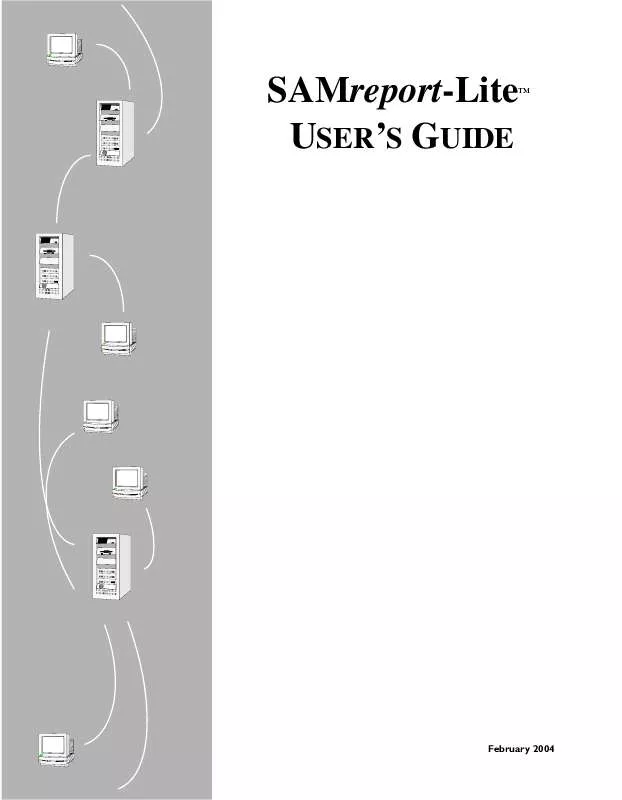User manual AUTODESK SAMREPORT-LITE 2005
Lastmanuals offers a socially driven service of sharing, storing and searching manuals related to use of hardware and software : user guide, owner's manual, quick start guide, technical datasheets... DON'T FORGET : ALWAYS READ THE USER GUIDE BEFORE BUYING !!!
If this document matches the user guide, instructions manual or user manual, feature sets, schematics you are looking for, download it now. Lastmanuals provides you a fast and easy access to the user manual AUTODESK SAMREPORT-LITE 2005. We hope that this AUTODESK SAMREPORT-LITE 2005 user guide will be useful to you.
Lastmanuals help download the user guide AUTODESK SAMREPORT-LITE 2005.
Manual abstract: user guide AUTODESK SAMREPORT-LITE 2005
Detailed instructions for use are in the User's Guide.
[. . . ] SAMreport-Lite P p USER'S GUIDE
TM
February 2004
COPYRIGHT
Copyright © 2004 Macrovision Corporation. The information contained herein contains confidential information and proprietary trade secrets and is the property of Macrovision Corporation. Any use, copy, publication, distribution, display, modification, or transmission of the information in whole or in part in any form or by any means without the prior express written permission of Macrovision Corporation is strictly prohibited. Except when expressly provided by Macrovision Corporation in writing, possession of this information shall not be construed to confer any license or rights under any of Macrovision Corporation's intellectual property rights, whether by estoppel, implication, or otherwise. [. . . ] (Each redundant vendor daemon must write to its own report log. )
Viewer Window
Navigating the SAMreport-Lite
Viewer Window
Selecting Output Type and
Output File Names
Output Formats Data Filters Reports and Time Zones Setting Start and End Dates for
a Report
21
Specifying Input Report Logs
The only valid input files are FLEXlm®report logs. These report logs may have been produced by redundant license servers or distributed license servers, or they may simply be archived report logs from one or more license servers. Report logs must be accessible to SAMreport-LiteTM . "Enabling and Managing Report Logs" on page 29 describes how to start and manage report log files. You must specify at least one report log before running a report. You must specify the location of each of the report logs you want to run with SAMreport-Lite using one of the following two methods.
Type the path to the report log in the text field to the right of the Browse button. Repeat this process for each report log that you want to add. Click the Browse button and use the report log file browser to select a report log from your system. You can repeat this process to select more than one report log from the browser.
After you select a report log, the report log file name appears in the text box above the Remove button. To remove a report log from the list, click to highlight the report log, then click the Remove button. There is no fixed limit on the size of a report log that you run through SAMreport-Lite, but the execution time of a report is proportional to the amount of report log data that is processed.
Displaying Output to the Viewer Window
All reports generated in the SAMreport-Lite interface are displayed on the screen in a SAMreport-Lite Viewer window, even if you specify one or more output files.
22
|
Chapter 5
Report Input and Output
Navigating the SAMreport-Lite Viewer Window
The SAMreport-Lite Viewer window is divided into two sections. A list of the titles of individual pages of a report or a list of output formats is displayed in the left side of the SAMreport-Lite Viewer. A textual page of a report is displayed in the right side of the Viewer. If the displayed page is longer than the display space (often the case with textual report output), you can read the rest of the page by moving the scrollbar at the right margin of the Viewer. A navigation toolbar and report progress indicator are displayed at the top of the Viewer. You can display different pages or output formats of a report in one of three ways:
Click the page name in the left side of the window. Click the Back and Forward buttons in the toolbar. Select Next or Previous from the Page menu.
Selecting Output Type and Output File Names
Different output formats are available; unavailable output formats are grayed out. All reports written to files require an output file name base and at least one output format selection. The file name base can be entered in one of two methods:
Type the path and file name base in the text field to the right of the Output File button. If no path is specified, the files are written to the current working directory. Click the Output File button to open a file selection browser. [. . . ] Even if the report log is not corrupted, SAMreport-Lite will not run a report using a report log that has been written by a vendor daemon running on more than one license server machine. Never configure different vendor daemons to write to the same report log file. Even if the report log is not corrupted, SAMreport-Lite will not run a report using a report log that has been written by more than one vendor daemon. Do not use lmswitchr or -switchlog to switch the report log to an existing report log file. [. . . ]
DISCLAIMER TO DOWNLOAD THE USER GUIDE AUTODESK SAMREPORT-LITE 2005 Lastmanuals offers a socially driven service of sharing, storing and searching manuals related to use of hardware and software : user guide, owner's manual, quick start guide, technical datasheets...manual AUTODESK SAMREPORT-LITE 2005