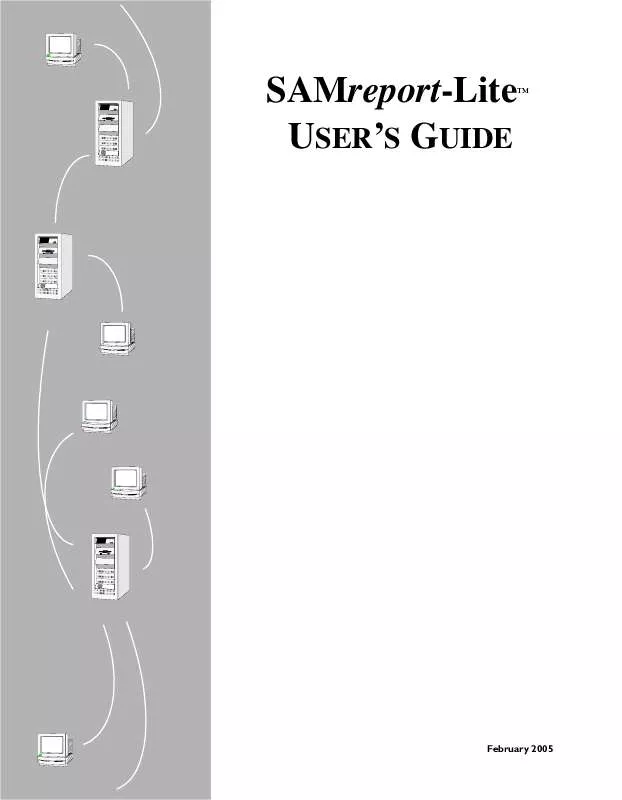User manual AUTODESK SAMREPORT-LITE 2006
Lastmanuals offers a socially driven service of sharing, storing and searching manuals related to use of hardware and software : user guide, owner's manual, quick start guide, technical datasheets... DON'T FORGET : ALWAYS READ THE USER GUIDE BEFORE BUYING !!!
If this document matches the user guide, instructions manual or user manual, feature sets, schematics you are looking for, download it now. Lastmanuals provides you a fast and easy access to the user manual AUTODESK SAMREPORT-LITE 2006. We hope that this AUTODESK SAMREPORT-LITE 2006 user guide will be useful to you.
Lastmanuals help download the user guide AUTODESK SAMREPORT-LITE 2006.
Manual abstract: user guide AUTODESK SAMREPORT-LITE 2006
Detailed instructions for use are in the User's Guide.
[. . . ] SAMreport-Lite P p USER'S GUIDE
TM
February 2005
COPYRIGHT
Copyright © 2005 Macrovision Corporation. The information contained herein contains confidential information and proprietary trade secrets and is the property of Macrovision Corporation. Any use, copy, publication, distribution, display, modification, or transmission of the information in whole or in part in any form or by any means without the prior express written permission of Macrovision Corporation is strictly prohibited. Except when expressly provided by Macrovision Corporation in writing, possession of this information shall not be construed to confer any license or rights under any of Macrovision Corporation's intellectual property rights, whether by estoppel, implication, or otherwise. [. . . ] You can repeat this process to select more than one report log from the browser. After you select a report log, the report log file name appears in the text box above the Remove button. To remove a report log from the list, click to highlight the report log, then click the Remove button. There is no fixed limit on the size of a report log that you run through SAMreport-Lite, but the execution time of a report is proportional to the amount of report log data that is processed.
Displaying Output to the Viewer Window
All reports generated in the SAMreport-Lite interface are displayed on the screen in a SAMreport-Lite Viewer window, even if you specify one or more output files.
Navigating the SAMreport-Lite Viewer Window
The SAMreport-Lite Viewer window is divided into two sections. A list of the titles of individual pages of a report or a list of output formats is displayed in the left side of the SAMreport-Lite Viewer. A textual page of a report is displayed in the right side of the Viewer. If the displayed page is longer than the display space (often the case with textual report output), you can read the rest of the
18 | Chapter 5 Report Input and Output
page by moving the scrollbar at the right margin of the Viewer. A navigation toolbar and report progress indicator are displayed at the top of the Viewer. You can display different pages or output formats of a report in one of three ways: Click the page name in the left side of the window. Click the Back and Forward buttons in the toolbar. Select Next or Previous from the Page menu.
Selecting Output Type and Output File Names
Different output formats are available; unavailable output formats are grayed out. All reports written to files require an output file name base and at least one output format selection. The file name base can be entered in one of two methods: Type the path and file name base in the text field to the right of the Output File button. If no path is specified, the files are written to the current working directory. Click the Output File button to open a file selection browser. Find and double-click the directory in which you want to save the output file. Type the file name base in the file selection browser. The appropriate file name extension is automatically appended to a file name base, depending on the files's output format: Output Format
HTML Text Report Interchange Format See a description of RIF in "Output Formats" on page 20.
File Name Extension
. html . txt . rif
SAMreport-Lite will not warn you if the output file that you are defining already exists and that you are about to overwrite it.
Selecting Output Type and Output File Names | 19
Output Formats
Usage Summary reports are available in the following formats: Text. This format is suitable for printing and reading, but not for parsing. This format is suitable for posting textual reports to a web page. This format is a simple, flexible, plain text format that is designed to pass tabular information between the report generator and another program, such as a spreadsheet. Fields are delimited by multiple spaces. [. . . ] 3 Move the closed report log to where it can be accessed for reporting and storage. You will move one report log for a single license server and up to three report logs for a redundant license server. 4 Eventually you will not need to run reports on some of your old report logs. Those report logs can be compressed and archived to a location that does not necessarily need to be accessed by SAMreport-Lite.
Avoiding Corruption in Report Logs
Flexlm has been improved from version to version to make report logging more robust. [. . . ]
DISCLAIMER TO DOWNLOAD THE USER GUIDE AUTODESK SAMREPORT-LITE 2006 Lastmanuals offers a socially driven service of sharing, storing and searching manuals related to use of hardware and software : user guide, owner's manual, quick start guide, technical datasheets...manual AUTODESK SAMREPORT-LITE 2006