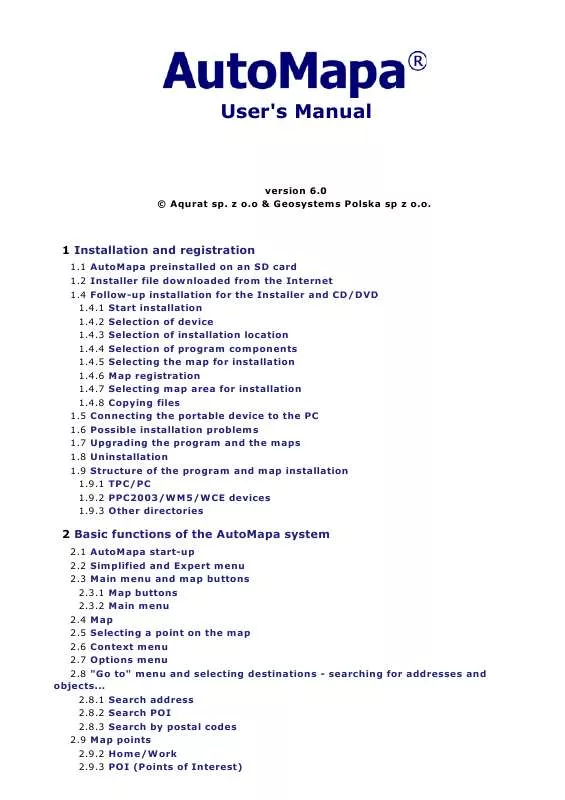User manual AUTOMAPA VERSION 6.0
Lastmanuals offers a socially driven service of sharing, storing and searching manuals related to use of hardware and software : user guide, owner's manual, quick start guide, technical datasheets... DON'T FORGET : ALWAYS READ THE USER GUIDE BEFORE BUYING !!!
If this document matches the user guide, instructions manual or user manual, feature sets, schematics you are looking for, download it now. Lastmanuals provides you a fast and easy access to the user manual AUTOMAPA VERSION 6.0. We hope that this AUTOMAPA VERSION 6.0 user guide will be useful to you.
Lastmanuals help download the user guide AUTOMAPA VERSION 6.0.
Manual abstract: user guide AUTOMAPA VERSION 6.0
Detailed instructions for use are in the User's Guide.
[. . . ] User's Manual
version 6. 0 © Aqurat sp. z o. o & Geosystems Polska sp z o. o.
1 Installation and registration
1. 1 AutoMapa preinstalled on an SD card 1. 2 Installer file downloaded from the Internet 1. 4 Follow-up installation for the Installer and CD/DVD 1. 4. 1 Start installation 1. 4. 2 Selection of device 1. 4. 3 Selection of installation location 1. 4. 4 Selection of program components 1. 4. 5 Selecting the map for installation 1. 4. 6 Map registration 1. 4. 7 Selecting map area for installation 1. 4. 8 Copying files 1. 5 Connecting the portable device to the PC 1. 6 Possible installation problems 1. 7 Upgrading the program and the maps 1. 8 Uninstallation 1. 9 Structure of the program and map installation 1. 9. 1 TPC/PC 1. 9. 2 PPC2003/WM5/WCE devices 1. 9. 3 Other directories
2 Basic functions of the AutoMapa system
2. 1 AutoMapa start-up 2. 2 Simplified and Expert menu 2. 3 Main menu and map buttons 2. 3. 1 Map buttons 2. 3. 2 Main menu 2. 4 Map 2. 5 Selecting a point on the map 2. 6 Context menu 2. 7 Options menu 2. 8 "Go to" menu and selecting destinations - searching for addresses and objects. . . 2. 8. 1 Search address 2. 8. 2 Search POI 2. 8. 3 Search by postal codes 2. 9 Map points 2. 9. 2 Home/Work 2. 9. 3 POI (Points of Interest)
2. 10 Show position 2. 10. 1 System layout and operation in the show position mode 2. 10. 2 "Your menu" pop-up menu 2. 10. 3 On-board computer 2. 10. 4 POI Warnings 2. 11 Navigation 2. 11. 1 Mapping the route 2. 11. 2 System layout and operation in navigation mode 2. 11. 3 "Your menu" pop-up menu in navigation mode 2. 12 Block roads 2. 12. 1 Temporary section blocks 2. 12. 2 Blocked roads and route mapping
3 Advanced features and system settings
3. 1 Route menu 3. 1. 1 Modify 3. 1. 2 Blocked sections 3. 2 GPS menu 3. 2. 1 GPS tracks 3. 2. 2 Other GPS functions 3. 3 Settings menu 3. 3. 1 Interface - Settings 3. 3. 2 Route - Settings 3. 3. 3 GPS - Settings 3. 3. 4 Voice messages - Settings 3. 3. 5 Buttons - settings 3. 3. 6 Others - Settings 3. 4 POI menu 3. 5 Miplo. pl website and POIs
4 GPS system
4. 1 Introduction to GPS 4. 2 Fixing GPS position 4. 3 GPS receiver connection
5 Index
1 Installation and registration
The icon on the left shows installation stages specific for a portable device. Paragraphs which are not marked by this symbol concern installation on both a PC/TPC (PC Tablet) and a portable device of PocketPC/Windows Mobile/Windows CE type. [. . . ] To reset the meters, select "Reset", from the bar at the bottom of the screen. To start/pause the calculations performed by the "Computer", use the "Pause" option. Meter sets A, B and C, are reset every time AutoMapa is started and GPS is activated, while set D is a "permanent" meter it continues to run until manual reset. The speed section displays the following data on the given meter, from the left: maximum speed, average speed, and average speed including stopping time. The distance section displays the following data, from the left: the entire distance travelled since system activation (or meter reset) and the distance from the last stop. The route progress bar is displayed above, showing the percentage of the route travelled so far (only if the route has been previously mapped). The time section displays the following data, from the left: total driving time, total stopping time and driving time since the last stop.
2. 10. 4 POI Warnings
POI warnings is a function which informs the user about approaching a point of a given category. It can be used to warn the user of dangerous points or traffic radars on the route. This function also notifies the user of points of interest in the area by displaying the relevant information, e. g. The POI warnings function is active in the show position mode and during navigation. When the warning function is activated, the system changes the scale of the displayed map to ensure the maximum visibility of the given POI. The "Warnings" window in the POI menu can be used to select POI categories and set the nature of the "warning" message. Two POI warnings categories are active by default: "Radar" and "Dangerous place". A given point category is selected by tapping on the squares displayed to the left of the category name. By tapping on the first, dark blue square, the user displays POI of the given category, which are built into the map. The second, grey square displays user-defined points (the first square of userdefined point category, whose name differs from the standard category, is greyed out). The "Options" and "View" buttons have identical functions to those on the "POI Display" screen. The number of POI warnings categories should be selected carefully to ensure that the main system functions are not disrupted during navigation. After selecting point categories, warning parameters can be modified separately for every category. Tap on the category name to open the parameters screen. In the first screen, the user can select points in the given category, for which warning messages will be active (options of "built-in" points and "user-defined" points are identical to the squares for selecting point categories). The user can also define the speed above which the warning will be displayed: The "Repeat warning every" option defines the minimal interval between subsequent warnings for the same POI. [. . . ] In this option you can also manually specify the time when AutoMapa extrapolates/overtakes the GPS position obtained from the GPS receiver. This time depends on CPU speed, display rate and palmtop memory.
4. 2 Fixing GPS position
If, after turning on the GPS receiver, the "Searching for GPS signal" is played, and after a dozen or so minutes the correct position is not found, that means the following: · · · receiver has been detected by AutoMapa, but it relays information in non-supported protocol (other than NMEA 0183), or automatic COM port detection failed, or GPS signal is interfered with resulting in a failure of the GPS receiver to calculate the current position (e. g. user remains indoors).
It should be noted that the so-called cold start (i. e. start after long non-use) or the first start of the GPS receiver may, in case of certain models, take as much as dozen minutes or more. [. . . ]
DISCLAIMER TO DOWNLOAD THE USER GUIDE AUTOMAPA VERSION 6.0 Lastmanuals offers a socially driven service of sharing, storing and searching manuals related to use of hardware and software : user guide, owner's manual, quick start guide, technical datasheets...manual AUTOMAPA VERSION 6.0