User manual AVG ANTI-VIRUS 2011
Lastmanuals offers a socially driven service of sharing, storing and searching manuals related to use of hardware and software : user guide, owner's manual, quick start guide, technical datasheets... DON'T FORGET : ALWAYS READ THE USER GUIDE BEFORE BUYING !!!
If this document matches the user guide, instructions manual or user manual, feature sets, schematics you are looking for, download it now. Lastmanuals provides you a fast and easy access to the user manual AVG ANTI-VIRUS 2011. We hope that this AVG ANTI-VIRUS 2011 user guide will be useful to you.
Lastmanuals help download the user guide AVG ANTI-VIRUS 2011.
You may also download the following manuals related to this product:
Manual abstract: user guide AVG ANTI-VIRUS 2011
Detailed instructions for use are in the User's Guide.
[. . . ] This product uses code from C -SaC zech library, C opyright (c) 1996-2001 Jaromir Dolecek (dolecek@ics. muni. cz). This product uses compression library zlib, C opyright (c) 1995-2002 Jean-loup Gailly and Mark Adler. This product uses compression library libbzip2, C opyright (c) 1996-2002 Julian R. Seward.
A V G A nti- V irus 2 0 1 1 © 2 0 1 0 C opyright A V G T ec hnologies C Z, s . r. o. [. . . ] Tab Security
The Security tab is divided into two sections, AVG Browser Security and Ratings, where you can mark specific check-boxes to assign AVG Security Toolbar functionality you want to use: · AVG Browser Security - check this item to activate or switch-off the Search-Shield and/or Surf-Shield service · Ratings - select graphical symbols used for search results ratings by the Search-Shield component that you want to use: o o o o o page is safe page is somewhat suspicious page containing links to positively dangerous pages page contains active threats page is not accessible, and so could not be scanned
Mark the respective option to confirm you want to be informed about this specific threat level. However, display of the red mark assigned to pages containing active and dangerous threats cannot be switched-off. Again, it is recommended to keep the default configuration set by the program vendor unless you have a real reason to change it.
A V G A nti- V irus 2 0 1 1 © 2 0 1 0 C opyright A V G T ec hnologies C Z, s . r. o. Tab Advanced Options
On the Advanced Options tab first select what search engine you want to use as default. You have the choice of Yahoo!, Baidu, WebHledani, and Yandex. Having changed the default search engine, please restart your internet browser for the change to take effect. Further, you can activate or switch-off further specific AVG Security Toolbar settings (the listed caption refers to the default Yahoo!as the search provider for Address bar - if marked, this option allows you to type a search keyword directly into the address bar into your Internet browser and the Yahoo!service will be used automatically to search for relevant websites. · Let AVG make suggestion on browser navigation errors (404/DNS) - if when searching the web you run into a non-existing page, or a page that cannot be displayed (404 error), you will be automatically redirected to a web page that allows you to select from an overview of alternative topic-related pages. is the default search engine for web search within AVG Security Toolbar, and activating this option it can also become your web browser default search engine.
A V G A nti- V irus 2 0 1 1 © 2 0 1 0 C opyright A V G T ec hnologies C Z, s . r. o. Ignore Faulty Conditions
In the Ignore faulty components conditions dialog you can tick those components that you do not want to get informed about:
By default, no component is selected in this list. It means that if any component get to an error status, you will be informed about it immediately via: · system tray icon - while all parts of AVG are working properly, the icon is displayed in four colors; however, if an error occurs, the icon appears with a yellow exclamation mark, · text description of the existing problem in the Security Status Info section of the AVG main window There might be a situation that for some reason you need to switch a component off temporarily (this is not recommended, you should try to keep all components
A V G A nti- V irus 2 0 1 1 © 2 0 1 0 C opyright A V G T ec hnologies C Z, s . r. o. A ll rights res erved.
70
permanently on and in default configuration, but it may be happen). In that case the system tray icon automatically reports the component's error status. However, in this very case we cannot talk about an actual error since you have deliberately induced it yourself, and you are aware of the potential risk. At the same time, once being displayed in grey color, the icon cannot actually report any possible further error that might appear. For this situation, within the above dialog you can select components that may be in an error state (or switched off) and you do not wish to get informed about it. The same option of Ignoring component state is also available for specific components directly from the components overview in the AVG main window.
9. 4. Virus Vault
The Virus Vault maintenance dialog allows you to define several parameters regarding the administration of objects stored in the Virus Vault: · Limit Virus Vault size - use the slider to set up the maximum size of the Virus Vault. The size is specified proportionally compared to the size of your local disk. · Automatic file deletion - in this section define the maximum length of time that objects should be stored in the Virus Vault (Delete files older than . . . [. . . ] Typically, it does not include any changes to the code and updates only the definition database. This update should be applied as soon as it is available. · Program update contains various program changes, fixes and improvements. When scheduling an update, it is possible to select which priority level should be downloaded and applied. [. . . ]
DISCLAIMER TO DOWNLOAD THE USER GUIDE AVG ANTI-VIRUS 2011 Lastmanuals offers a socially driven service of sharing, storing and searching manuals related to use of hardware and software : user guide, owner's manual, quick start guide, technical datasheets...manual AVG ANTI-VIRUS 2011

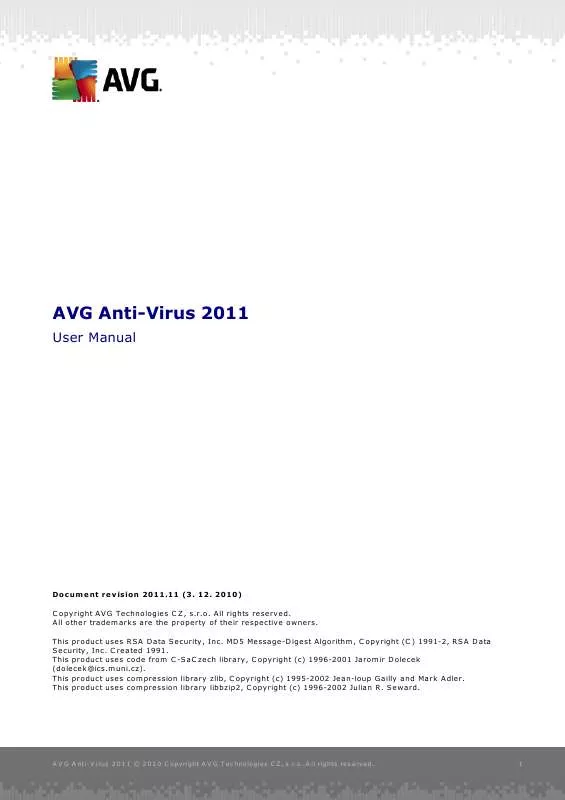
 AVG ANTI-VIRUS 2011 REV 2011.03 (4599 ko)
AVG ANTI-VIRUS 2011 REV 2011.03 (4599 ko)
 AVG ANTI-VIRUS 2011 REV 2011.10 (4619 ko)
AVG ANTI-VIRUS 2011 REV 2011.10 (4619 ko)
 AVG ANTI-VIRUS 2011 REV 2011.06 (4609 ko)
AVG ANTI-VIRUS 2011 REV 2011.06 (4609 ko)
 AVG ANTI-VIRUS 2011 REV 2011.07 (4620 ko)
AVG ANTI-VIRUS 2011 REV 2011.07 (4620 ko)
 AVG ANTI-VIRUS 2011 REV 2011.09 (4619 ko)
AVG ANTI-VIRUS 2011 REV 2011.09 (4619 ko)
