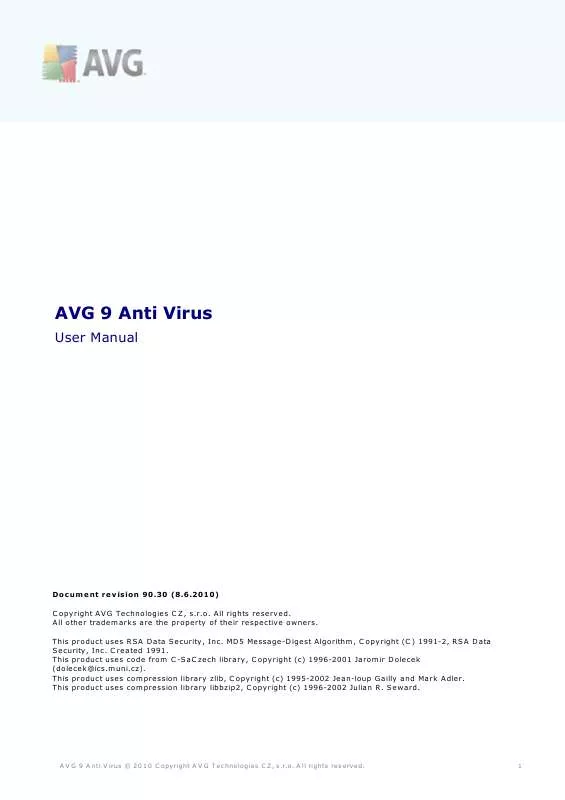User manual AVG AVG 9 ANTI VIRUS REVISED 10-2010
Lastmanuals offers a socially driven service of sharing, storing and searching manuals related to use of hardware and software : user guide, owner's manual, quick start guide, technical datasheets... DON'T FORGET : ALWAYS READ THE USER GUIDE BEFORE BUYING !!!
If this document matches the user guide, instructions manual or user manual, feature sets, schematics you are looking for, download it now. Lastmanuals provides you a fast and easy access to the user manual AVG AVG 9 ANTI VIRUS. We hope that this AVG AVG 9 ANTI VIRUS user guide will be useful to you.
Lastmanuals help download the user guide AVG AVG 9 ANTI VIRUS.
Manual abstract: user guide AVG AVG 9 ANTI VIRUSREVISED 10-2010
Detailed instructions for use are in the User's Guide.
[. . . ] AVG 9 Anti Virus
User Manual
Document revision 90. 30 (8. 6. 2010) C opyright AVG Technologies C Z, s. r. o. All other trademarks are the property of their respective owners. This product uses RSA Data Security, Inc. MD5 Message-Digest Algorithm, C opyright (C ) 1991-2, RSA Data Security, Inc. [. . . ] AVG Info
The button provides links to important security information related to AVG 9 Anti Virus: · Toolbar Info - link to the AVG Security Toolbar home page with detailed information on the toolbar's protection · About Threats - opens the AVG website at page providing most important data on top threats, virus removal recommendations, AVG update information, access to Virus database and more relevant info · AVG News - opens the web page providing the latest AVG related press release · Current Threat Level - opens the virus lab web page with a graphical display of the current threat level on the web · Virus Encyclopedia - opens the Virus database page where you can search the specific viruses by name and get detailed information on each one
9. 1. 8. Delete history
Using this button you can delete the history of your browser just like via the AVG logo -> Delete history option.
A V G 9 A nti V irus © 2 0 1 0 C opyright A V G T ec hnologies C Z, s . r. o. E-mail Notifier
The E-mail Notifier button allows you to activate the option of being informed about newly arrived e-mail messages directly in the AVG Security Toolbar interface. The button opens the following editing dialog where you can define parameters of your email account and the e-mail display rules. Please follow the instructions in the dialog:
· Account type - Specify the protocol type your e-mail account uses. You can select among the following alternatives: Gmail, POP3, or select the server name from the drop down menu within the Other item (at the moment, you can use this option if your account is on Yahoo!If you are not sure what e-mail server type your account uses, try to find the information from your e-mail provider, or your internet service provider. · Login - In the login section provide the exact form of the user name to your e-mail account, and the respective password. Further, provide the name of the incoming mail server, and specify the port number if needed. Again, if needed, you should be able to gain this information from your e-mail provider, or your internet service provider. · Check for new e-mails every . . . minutes - Define the time interval to be used to check for new e-mail messages (in the range of 5-120 minutes), and specify whether and how you want to be informed about the new message arrival.
A V G 9 A nti V irus © 2 0 1 0 C opyright A V G T ec hnologies C Z, s . r. o. Weather Info
The Weather button displays the information on the current temperature (updated every 3-6 hours) in your selected destination directly within the AVG Security Toolbar interface. Click the button to open a new info panel with detailed weather overview:
Following find the editing options: · Change location - click the Change location text to display a new dialog called Search for your location. Fill in the name of your desired location into the text field, and confirm by clicking the Search button. Next, within the list of all locations of the same name select the destination you are looking for. Finally, the info panel will be displayed again providing the weather information for the selected location. · Fahrenheit / Celsius converter - in the upper right-hand corner of the info panel you can chose between the Fahrenheit and Celsius scales. Based on your selection, the temperature information will be further provided in the selected scale. · Full Forecast - if interested in full and detailed forecast, use the Full Forecast link to get to the specialized weather website at http://weather. yahoo. com/
9. 1. 11. Facebook
The Facebook button allows you connect to the Facebook social network from the AVG Security Toolbar directly. Click the button, and the login invitation appears;click again to open the Facebook login dialog. [. . . ] When scheduling an update, it is possible to select which priority level should be downloaded and applied. Note: If a time coincidence of a scheduled program update and scheduled scan occurs, the update process is of higher priority and the scan will get interrupted.
12. 2. Update Types
You can distinguish between two types of update: · On demand update is an immediate AVG update that can be performed any time the need arises. · Scheduled update - within AVG it is also possible to pre-set an update plan. [. . . ]
DISCLAIMER TO DOWNLOAD THE USER GUIDE AVG AVG 9 ANTI VIRUS Lastmanuals offers a socially driven service of sharing, storing and searching manuals related to use of hardware and software : user guide, owner's manual, quick start guide, technical datasheets...manual AVG AVG 9 ANTI VIRUS