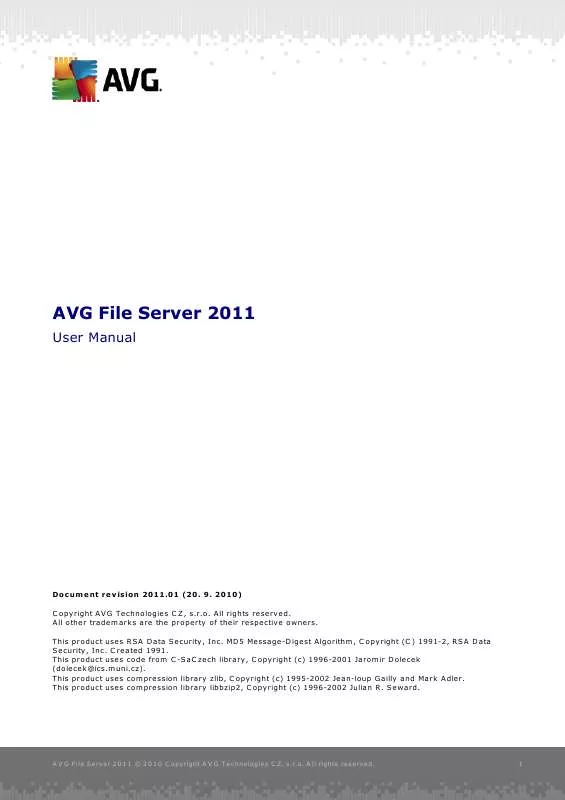User manual AVG FILE SERVER 2011 REV 2011.01
Lastmanuals offers a socially driven service of sharing, storing and searching manuals related to use of hardware and software : user guide, owner's manual, quick start guide, technical datasheets... DON'T FORGET : ALWAYS READ THE USER GUIDE BEFORE BUYING !!!
If this document matches the user guide, instructions manual or user manual, feature sets, schematics you are looking for, download it now. Lastmanuals provides you a fast and easy access to the user manual AVG FILE SERVER 2011. We hope that this AVG FILE SERVER 2011 user guide will be useful to you.
Lastmanuals help download the user guide AVG FILE SERVER 2011.
Manual abstract: user guide AVG FILE SERVER 2011REV 2011.01
Detailed instructions for use are in the User's Guide.
[. . . ] AVG File Server 2011
User Manual
Document revision 2011. 01 (20. 2010) C opyright AVG Technologies C Z, s. r. o. All other trademarks are the property of their respective owners. This product uses RSA Data Security, Inc. [. . . ] The checksum is generated and displayed after successful addition of the file. o File Info - displays any additional information available about the file ( license/version information etc. ) o Any location - do not use full path - if you want to define this file as an exception only for the specific location, then leave this checkbox unchecked. If the checkbox is marked, the specified file is defined as an exception no matter where it is located (however, you have to fill in the full path to the specific file anyway; the file will then be used as a unique example for the possibility that two files of the same name appear in your system).
A V G File Server 2 0 1 1 © 2 0 1 0 C opyright A V G T ec hnologies C Z, s . r. o. Scans
The advanced scan settings is divided into four categories referring to specific scan types as defined by the software vendor: · Whole Computer scan - standard predefined scan of the entire computer · Shell Extension Scan - specific scanning of a selected object directly from the Windows Explorer environment · Scan Specific Files or Folders - standard predefined scan of selected areas of your computer · Removable Device Scan - specific scanning of removable devices attached to your computer
11. 6. 1. Scan Whole Computer
The Whole Computer scan option allows you to edit parameters of one of the scans predefined by the software vendor, Scan of the whole computer:
Scan settings
A V G File Server 2 0 1 1 © 2 0 1 0 C opyright A V G T ec hnologies C Z, s . r. o. A ll rights res erved.
55
The Scan settings section offers a list of scanning parameters that can be optionally switched on/off: · Automatically heal/remove infection (on by default) - if a virus is identified during scanning it can be healed automatically if a cure is available. If the infected file cannot be healed automatically, the infected object will be moved to the Virus Vault. · Report Potentially Unwanted Programs and Spyware threats (on by default) - check to activate the Anti-Spyware engine, and scan for spyware as well as for viruses. Spyware represents a questionable malware category: even though it usually represents a security risk, some of these programs can be installed intentionally. We recommend to keep this feature activated as it increases your computer security. · Report enhanced set of Potentially Unwanted Programs (off by default) mark to detect extended package of spyware: programs that are perfectly ok and harmless when acquired from the manufacturer directly, but can be misused for malicious purposes later. This is an additional measure that increases your computer security even more, however it can possibly block legal programs, and is therefore switched off by default. · Scan for Tracking Cookies (off by default) - this parameter of the AntiSpyware component defines that cookies should be detected; (HTTP cookies are used for authenticating, tracking, and maintaining specific information about users, such as site preferences or the contents of their electronic shopping carts) · Scan inside archives (off by default) - this parameters defines that scanning should check all files stored inside archives, e. g. · Use Heuristics (on by default) - heuristic analysis (dynamic emulation of the scanned object's instructions in a virtual computer environment) will be one of the methods used for virus detection during scanning; · Scan system environment (on by default) - scanning will also check the system areas of your computer. · Enable thorough scanning (off by default) - in specific situations (suspicious of your computer being infected) you may check this option to activate the most thorough scanning algorithms that will scan even those areas of your computer that can hardly get infected, just to be absolutely sure. Remember though that this method is rather time consuming.
Further you should decide whether you want to have scanned · All file types with the possibility of defining exceptions from scanning by providing a list of comma separated (having been saved, the commas change into semicolons) file extensions that should not be scanned;
A V G File Server 2 0 1 1 © 2 0 1 0 C opyright A V G T ec hnologies C Z, s . r. o. A ll rights res erved.
56
· Selected file types - you can specify that you want to scan only files that are possibly infectable (files that cannot get infected will not be scanned, for instance some plain text files, or some other non-executable files), including media files (video, audio files - if you leave this box unchecked, it will reduce the scanning time even more, because these files are often quite large and are not too likely to be infected by a virus). Again, you can specify by extensions which files are those that should always be scanned. · Optionally, you can decide you want to Scan files without extension - this option is on by default, and it is recommended that you keep it so unless you have a real reason to change it. Files with no extension are rather suspicious and should be scanned at all times.
Adjust how quickly Scan completes Within the Adjust how quickly scan completes section you can further specify the desired scanning speed dependent on system resource usage. By default, this option value is set to the User sensitive level of automatic resource usage. If you want the scanning to run faster, it will take less time but system resources usage will increase significantly during the scan, and will slow down your other activities on the PC (this option can be used when your computer is switched on but nobody is currently working on it). [. . . ] Note: If a time coincidence of a scheduled program update and scheduled scan occurs, the update process is of higher priority and the scan will get interrupted.
13. 2. Update Types
You can distinguish between two types of update: · On demand update is an immediate AVG update that can be performed any time the need arises. · Scheduled update - within AVG it is also possible to pre-set an update plan. The planned update is then performed periodically according to the setup configuration. [. . . ]
DISCLAIMER TO DOWNLOAD THE USER GUIDE AVG FILE SERVER 2011 Lastmanuals offers a socially driven service of sharing, storing and searching manuals related to use of hardware and software : user guide, owner's manual, quick start guide, technical datasheets...manual AVG FILE SERVER 2011