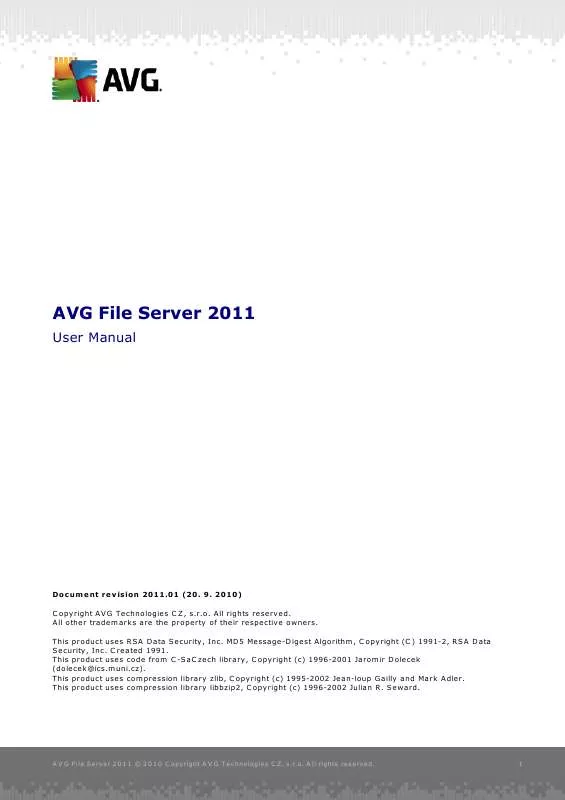User manual AVG FILE SERVER EDITION 2011
Lastmanuals offers a socially driven service of sharing, storing and searching manuals related to use of hardware and software : user guide, owner's manual, quick start guide, technical datasheets... DON'T FORGET : ALWAYS READ THE USER GUIDE BEFORE BUYING !!!
If this document matches the user guide, instructions manual or user manual, feature sets, schematics you are looking for, download it now. Lastmanuals provides you a fast and easy access to the user manual AVG FILE SERVER EDITION 2011. We hope that this AVG FILE SERVER EDITION 2011 user guide will be useful to you.
Lastmanuals help download the user guide AVG FILE SERVER EDITION 2011.
Manual abstract: user guide AVG FILE SERVER EDITION 2011
Detailed instructions for use are in the User's Guide.
[. . . ] This product uses code from C -SaC zech library, C opyright (c) 1996-2001 Jaromir Dolecek (dolecek@ics. muni. cz). This product uses compression library zlib, C opyright (c) 1995-2002 Jean-loup Gailly and Mark Adler. This product uses compression library libbzip2, C opyright (c) 1996-2002 Julian R. Seward.
A V G 9 . 0 File Server © 2 0 1 0 C opyright A V G T ec hnologies C Z, s . r. o. [. . . ] The window is divided into two sections: the left part offers a treearranged navigation to the program configuration options. Select the component you want to change the configuration of (or its specific part) to open the editing dialog in the right-hand section of the window.
10. 1. Appearance
The first item of the navigation tree, Appearance, refers to the general settings of the AVG user interface and a few elementary options of the application's behavior:
Language selection In the Language selection section you can chose your desired language from the drop-down menu; the language will then be used for the entire AVG user interface. The drop-down menu only offers those languages you have previously selected to be installed during the installation process (see chapter Custom Installation - Component Selection). However, to finish switching the application to another language you have to restart the user interface; follow these steps:
A V G 9 . 0 File Server © 2 0 1 0 C opyright A V G T ec hnologies C Z, s . r. o. A ll rights res erved.
48
· Select the desired language of the application and confirm your selection by pressing the Apply button (right-hand bottom corner) · Press the OK button confirm · New dialog window pops-up informing you the language change of AVG user interface requires the application restart:
Balloon tray notifications Within this section you can suppress display of system tray balloon notifications on the status of the application. By default, the balloon notifications are allowed to be displayed, and it is recommended to keep this configuration!The balloon notifications typically inform on some AVG component's status change, and you should pay attention to them!However, if for some reason you decide you do not wish these notifications to be displayed, or you would like only certain notifications (related to a specific AVG component) to be displayed, you can define and specify your preferences by checking/unchecking the following options: · Display system tray notifications - by default, this item is checked ( switched on), and notifications are displayed. Uncheck this item to completely turn off the display of all balloon notifications. When turned on, you can further select what specific notifications should be displayed: o Display tray notifications about update - decide whether information regarding AVG update process launch, progress, and finalization should be displayed; o Display components state change notifications - decide whether information regarding component's activity/inactivity or its possible problem should be displayed. In some cases the user may wish to keep certain unwanted programs on the computer (programs that were installed on purpose). Some programs, especially free ones, include adware. Such adware might be detected and reported by AVG as a potentially unwanted program . If you wish to keep such a program on your computer, you can define it as a potentially unwanted program exception:
The Potentially Unwanted Programs Exceptions dialog displays a list of already defined and currently valid exceptions from potentially unwanted programs. You can edit the list, delete existing items, or add new exceptions. The following information can be found in the list for every single exception: · File - provides the name of the respective application · File Path - shows the way to the application's location · Checksum - displays the unique 'signature' of the chosen file. This checksum is an automatically generated string of characters, which allows AVG to unequivocally distinguish the chosen file from other files. The checksum is generated and displayed after successful addition of the file.
A V G 9 . 0 File Server © 2 0 1 0 C opyright A V G T ec hnologies C Z, s . r. o. A ll rights res erved.
53
Control buttons · Edit - opens an editing dialog (identical with the dialog for a new exception definition, see below) of an already defined exception where you can change the exception's parameters · Remove - deletes the selected item from the list of exceptions · Add exception - open an editing dialog where you can define parameters of the new exception to be created:
o File - type the full path to the file that you want to mark as an exception o Checksum - displays the unique 'signature' of the chosen file. This checksum is an automatically generated string of characters, which allows AVG to unequivocally distinguish the chosen file from other files. The checksum is generated and displayed after successful addition of the file. [. . . ] Note: Before the AVG program update launch a system restore point is created. In case the update process fails and your operating system crashes you can always
A V G 9 . 0 File Server © 2 0 1 0 C opyright A V G T ec hnologies C Z, s . r. o. A ll rights res erved.
119
restore your OS in its original configuration from this point. This option is accessible via Start / All Programs / Accessories / System tools / System Restore. [. . . ]
DISCLAIMER TO DOWNLOAD THE USER GUIDE AVG FILE SERVER EDITION 2011 Lastmanuals offers a socially driven service of sharing, storing and searching manuals related to use of hardware and software : user guide, owner's manual, quick start guide, technical datasheets...manual AVG FILE SERVER EDITION 2011