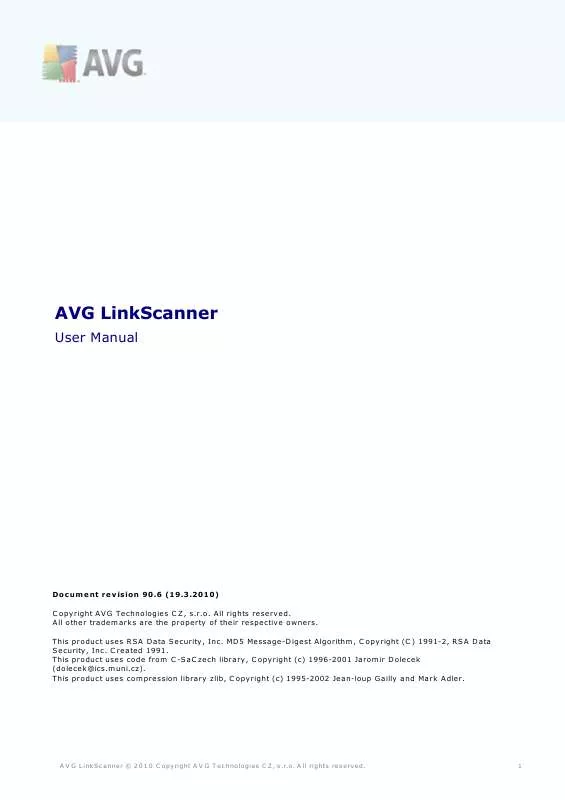User manual AVG LINKSCANNER FREE EDITION FOR PC
Lastmanuals offers a socially driven service of sharing, storing and searching manuals related to use of hardware and software : user guide, owner's manual, quick start guide, technical datasheets... DON'T FORGET : ALWAYS READ THE USER GUIDE BEFORE BUYING !!!
If this document matches the user guide, instructions manual or user manual, feature sets, schematics you are looking for, download it now. Lastmanuals provides you a fast and easy access to the user manual AVG LINKSCANNER FREE EDITION FOR PC. We hope that this AVG LINKSCANNER FREE EDITION FOR PC user guide will be useful to you.
Lastmanuals help download the user guide AVG LINKSCANNER FREE EDITION FOR PC.
Manual abstract: user guide AVG LINKSCANNER FREE EDITION FOR PC
Detailed instructions for use are in the User's Guide.
[. . . ] AVG LinkScanner
User Manual
Document revision 90. 6 (19. 3. 2010) C opyright AVG Technologies C Z, s. r. o. All other trademarks are the property of their respective owners. This product uses RSA Data Security, Inc. MD5 Message-Digest Algorithm, C opyright (C ) 1991-2, RSA Data Security, Inc. [. . . ] Once you use a quick link to run a specific process, the GUI will switch to a new dialog but the quick links are still available. Moreover, the running process is further graphically depicted.
A V G L inkSc anner © 2 0 1 0 C opyright A V G T ec hnologies C Z, s . r. o. Components Overview
The Components Overview section is located in the central part of the AVG LinkScanner® User Interface. The section is divided into two parts: · Overview of all installed components consisting of a panel with the component's icon and the information of whether the respective component is active or inactive · Description of a selected component Within the AVG LinkScanner® the Components Overview section contains information on the following components: · LinkScanner checks the search results displayed in your internet browser details >> · Update Manager controls all AVG updates - details >> Single-click any component's icon to highlight it within the components overview. At the same time, the component's basic functionality description appears in the bottom part of the user interface. Double-click the icon to open the components own interface with a list of basic statistical data.
6. 5. Statistics
The Statistics section is located in the left bottom part of the AVG LinkScanner® user Interface. It offers a list of information regarding the program's operation: · Last update - provides the date when the last update was launched · LS version - informs you about the AVG LinkScanner® version installed (the number is in the form of 9. 0. xx, where 9. 0 is the product line version, and xx stands for the number of the build) · LS engine - informs you about the AVG LinkScanner® engine installed.
6. 6. System Tray Icon
System Tray Icon (on your Windows taskbar) indicates the current status of your AVG LinkScanner®. It is visible at all times on your system tray, no matter whether the main window is opened or closed. If in the standard form of AVG logo , the System Tray Icon indicates that all AVG LinkScanner® components are active and fully functional. Also, AVG LinkScanner® system tray icon can be displayed in full color if AVG LinkScanner® is in error state but you are fully aware of this situation and you have deliberately decided to ignore the component state. An icon with an exclamation mark indicates a problem ( inactive component, error status, etc. ). Double-click the System Tray Icon to open the main window and edit a component.
A V G L inkSc anner © 2 0 1 0 C opyright A V G T ec hnologies C Z, s . r. o. A ll rights res erved.
20
The System Tray Icon can also be used as a quick link to access the AVG LinkScanner® main window at any time - double click on the icon. By right-click on the System Tray Icon you open a brief context menu with the following options: · Open AVG LinkScanner® - click to open the AVG LinkScanner® user Interface · Update now - launches an immediate update · Help - opens the AVG LinkScanner® help file
A V G L inkSc anner © 2 0 1 0 C opyright A V G T ec hnologies C Z, s . r. o. Link Scanner
The LinkScanner component opens with the following interface:
The LinkScanner Quick Scan option offers the immediate verification of a security level of any selected URL. Fill in the address of the website you want to examine into the text field. Press the Scan Address button to display the information on the specific website security status right within the AVG LinkScanner® interface: · · · · · · - AVG LinkScanner® did not detect any threats on this page - Site has something suspicious but not critical about it - AVG LinkScanner® has found potential active threat delivery on the site - This page contains active threats. - AVG LinkScanner® was unable to scan this page - URL address scanning failed
The LinkScanner component within AVG LinkScanner® consists of two parts that you can switch on/off in the LinkScanner component interface:
A V G L inkSc anner © 2 0 1 0 C opyright A V G T ec hnologies C Z, s . r. o. A ll rights res erved.
22
· Enable AVG Search-Shield - (on by default): advisory notifying icons on searches performed in Google, Yahoo, WebHledani, Yandex, Baidu, Bing, AOL, AltaVista, EarthLink, Ask, Seznam, eBay, Twitter, Digg, and Slashdot having checked ahead the content of sites returned by the search engine. The browsers supported are Internet Explorer and Firefox. [. . . ] The server settings can be configured either manually or automatically.
Manual configuration If you select manual configuration (check the Manual option to activate the respective dialog section) you have to specify the following items: · Server specify the server's IP address or the name of the server · Port specify the number of the port that enables Internet access (by default, this number is set to 3128 but can be set differently if you are not sure, contact your network administrator)
A V G L inkSc anner © 2 0 1 0 C opyright A V G T ec hnologies C Z, s . r. o. A ll rights res erved.
43
The proxy server can also have configured specific rules for each user. If your proxy server is set up this way, check the Use PROXY authentication option to verify that your user name and password are valid for connecting to the Internet via the proxy server.
Automatic configuration If you select automatic configuration (mark the Auto option to activate the respective dialog section) then please select where the proxy configuration should be taken from: · From browser - the configuration will be read from your default internet browser (supported browsers being Internet Explorer, Firefox, Mozilla, and Opera) · From script - the configuration will be read from a downloaded script with the function returning the proxy address · Autodetect - the configuration will be detected automatically directly from the proxy server
9. 4. 2. Dial-up
A V G L inkSc anner © 2 0 1 0 C opyright A V G T ec hnologies C Z, s . r. o. [. . . ]
DISCLAIMER TO DOWNLOAD THE USER GUIDE AVG LINKSCANNER FREE EDITION FOR PC Lastmanuals offers a socially driven service of sharing, storing and searching manuals related to use of hardware and software : user guide, owner's manual, quick start guide, technical datasheets...manual AVG LINKSCANNER FREE EDITION FOR PC