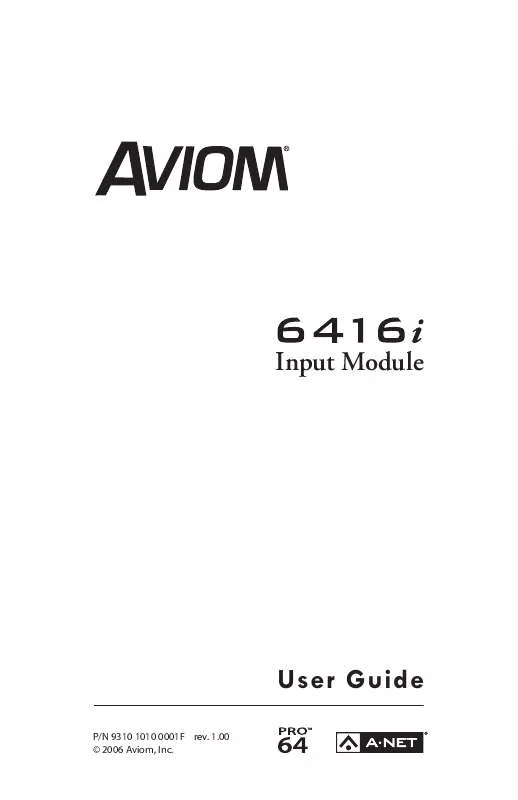User manual AVIOM 6416I
Lastmanuals offers a socially driven service of sharing, storing and searching manuals related to use of hardware and software : user guide, owner's manual, quick start guide, technical datasheets... DON'T FORGET : ALWAYS READ THE USER GUIDE BEFORE BUYING !!!
If this document matches the user guide, instructions manual or user manual, feature sets, schematics you are looking for, download it now. Lastmanuals provides you a fast and easy access to the user manual AVIOM 6416I. We hope that this AVIOM 6416I user guide will be useful to you.
Lastmanuals help download the user guide AVIOM 6416I.
Manual abstract: user guide AVIOM 6416I
Detailed instructions for use are in the User's Guide.
[. . . ] Input Module
User Guide
P/N 9310 1010 0001F rev. 1. 00 © 2006 Aviom, Inc.
Certifications ETL/cETL Listed EMC: Conforms to: Certified to: RoHS Status: EN 55103-1, EN 55103-2, SAA AS/NZS 1053 IEC 60065, EN 60065, UL 60065 CAN/CSA E60065, KETI Pb-free
Notice of Rights All rights reserved. No part of this document may be reproduced or transmitted in any form or by any means--electronic, mechanical, photocopy, recording, or otherwise--without written permission of Aviom, Inc.
Trademarks Aviom and the Aviom logo are trademarks of Aviom, Inc. A-Net and the A-Net logo are trademarks of Aviom, Inc. [. . . ] The makeup of the VDC Slots is user defined; no VDC Slots are reserved for specific data types. The VDC interface includes the numeric VDC Slot display, the inc/dec buttons used for VDC Slot selection, the Assign Port list of VDC data types, and a selection button for choosing a VDC data type for the currently selected VDC Slot. VDC Slot display In Use LED inc/dec button
VDC port assignments
VDC port selection The VDC section of the user interface is used to assign VDC ports and data types.
vdc coNfigurAtioN
VDC Slot Display
The two-digit VDC Slot display shows the currently selected VDC Slot (1 through 14). The In Use LED within the display indicates that a selected VDC Slot has an active input somewhere in the network. If only an output is assigned to a particular VDC, its In Use LED will not be lit.
When a rear-panel VDC port has been assigned to a VDC Slot, its In Use LED will be on. Selecting a VDC Slot is done with the inc/dec buttons below the display. Pressing the inc/dec buttons will cause the display to scroll, and will wrap at the end of the numeric list. As the VDC Slots are displayed, any VDC Slot with an active input will light the In Use LED. If the In Use LED is not lit for a selected VDC Slot, no input is assigned to that VDC Slot and all of the VDC type LEDs in the Assign Port list will be unlit when the VDC out has been assigned locally. The available VDC data types for the 6416i are: · RS-232 · MIDI In · MIDI Out · GPIO In · GPIO Out
VDC In Use LED
The VDC In Use LED serves to indicate that a Virtual Data Cable Slot has a current active input assignment. Output assignments for MIDI Out or GPIO Out will not light the In Use LED.
4
vdc coNfigurAtioN
The In Use LED will light whenever a valid assignment (GPIO In, MIDI In, or RS-232) has been made anywhere in the network. The VDC Slot can only be used for the assigned data type until it has been deactivated at the point in the network where the input source has been assigned.
Assigning a VDC Slot
The act of assigning a VDC Slot maps one of the rear-panel hardware VDC I/O ports to a Virtual Data Cable. To assign a VDC port to a VDC Slot, two actions are required. First an available VDC Slot must be selected, and second, one of the VDC data types from the Assign Port list must be assigned to that VDC Slot. To select a VDC Slot to activate, scroll through the list to a numbered location that does not have the In Use LED lit. To assign a data type, use the selector button below the Assign Port list to select the desired VDC data type, for example MIDI In. The LED next to the selected type will light; the Enter/Cancel LED will also start to flash. Press EntEr to enable the VDC Slot; press CanCEl to exit without assigning a VDC port. To output VDC data from the network to a rear-panel VDC port, choose a VDC Slot with an In Use LED on with the appropriate data type (for example, MIDI) for the application. Once selected and configured, the rear-panel I/O connection for the selected VDC can be used to transfer control signals.
Deactivate an Active VDC Slot
To release an active input assigned to a VDC Slot, use the inc/dec button to scroll to the active VDC Slot. (Its In Use LED should be on. ) Press the selector button below the Assign Port LEDs until no VDC data type LED is lit. Press EntEr to deactivate the VDC Slot assignment and make that VDC Slot available to other modules in the network. [. . . ] Unlike Auto Mode, however, this input module needs to be set to send audio data to its A-Net Port B in order to make the digital split work. The example assumes that all modules are set to the same A-Net Slot range. By setting the FOH input module to transmit its A-Net data to Port A and B, the A-Net data flows in two directions. Digital audio arriving at the front-of-house location from the stage is replaced by the input module at FOH. [. . . ]
DISCLAIMER TO DOWNLOAD THE USER GUIDE AVIOM 6416I Lastmanuals offers a socially driven service of sharing, storing and searching manuals related to use of hardware and software : user guide, owner's manual, quick start guide, technical datasheets...manual AVIOM 6416I