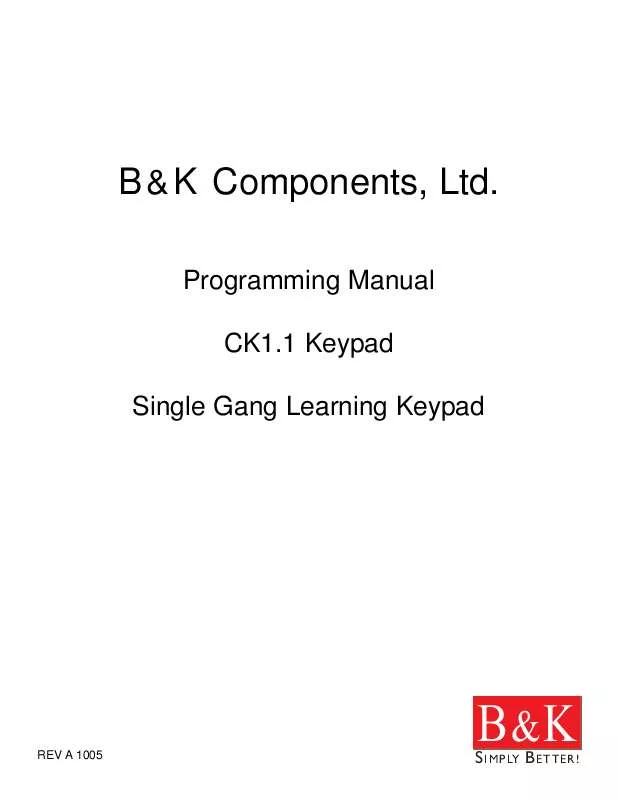User manual B&K CK1.1 PROGRAMMING MANUAL
Lastmanuals offers a socially driven service of sharing, storing and searching manuals related to use of hardware and software : user guide, owner's manual, quick start guide, technical datasheets... DON'T FORGET : ALWAYS READ THE USER GUIDE BEFORE BUYING !!!
If this document matches the user guide, instructions manual or user manual, feature sets, schematics you are looking for, download it now. Lastmanuals provides you a fast and easy access to the user manual B&K CK1.1. We hope that this B&K CK1.1 user guide will be useful to you.
Lastmanuals help download the user guide B&K CK1.1.
Manual abstract: user guide B&K CK1.1PROGRAMMING MANUAL
Detailed instructions for use are in the User's Guide.
[. . . ] B & K Components, Ltd.
Programming Manual CK1. 1 Keypad Single Gang Learning Keypad
REV A 1005
S IMPLY B ETTER!
B&K
GUIDE TO PROGRAMMING THE B & K CK1. 1 KEYPAD © 2005 B & K Components Ltd. All rights reserved.
The information in this manual is copyright protected. No part of this manual may be copied or reproduced in any form without prior written consent from B & K C o m p o n e n t s , Ltd. SHALL NOT BE LIABLE FOR OPERATIONAL, TECHNICAL OR EDITORIAL ERRORS/OMISSIONS MADE IN THIS MANUAL. [. . . ] Button Labels - Select the button you would like to rename by double clicking. To delete, single click then click on the Delete button in E. Hide Page Check Boxes - Pages can be hidden so that once the program is downloaded to the keypad, the page is not accessible. A macro will still allow you to jump to a hidden page. Save and Cancel - Only by clicking on SAVE, will your work be saved. No matter how many buttons you move or edit, hitting CANCEL will discard all the work you have done.
S IMPLY B ETTER!
B&K
20
CK1. 1 LCD Button Editor
Type in SectionTutorial Programming Title
U S I N G C K E D I TA O RB T OD PE R F O GG R A M
C
A C D
B
G
E F
Add, Edit & Delete Buttons - Select the button location where you would like to add, edit or delete a button, then simply single click on the desired action. In fact, there is no difference in function between Add and Edit. There are two buttons to prevent confusion. Symbol Shortcuts - Click on one of these buttons to type a symbol instead of a letter or number. Button List - Select the device whose pages you would like to edit. Page Jump - Select a button to assign a jump command to. The jump will execute as the last step of a macro or after a single IR command / shortcut. Button Labels - Select the button you would like to rename by double clicking. To delete, single click then click on the Delete button in E. Hide Page Check Boxes - Pages can be hidden so that once the program is downloaded to the keypad, the page is not accessible. A macro will still allow you to jump to a hidden page. Save and Cancel - Only by clicking on SAVE, will your work be saved. No matter how many buttons you move or edit, hitting CANCEL will discard all the work you have done.
S IMPLY B ETTER!
B&K
Programming Tutorial
21
Dragging and Dropping Buttons You can drag and drop a programmed button / label to any empty button. If there are no empty buttons, simply delete unused buttons first, then re-arrange as desired. Drag and drop requires that you click and hold on a button, then move to the new location and let go of the mouse button.
TIP - If you label a button on a blank page, a new page will be added after you save.
Hiding Pages A hidden page is accessible during MACRO programming but the end user cannot manually access the page using the PAGE button. If all pages are hidden, the end user cannot access the hard buttons of the device either, essentially creating a HIDDEN DEVICE. This is the only way to prevent the automatic jump action that occurs on the MAIN menu for any DEVICE LCD button. However, you must hide pages from THE BACK TO THE FRONT. You cannot hide page 1, you must move buttons to page 4 and hide page 4. Once page 4 is hidden, you are allowed to hide page 3; after page 4 and page 3 is hidden, you may hide page 2. [. . . ] Any serial string containing a reference to "Main Pages (Mx)" shall be ignored by the CK1. 1 keypad. In contrast, any message containing a reference to "Device 0 (D0)", is ignored by a CK1. 2 keypad. By implementing the "Device 0" concept, it is possible to achieve independent control of both the CK1. 1 and the CK1. 2 keypad, while still maintaining the same basic structured protocol. Defined Example: (also see page 44) (0, K, D0, P2;) CK1. 1 Keypad with receive ID of 0, jump to PAGE 2 (4 total pages on a CK1. 1 keypad) (FF, K, D0, P1, B41;) CK1. 1 Keypad with a receive ID of FFh, press button 41 (button mapping follows).
Displaying text on CK1. 1 Keypad
Basic text messages can be displayed on the CK1. 1 bottom most text line. [. . . ]
DISCLAIMER TO DOWNLOAD THE USER GUIDE B&K CK1.1 Lastmanuals offers a socially driven service of sharing, storing and searching manuals related to use of hardware and software : user guide, owner's manual, quick start guide, technical datasheets...manual B&K CK1.1