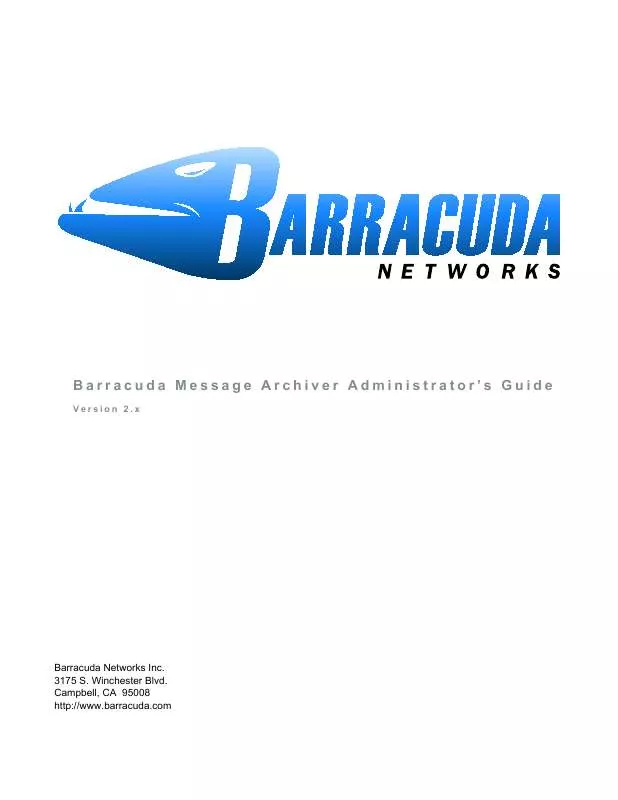Detailed instructions for use are in the User's Guide.
[. . . ] Barracuda Message Archiver Administrator's Guide
Version 2. x
Barracuda Networks Inc. Campbell, CA 95008 http://www. barracuda. com
Copyright Notice
Copyright 2004-2010, Barracuda Networks, Inc. www. barracuda. com v2. 3-100525 All rights reserved. Use of this product and this manual is subject to license. [. . . ] Any changes to a Saved Search must be done from the Advanced Search page by running the Search in question, making the desired changes, and saving the new criteria. Use a new name to create a new Saved Search, or use the existing name to overwrite the previous definitions. . To be alerted via email when a message that fits the parameters of a Saved Search is received by the Barracuda Message Archiver, Policy Alerts are required.
Auditing Basics 45
Policy Alerts
Policy Alerts are email notifications that are sent out whenever the Barracuda Message Archiver detects an incoming message that meets the criteria as defined in a Saved Search. This allows you to implement and monitor policies regarding your email traffic, and identify both newly arrived and existing messages that meet any criteria you wish to specify. Local auditor accounts can be created on the Barracuda Message Archiver, to negate the need for creating temporary users with special access in your corporate directory or email server. See User Accounts and Roles on page 30 for more details on creating auditor accounts.
Policy Alert Definitions
The Barracuda Message Archiver comes with 3 built-in policy definitions that are updated as needed by Barracuda Central to meet the latest standards, and distributed via Energize Updates: · Personal Email · Personal Info · Foul Language In addition, any Saved Search can be used to create a new custom Policy Alert from the POLICY >
Alerts page. Existing Policy Alerts can also be modified from this page as well.
Administrators and auditors can choose to add themselves to the alerts list for these standard policies, as well as for any custom Policy Alerts. This will allow them to be notified via email either weekly, daily, or immediately upon detection, whenever messages meeting the specified criteria enter into the archive, with the offending messages attached to the notification email in a . zip file.
Policy Alert Statistics
A count of messages that meet the search criteria of selected Policy Alerts can be displayed on the BASIC > Status page of Barracuda Message Archiver if so desired, by enabling the dashboard option when defining the Alert. In addition, a daily Policy Violations Report containing statistics on all messages that generate a Policy Alert, can be configured on the BASIC > Reports page to go out to specific recipients.
46
Barracuda Message Archiver Administrator's Guide
Message Actions
The Barracuda Message Archiver allows you to easily collect messages for exporting or forwarding, and to add tags to messages for future re-identification if desired. The controls to prevent any or all of these actions from being available to your users can be found on the BASIC > Administration page, in the Search Page Settings section. Messages that are journaled directly from Microsoft Exchange have additional hidden information, such as bcc'ed recipients and other SMTP data. End-users will not have access to this information; however, for compliance reasons you may wish to include it when messages are being exported or forwarded by the administrator or auditor. The Preserve Journal Wrappers setting, also in the Search Page Settings section, will cause the body of an exported or forwarded message to consist of the complete envelope information, with the actual contents of the email turned into an attachment to the message.
Exporting Messages
Once a search has been executed and the results listed in the BASIC > Search page, you can choose one or all of those messages to be exported to a . pst or . zip file. To export one or more messages, select the desired item(s) from the message list, using shift-click to select multiple messages. Click on Message Actions located at the top of the message list, and select the desired action and export method. The desired messages will be gathered into a single . pst or , . zip file as desired, and made available for download by any administrator from the ADVANCED > Task Manager page.
Forwarding Messages
Once a search has been executed and the results listed in the BASIC > Search page, you can easily choose one or all of those messages to be forwarded to a desired list of recipients. To forward one or more messages, select the desired item(s) from the message list, using shift-click to select multiple messages. Click on Message Actions located at the top of the message list, and select the desired action. A pop-up dialog will appear to prompt you for the email addresses that is to receive the selected messages. Multiple email addresses should be separated by semi-colons.
Tagging Messages
Tagging messages can help you easily identify any messages for future use. Tags can be any text, and can only be accessed by the account that created them. To tag one or more messages, select the desired item(s) from the message list, using shift-click to select multiple messages. [. . . ] You may reproduce and distribute copies of the Work or Derivative Works thereof in any medium, with or without modifications, and in Source or Object form, provided that You meet the following conditions: (a) You must give any other recipients of the Work or Derivative Works a copy of this License; and (b) You must cause any modified files to carry prominent notices stating that You changed the files; and (c) You must retain, in the Source form of any Derivative Works that You distribute, all copyright, patent, trademark, and attribution notices from the Source form of the Work, excluding those notices that do not pertain to any part of the Derivative Works; and (d) If the Work includes a "NOTICE" text file as part of its distribution, then any Derivative Works that You distribute must include a readable copy of the attribution notices contained within such NOTICE file, excluding those notices that do not pertain to any part of the Derivative Works, in at least one of the following places: within a NOTICE text file distributed as part of the Derivative Works; within the Source form or documentation, if provided along with the Derivative Works; or, within a display generated by the Derivative Works, if and wherever such third-party notices normally appear. The contents of the NOTICE file are for informational purposes only and do not modify the License. You may add Your own attribution notices within Derivative Works that You distribute, alongside or as an addendum to the NOTICE text from the Work, provided that such additional attribution notices cannot be construed as modifying the License. You may add Your own copyright statement to Your modifications and may provide additional or different license terms and conditions for use, reproduction, or distribution of Your modifications, or for any such Derivative Works as a whole, provided Your use, reproduction, and distribution of the Work otherwise complies with the conditions stated in this License. [. . . ]