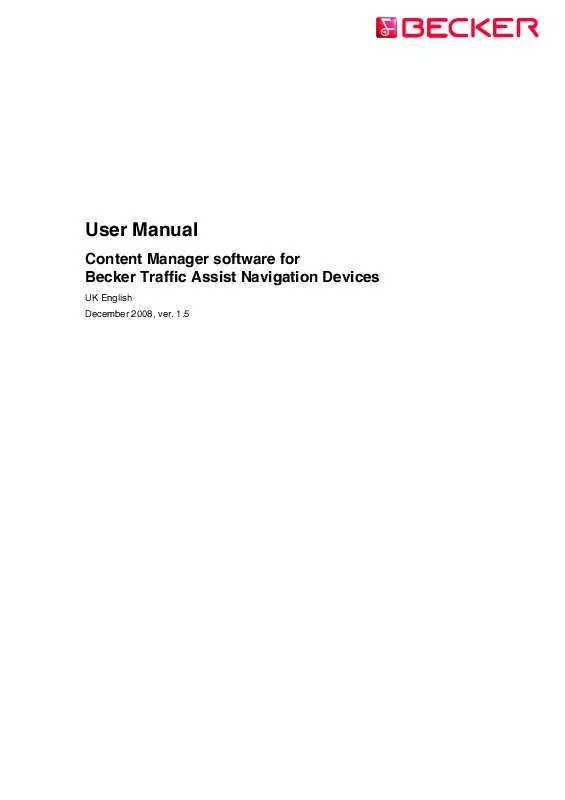User manual BECKER CONTENT MANAGER 1.5 BROCHURE
Lastmanuals offers a socially driven service of sharing, storing and searching manuals related to use of hardware and software : user guide, owner's manual, quick start guide, technical datasheets... DON'T FORGET : ALWAYS READ THE USER GUIDE BEFORE BUYING !!!
If this document matches the user guide, instructions manual or user manual, feature sets, schematics you are looking for, download it now. Lastmanuals provides you a fast and easy access to the user manual BECKER CONTENT MANAGER 1.5. We hope that this BECKER CONTENT MANAGER 1.5 user guide will be useful to you.
Lastmanuals help download the user guide BECKER CONTENT MANAGER 1.5.
Manual abstract: user guide BECKER CONTENT MANAGER 1.5BROCHURE
Detailed instructions for use are in the User's Guide.
[. . . ] User Manual
Content Manager software for Becker Traffic Assist Navigation Devices
UK English December 2008, ver. 1. 5
Copyright note The product and the information contained herein is subject to change without prior notification. This manual may not, in whole or in part, be reproduced or transmitted in any form either electronically or mechanically, including photocopying and recording, without the express written consent of HarmanBecker Automotive Systems. © 2008 HarmanBecker Automotive Systems All rights reserved. [. . . ] Installs all available new contents on the device. Executes all content operations listed in the Operations window. Cancels the selected content operations. Cancels all content operations listed in the Operations window.
9
1. 3. 3 Operations window (available in Advanced mode only)
After selecting an action, it appears in the Operations window. The name, type and size of the content are displayed here together with the icon of the assigned action and the targeted storage location. All the content operations in the Operations window can be performed by clicking Perform operations in the Operation menu. , or by clicking
1. 3. 4 Information window
This window displays information about the connected device. The following parameters are shown: · · · · · · · The type of the device. The Before column displays the current amount of free storage space in the available storage locations. The After column displays the amount of free storage space in the different storage locations after performing the currently selected operations. The Capacity column displays the total amount of storage space in the different storage locations. Update available for: The number of update packages is displayed together with their total required storage space. Not installed: The number of packages not yet installed on the device is displayed together with their total required storage space.
1. 3. 5 Contents list (available in Advanced mode only)
The largest part of the Content Manager is the list of content elements available for the connected device. The columns of the list are as follows: · Icon Name: The name of the content. This column can also include an icon that shows the status of the specific content: Function This content is not installed yet. No icon · · This content is installed and up-to-date.
Type: The type of content. Installed: The column indicates whether the content was installed. It also displays the amount of storage space the installed content currently uses, and an icon that shows where the content is installed: Function This content is installed in the internal memory of your Becker Traffic Assist (Flash).
Icon
This content is installed on the memory card.
10
· Icon
Available: This column displays the amount of storage space needed to install this content element, and an icon that shows the location of the available content: Function This content can be downloaded from the Internet. When you initiate Perform Operations, the Content Manager downloads it from the product site, and installs it on your Becker Traffic Assist. (This service may not be available on all devices. ) This content is already downloaded to your PC. The Content Manager can install it on your Becker Traffic Assist without an active Internet connection. The Content Manager can install it on your Becker Traffic Assist without an active Internet connection.
1. 3. 6 Contents list filters (available in Advanced mode only)
There are three filters to narrow the Contents list: Status, Type and Location. [. . . ] WARNING: By clearing the cache, all saved contents are deleted from the PC. If you need to install them again later, you need to download them using the Internet connection of the PC.
·
17
4. 5. 2 Visualisation
You can customise the look of the Contents list.
4. 5. 2. 1 Customising table fonts
To change table fonts, do the following: 1. Enable custom fonts by selecting Enable customised fonts in tables. Select the desired font and click OK.
4. 5. 2. 2 Customising table colours
You can define custom foreground and background colours for the different content types. [. . . ]
DISCLAIMER TO DOWNLOAD THE USER GUIDE BECKER CONTENT MANAGER 1.5 Lastmanuals offers a socially driven service of sharing, storing and searching manuals related to use of hardware and software : user guide, owner's manual, quick start guide, technical datasheets...manual BECKER CONTENT MANAGER 1.5