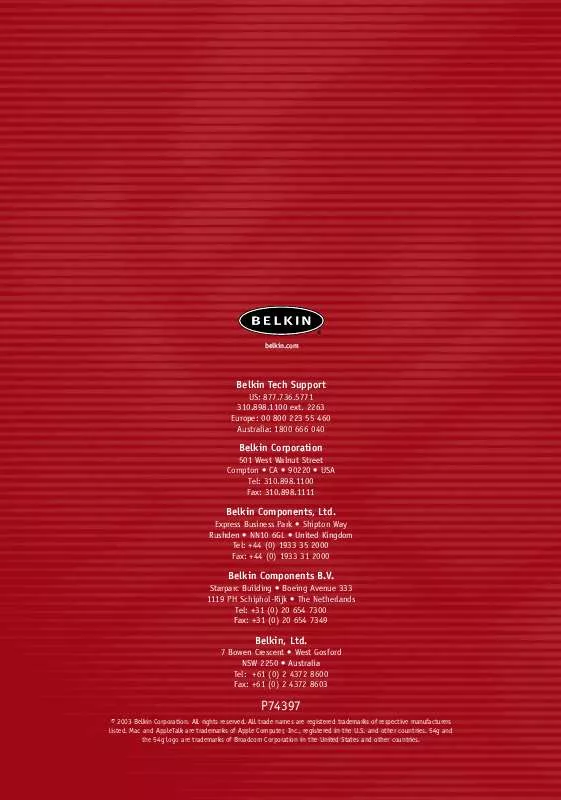User manual BELKIN F5D7330
Lastmanuals offers a socially driven service of sharing, storing and searching manuals related to use of hardware and software : user guide, owner's manual, quick start guide, technical datasheets... DON'T FORGET : ALWAYS READ THE USER GUIDE BEFORE BUYING !!!
If this document matches the user guide, instructions manual or user manual, feature sets, schematics you are looking for, download it now. Lastmanuals provides you a fast and easy access to the user manual BELKIN F5D7330. We hope that this BELKIN F5D7330 user guide will be useful to you.
Lastmanuals help download the user guide BELKIN F5D7330.
Manual abstract: user guide BELKIN F5D7330
Detailed instructions for use are in the User's Guide.
[. . . ] belkin. com
Belkin Tech Support
US: 877. 736. 5771 310. 898. 1100 ext. 2263 Europe: 00 800 223 55 460 Australia: 1800 666 040
Belkin Corporation
501 West Walnut Street Compton · CA · 90220 · USA Tel: 310. 898. 1100 Fax: 310. 898. 1111
Belkin Components, Ltd.
Express Business Park · Shipton Way Rushden · NN10 6GL · United Kingdom Tel: +44 (0) 1933 35 2000 Fax: +44 (0) 1933 31 2000
Belkin Components B. V.
Starparc Building · Boeing Avenue 333 1119 PH Schiphol-Rijk · The Netherlands Tel: +31 (0) 20 654 7300 Fax: +31 (0) 20 654 7349
Belkin, Ltd.
7 Bowen Crescent · West Gosford NSW 2250 · Australia Tel: +61 (0) 2 4372 8600 Fax: +61 (0) 2 4372 8603
P74397
© 2003 Belkin Corporation. All trade names are registered trademarks of respective manufacturers listed. Mac and AppleTalk are trademarks of Apple Computer, Inc. , registered in the U. S. [. . . ] Gateway IP Adress: Enter the IP address of your network's gateway (also known as router). SSID: The SSID is the wireless network name. This field lets you type in the network name (SSID) you want this Bridge to connect to. For instance, if the name (SSID) of the wireless network that you will be connecting to is "belkin54g", enter "belkin54g" in the SSID field. The default SSID of "ANY" will connect your Bridge to the closest network automatically. You can also click the Site Survey button to see available networks around you. Mode · Infrastructure - When this option is selected, the Bridge will attempt to connect to an available network (access point) in the area. · Ad-Hoc (Computer-to-Computer) - When this option is selected, the Bridge will attempt to connect to an available computer or device in the area that's also using (Ad-Hoc). Access points will be excluded from the list of available networks when this option is selected. Channel: If you chose to connect in Ad-Hoc mode, you will need to specify the channel number. All computers in the network need to use the same channel. WEP Encryption: From the Encryption drop-down menu, select "none", "64-bit", or "128-bit" according to your wireless network's setting. Select "none" if you have not configured your wireless network to use encryption. All wireless devices on your network must share the same network key. There are two types of encryption to choose from: 64-bit and 128-bit. Using encryption will make your network more secure, but will slow down the network performance. Although network performance will be reduced, it is likely the change will not be detectable to users of the network. Authentication Mode: This setting allows the Bridge to authenticate communication with the wireless devices in your network. With "Shared only" mode, all wireless devices must have the same WEP keys so that all wireless devices can authenticate each other and start transmitting data. The default "Open + Shared" setting will automatically detect whether a wireless device is set to "Open" or "Shared Key" and transmit data using the appropriate authentication type. You will need to select "Shared only" mode if your wireless network is also set to "Shared only" mode.
17
CONNECTING THE BRIDGE USING THE WEB-BASED INTERFACE
k. Key ID: Select the network key (1-4) that will be used to authenticate. [. . . ] When connecting an external antenna to the device, the antenna shall be placed in such a manner to minimize the potential for human contact during normal operation. In order to avoid the possibility of exceeding the FCC radio frequency exposure limits, human proximity to the antenna shall not be less than 20cm (8 inches) during normal operation.
Federal Communications Commission Notice
This equipment has been tested and found to comply with the limits for a Class B digital device, pursuant to Part 15 of the FCC Rules. These limits are designed to provide reasonable protection against harmful interference in a residential installation. This equipment generates, uses, and can radiate radio frequency energy. [. . . ]
DISCLAIMER TO DOWNLOAD THE USER GUIDE BELKIN F5D7330 Lastmanuals offers a socially driven service of sharing, storing and searching manuals related to use of hardware and software : user guide, owner's manual, quick start guide, technical datasheets...manual BELKIN F5D7330