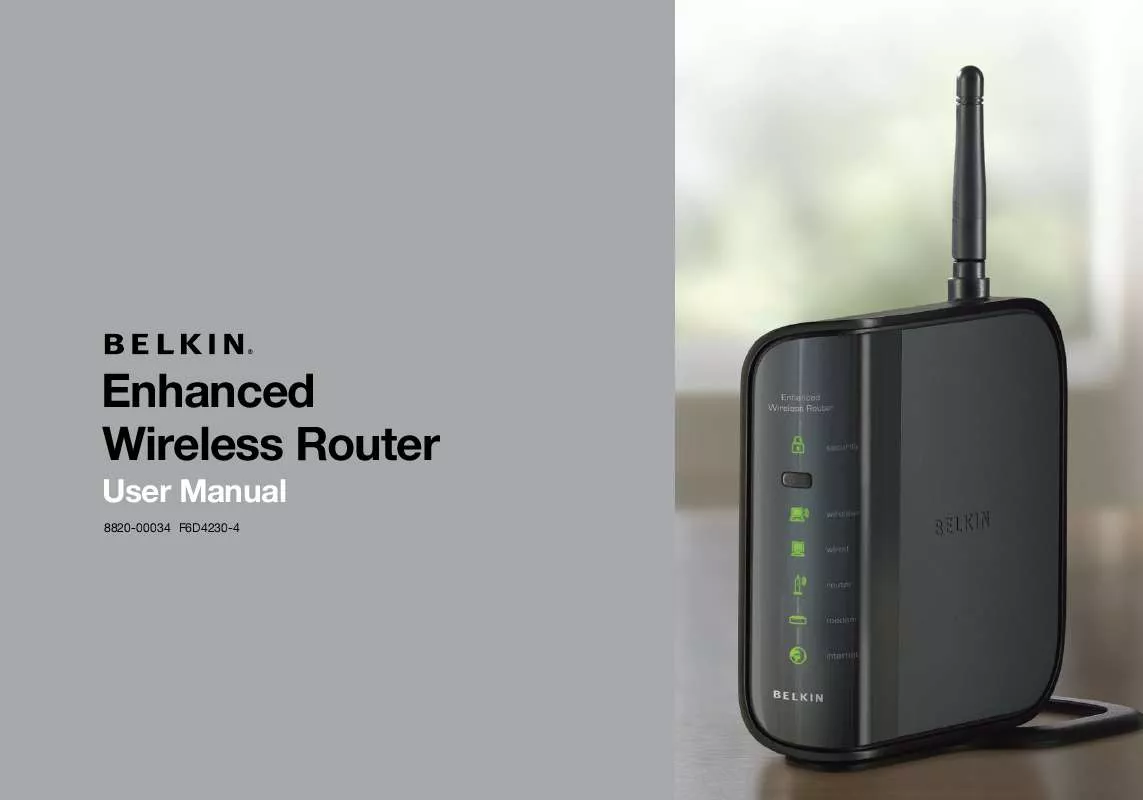Detailed instructions for use are in the User's Guide.
[. . . ] [. . . ] · Difficulty establishing and/or maintaining a Virtual Private Network (VPN) connection. solution: Wireless technology is radio-based, which means connectivity and the throughput performance between devices decreases when the distance between devices increases Other factors that will cause signal degradation (metal is generally the worst culprit) are obstructions such as walls and metal appliances Note also that connection speed may decrease as you move farther away from the Router In order to determine if wireless issues are related to range, we suggest temporarily moving the computer, if possible, five to 10 feet from the Router Changing the wireless channel--Depending on local wireless traffic and interference, switching the wireless channel of your network can improve performance and reliability The default channel the Router is shipped with is channel 11; you may choose from several other channels depending on your region See the section on page 40 entitled "Changing the Wireless Channel" for instructions on how to choose other channels limiting the wireless transmit rate--Limiting the wireless transmit rate can help improve the maximum wireless range and connection stability Most wireless cards have the ability to limit the transmission rate To change this property, go to the Windows Control Panel, open "Network Connections" and double-click on your wireless card's connection In the properties dialog, select the "Configure" button on the "General" tab (Windows 98 users will have to select the wireless card in the list box and then click "Properties"), then choose the "Advanced" tab and select the rate property Wireless client cards are usually set to automatically adjust the wireless transmit rate for you, but doing so can cause periodic disconnects when the wireless signal is too weak; as a rule, slower transmission rates are more stable Experiment with different connection rates until you find the best one for your environment Note that all available transmission rates should be acceptable for browsing the Internet For more assistance, see your wireless card's user manual
Enhanced Wireless Router
84
TRoUblEsHooTIng
table of contents
sections
1
2
3
4
5
6
7
8
9
10
Problem: I am having difficulty setting up Wired Equivalent Privacy (WEP) security on my Belkin Router solution: 1 Log into your Router For example: C3 03 0f af 4b b2 C3 d4 4b C3 d4 E7 E4 = 128-bit key
Open your web browser and type in the IP address of the Router (The Router's default is 19216821) Log into your Router by clicking on the "Login" button in the top right-hand corner of the screen You will be asked to enter your password If you never set a password, leave the "Password" field blank and click "Submit" Click the "Wireless" tab on the left of your screen Select the "Encryption" or "Security" tab to get to the security settings page
4
Click "Apply Changes" to finish Encryption in the Wireless Router is now set Each of your computers on your wireless network will now need to be configured with the same security settings
2
Select "128-bit WEP" from the drop-down menu
WaRnIng: If you are configuring the Wireless Router or Access Point from a computer with a wireless client, you will need to ensure that security is turned on for this wireless client If this is not done, you will lose your wireless connection note to Mac users: Original Apple AirPort products support 64-bit encryption only Apple AirPort 2 products can support 64-bit or 128bit encryption Please check your Apple AirPort product to see which version you are using If you cannot configure your network with 128-bit encryption, try 64-bit encryption
3
After selecting your WEP encryption mode, you can type in your hex WEP key manually, or you can type in a passphrase in the "Passphrase" field and click "Generate" to create a WEP key from the passphrase Click "Apply Changes" to finish You must now set all of your clients to match these settings A hex (hexadecimal) key is a mixture of numbers and letters from A-F and 0-9 For 128-bit WEP, you need to enter 26 hex keys
Enhanced Wireless Router
85
TRoUblEsHooTIng
table of contents
sections
1
2
3
4
5
6
7
8
9
10
Problem: I am having difficulty setting up Wired Equivalent Privacy (WEP) security on a Belkin client card solution: The client card must use the same key as the Router For instance, if your Router uses the key 00112233445566778899AABBCC, then the client card must be set to the exact same key 1 2 3 Double-click the Signal Indicator icon to bring up the "Wireless Network" screen The "Advanced" button will allow you to view and configure more options of your card Once the "Advanced" button is clicked, the Belkin Wireless LAN Utility will appear This Utility will allow you to manage all the advanced features of the Belkin Wireless Card Under the "Wireless Network Properties" tab, select a network name from the "Available Networks" list and click the "Properties" button Under "Data Encryption", select "WEP" 6 Ensure that the check box "The key is provided for me automatically" at the bottom is unchecked If you are using this computer to connect to a corporate network, please consult your network administrator if this box needs to be checked Type your WEP key in the "Network key" box
7
Important: A WEP key is a mixture of numbers and letters from A-F and 0-9 For 128-bit WEP, you need to enter 26 keys This network key needs to match the key you assign to your Router For example: C3 03 0f af 4b b2 C3 d4 4b C3 d4 E7 E4 = 128-bit key 8 Click "OK", and then "Apply" to save the settings If you are not using a Belkin wireless client card, please consult the manufacturer's user manual for that wireless client card
4
5
Enhanced Wireless Router
86
TRoUblEsHooTIng
table of contents
sections
1
2
3
4
5
6
7
8
9
10
Problem: Do Belkin products support WPA/WPA2?solution: To use WPA security, all your clients must be upgraded to drivers and software that support it At the time of this FAQ publication, a security patch download is available, for free, from Microsoft This patch works only with the Windows XP operating system Download the patch here: Download the patch here: http://wwwmicrosoftcom/downloadS/details aspx?FamilyID=662bb74d-e7c1-48d6-95ee-1459234f4483 You also need to download the latest driver for your Belkin 80211g Wireless Desktop or Notebook Network Card from the Belkin support site Other operating systems are not supported at this time Microsoft's patch only supports devices with WPA-enabled drivers such as Belkin 80211g products Download the latest driver at http://wwwbelkincom/support
Problem: I am having difficulty setting up Wireless Protected Access (WPA) security on my Belkin Router for a home network solution: 1 2 From the "Security Mode" drop-down menu, select "WPA-PSK (no server)" Enter your pre-shared key This can be from eight to 63 characters and can be letters, numbers, symbols, or spaces This same key must be used on all of the clients that you set up For example, your PSK might be something like: "Smith family network key" Click "Apply Changes" to finish You must now set all clients to match these settings
3
Enhanced Wireless Router
87
TRoUblEsHooTIng
table of contents
sections
1
2
3
4
5
6
7
8
9
10
Problem: I am having difficulty setting up Wireless Protected Access (WPA) security on a Belkin wireless client card for a home network solution: Clients must use the same key that the G Wireless Router or access point uses For instance, if the key is "Smith Family Network Key" in the G Wireless Router or access point, the clients must also use that same key 1 Double-click the "Signal Indicator" icon to bring up the "Wireless Network Utility" screen The "Advanced" button will allow you to view and configure more options of your client card 4 Under "Network Authentication", select "WPA-PSK (no server)"
5 2 Once the "Advanced" button is clicked, the Belkin Wireless Utility will appear This Utility will allow you to manage all the advanced features of the Belkin wireless card
Type your WPA key in the "Network key" box
Important: WPA-PSK is a combination of numbers and letters from A-Z and 0-9 For WPA-PSK, you can enter eight to 63 characters This network key needs to match the key you assign to your Router
3
Under the "Wireless Network Properties" tab, select a network name from the "Available Networks" list and click the "Properties" button
6
Click "OK", then "Apply" to save the settings
Enhanced Wireless Router
88
TRoUblEsHooTIng
table of contents
sections
1
2
3
4
5
6
7
8
9
10
Problem: I am NOT using a Belkin client card for a home network and I am having difficulty setting up Wireless Protected Access (WPA) security solution: If you are not using a Belkin Wireless Desktop or Wireless Notebook Network Card that is not equipped with WPA-enabled software, a file from Microsoft called "Windows XP Support Patch for Wireless Protected Access" is available for free download Download the patch from Microsoft by searching the knowledge base for Windows XP WPA note: The file that Microsoft has made available works only with Windows XP Other operating systems are not supported at this time You also need to ensure that the wireless card's manufacturer supports WPA and that you have downloaded and installed the latest driver from their support site Supported Operating Systems: · · Windows XP Professional Windows XP Home Edition 1 Under Windows XP, click "Start > Control Panel > Network Connections" 2 Right-clicking on the "Wireless Networks" tab will display the following screen Ensure the "Use Windows to configure my wireless network settings" check box is checked
Enhanced Wireless Router
89
TRoUblEsHooTIng
table of contents
sections
1
2
3
4
5
6
7
8
9
10
3
Under the "Wireless Networks" tab, click the "Configure" button and you will see the following screen
4
For a home or small business user, select "WPA-PSK" under "Network Administration"
5
Type in your encryption key in the "Network key" box
note: Select WPA (with radius server) if you are using this computer to connect to a corporate network that supports an authentication server such as a radius server Please consult your network administrator for further information
Important: Enter your pre-shared key This can be from eight to 63 characters and can be letters, numbers, or symbols This same key must be used on all of the clients that you set up
6
Click "OK" to apply settings
Enhanced Wireless Router
90
TRoUblEsHooTIng
table of contents
sections
1
2
3
4
5
6
7
8
9
10
What's the difference between 80211g and draft 80211n?Currently there are three commonly used wireless networking standards, which transmit data at very different maximum speeds Each is based on the designation for certifying network standards The most common wireless networking standard, 80211g, can transmit information up to 54Mbps; 80211a also supports up to 54Mbps, but in the 5GHz frequency; and 80211n draft specification can connect at up to 300Mbps See the following chart for more detailed information
Wireless Comparison Chart
Wireless Technology g (80211g) Enhanced (1x1 draft 80211n) Up to 150Mbps* n MIMo (draft 80211n with MIMo) Up to 300Mbps* n1 MIMo (draft 80211n with MIMo) Up to 300Mbps*
speed/data Rate* frequency
Up to 54Mbps*
Common household devices such as cordless phones and microwave ovens may interfere with the unlicensed band 24GHz Compatible with 80211b/g
Common household devices such as cordless phones and microwave ovens may interfere with the unlicensed band 24GHz Compatible with 80211b/g, draft 80211n, and Belkin G+ MIMO Up to 600 ft* Better coverage and consistent speed and range
Common household devices such as cordless phones and microwave ovens may interfere with the unlicensed band 24GHz Compatible with draft 80211n and 80211b/g
Common household devices such as cordless phones and microwave ovens may interfere with the unlicensed band 24GHz Compatible with draft 80211n and 80211b/g
Compatibility
Coverage* advantage
Up to 400 ft* Common-- widespread use for Internet sharing
Up to 1, 200 ft* Enhanced speed and coverage
Up to 1, 400 ft* Leading edge-- best coverage and throughput
*Distance and connection speeds will vary depending on your networking environment
Technical support You can find technical support information at http://wwwbelkincom/ networking or wwwbelkincom/support/
Enhanced Wireless Router
91
InfoRMaTIon
table of contents
sections
1
2
3
4
5
6
7
8
9
10
fCC statement dEClaRaTIon of ConfoRMITy WITH fCC RUlEs foR ElECTRoMagnETIC CoMPaTIbIlITy We, Belkin International, Inc, of 501 West Walnut Street, Compton, CA 90220, declare under our sole responsibility that the device, f6d4230-4 complies with Part 15 of the FCC Rules Operation is subject to the following two conditions: (1) this device may not cause harmful interference, and (2) this device must accept any interference received, including interference that may cause undesired operation Caution: Exposure to Radio frequency Radiation The device shall be used in such a manner that the potential for human contact during normal operation is minimized This equipment complies with FCC radiation exposure limits set forth for an uncontrolled environment This equipment should be installed and operated with a minimum distance of 20cm between the radiator and your body federal Communications Commission notice This equipment has been tested and found to comply with the limits for a Class B digital device, pursuant to Part 15 of the FCC Rules These limits are designed to provide reasonable protection against harmful interference in a residential installation This equipment generates, uses, and can radiate radio frequency energy, and if not installed and used in accordance with the instructions, may cause harmful interference to radio communications However, there is no guarantee that interference will not occur in a particular installation If this equipment does cause harmful interference to radio or television reception, which can be determined by turning the equipment off and on, the user is encouraged to try and correct the interference by one or more of the following measures: · · · · Reorient or relocate the receiving antenna Increase the distance between the equipment and the receiver Connect the equipment to an outlet on a circuit different from that to which the receiver is connected Consult the dealer or an experienced radio/TV technician for help
For IEEE 80211b/g products in the USA market, only channels 1 through 11 can be operated Selection of other channels is not possible This device and its antenna(s) must not be co-located or operating in conjunction with any other antenna or transmitter
Enhanced Wireless Router
92
InfoRMaTIon
table of contents
sections
1
2
3
4
5
6
7
8
9
10
Modifications The FCC requires the user to be notified that any changes or modifications to this device that are not expressly approved by Belkin International, Inc, may void the user's authority to operate the equipment Canada-Industry Canada (IC) The wireless radio of this device complies with RSS139 and RSS 210 Industry Canada This Class B digital apparatus complies with Canadian ICES-003 Operation is subject to the following two conditions: 1) 2) this device may not cause interference, and this device must accept any interference, including interference that may cause undesired operation of the device
Europe-European Union notice Radio products with the CE 0682 or CE alert marking comply with the R&TTE Directive (1995/5/EC) issued by the Commission of the European Community Compliance with this directive implies conformity to the following European Norms (in brackets are the equivalent international standards) · · · EN 60950-1 (IEC60950) Product Safety EN 300 328 Technical requirement for radio equipment EN 301 489 General EMC requirements for radio equipment
To determine the type of transmitter, check the identification label on your Belkin product Products with the CE marking comply with the EMC Directive (89/336/ EEC) and the Low Voltage Directive (72/23/EEC) issued by the Commission of the European Community Compliance with these directives implies conformity to the following European Norms (in brackets are the equivalent international standards) · · · · · EN 55022 (CISPR 22) Electromagnetic Interference EN 55024 (IEC61000-4-2, 3, 4, 5, 6, 8, 11) Electromagnetic Immunity EN 61000-3-2 (IEC610000-3-2) Power Line Harmonics EN 61000-3-3 (IEC610000) Power Line Flicker EN 60950-1 (IEC60950-1) Product Safety
Cet appareil numérique de la classe B conforme á la norme NMB-003 du Canada
Products that contain the radio transmitter are labeled with CE 0682 or CE alert marking and may also carry the CE logo
Enhanced Wireless Router
93
InfoRMaTIon
table of contents
sections
1
2
3
4
5
6
7
8
9
10
belkin International, Inc, limited 1-year Product Warranty
What this warranty covers Belkin International, Inc ("Belkin") warrants to the original purchaser of this Belkin product that the product shall be free of defects in design, assembly, material, or workmanship What the period of coverage is Belkin warrants the Belkin product for one year What will we do to correct problems? [. . . ] [. . . ]