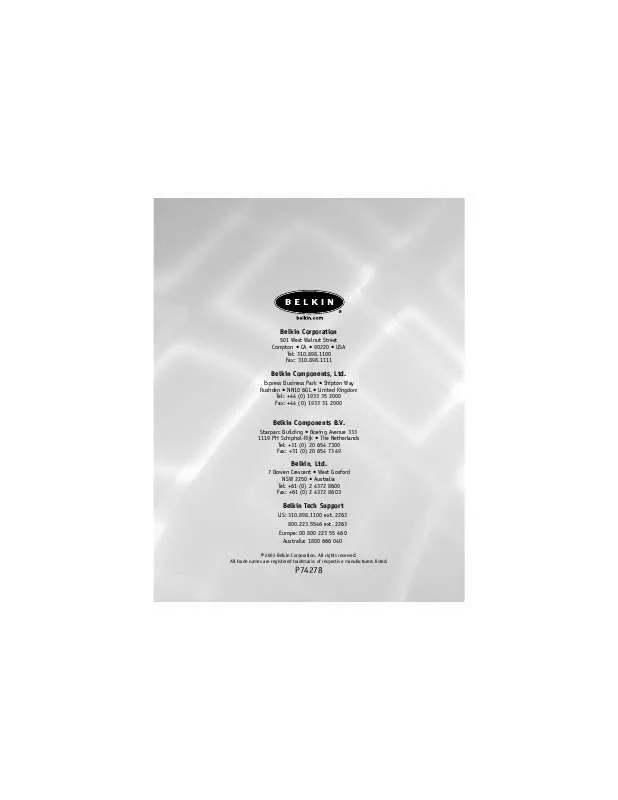User manual BELKIN F8E826-OPT
Lastmanuals offers a socially driven service of sharing, storing and searching manuals related to use of hardware and software : user guide, owner's manual, quick start guide, technical datasheets... DON'T FORGET : ALWAYS READ THE USER GUIDE BEFORE BUYING !!!
If this document matches the user guide, instructions manual or user manual, feature sets, schematics you are looking for, download it now. Lastmanuals provides you a fast and easy access to the user manual BELKIN F8E826-OPT. We hope that this BELKIN F8E826-OPT user guide will be useful to you.
Lastmanuals help download the user guide BELKIN F8E826-OPT.
Manual abstract: user guide BELKIN F8E826-OPT
Detailed instructions for use are in the User's Guide.
[. . . ] Belkin Corporation
501 West Walnut Street Compton · CA · 90220 · USA Tel: 310. 898. 1100 Fax: 310. 898. 1111
Belkin Components, Ltd.
Express Business Park · Shipton Way Rushden · NN10 6GL · United Kingdom Tel: +44 (0) 1933 35 2000 Fax: +44 (0) 1933 31 2000
Belkin Components B. V.
Starparc Building · Boeing Avenue 333 1119 PH Schiphol-Rijk · The Netherlands Tel: +31 (0) 20 654 7300 Fax: +31 (0) 20 654 7349
Belkin, Ltd.
7 Bowen Crescent · West Gosford NSW 2250 · Australia Tel: +61 (0) 2 4372 8600 Fax: +61 (0) 2 4372 8603
Belkin Tech Support
US: 310. 898. 1100 ext. 2263 Europe: 00 800 223 55 460 Australia: 1800 666 040
© 2003 Belkin Corporation. All trade names are registered trademarks of respective manufacturers listed.
P74278
ErgoFitTM Wireless Optical Mouse
Experience advanced functionality with wireless freedom
User Manual
F8E826-OPT
TABLE OF CONTENTS
Introduction . . 5 Synchronizing your Mouse to your Receiver . [. . . ] From the Run dialog box, enter "<drive>: Setup" and click "OK". (<drive> being the letter of the drive that identifies your CD-Rom drive under "My Computer". For example, if the CD is in drive D, enter "D:\Setup". 7
USING THE WHEEL
Your new mouse has a wheel that can be used in two ways: · Rotate it to use it as a scroll wheel. · Click it to use it as a scroll button. IMPORTANT: Universal scrolling must be enabled in order to use scrolling functions in applications; however, universal scrolling is not compatible with Microsoft® Office 97. Scrolling Your ErgoFit Wireless Optical Mouse's scroll wheel can be used to navigate most applications that use a scroll bar. · To scroll with your mouse, simply rotate the wheel on your mouse forward or backward. AutoScroll AutoScroll allows you to automatically scroll through a document without having to move the mouse or mouse wheel constantly. · To AutoScroll while in a document, click the AutoScroll mouse button. An origin mark ( ) will appear at your pointer position. To initiate AutoScroll mode, move your pointer vertically, horizontally, or diagonally away from the origin mark. AutoScroll speed increases the further the pointer is moved away from the origin mark. To exit AutoScroll mode, press any mouse button or rotate the scroll wheel.
8
USING THE WHEEL
Zooming In some Microsoft Office 97 applications (e. g. , Microsoft Word 97), additional zooming functions are available. You can use the zooming function to "zoom in", or magnify, a page or section of a page; or you can "zoom out" to see more of the page (page displays at a reduced magnification). · To zoom in, hold down the Ctrl key while rotating the mouse wheel forward. · To zoom out, hold down the Ctrl key while rotating the mouse wheel backward.
9
SOFTWARE FEATURES
Your ErgoFit software enables a variety of exciting features and functions that will help you to increase your productivity with your new mouse. In order to control the ErgoFit Wireless Optical Mouse's high-end features, you will need to access your Mouse Properties dialog box, either through the Control Panel, or through your ErgoFit software. To access your Mouse Properties dialog box, follow these steps: a) If your ErgoFit Wireless Optical Mouse software is installed, a small battery icon will appear in your system tray (bottom right panel on your screen, when using the Windows operating system). Double-clicking on the battery icon will open the Mouse Properties dialog box. or b) You can access your Mouse Properties through your mouse's Control Panel in Windows. Click the "Start" button, click "Settings", and click on the Control Panel. [. . . ] Make sure the receiver is at least 8 inches (approx. 20cm) away from other electrical devices such as computers, monitors, and printers. Try establishing communication between the two devices using ID Mode (Refer to the Battery and Channel ID section).
16
INFORMATION
FCC Statement DECLARATION OF CONFORMITY WITH FCC RULES FOR ELECTROMAGNETIC COMPATIBILITY
We, Belkin Corporation, of 501 West Walnut Street, Compton, CA 90220, declare under our sole responsibility that the product, F8E826-OPT to which this declaration relates, Complies with Part 15 of the FCC Rules. Operation is subject to the following two conditions: (1) this device may not cause harmful interference, and (2) this device must accept any interference received, including interference that may cause undesired operation.
Caution: Exposure to Radio Frequency Radiation.
The radiated output power of this device is far below the FCC radio frequency exposure limits. [. . . ]
DISCLAIMER TO DOWNLOAD THE USER GUIDE BELKIN F8E826-OPT Lastmanuals offers a socially driven service of sharing, storing and searching manuals related to use of hardware and software : user guide, owner's manual, quick start guide, technical datasheets...manual BELKIN F8E826-OPT