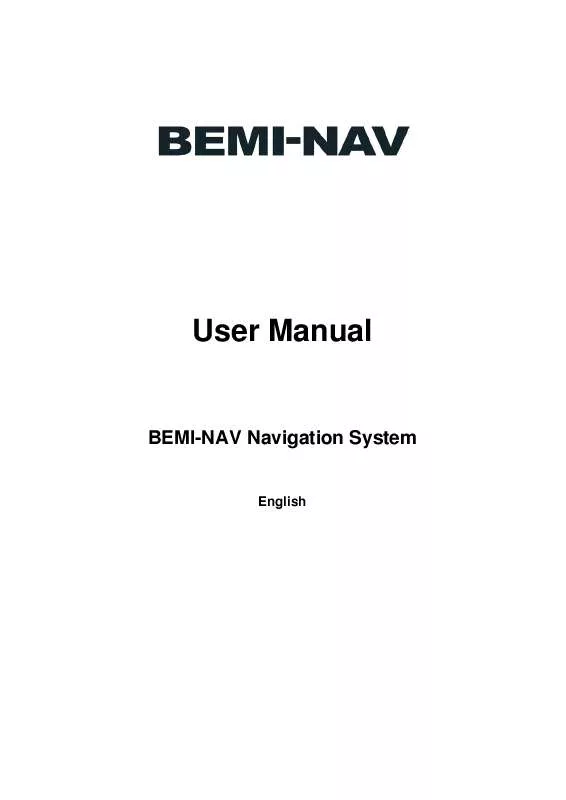User manual BEMI-NAV S900
Lastmanuals offers a socially driven service of sharing, storing and searching manuals related to use of hardware and software : user guide, owner's manual, quick start guide, technical datasheets... DON'T FORGET : ALWAYS READ THE USER GUIDE BEFORE BUYING !!!
If this document matches the user guide, instructions manual or user manual, feature sets, schematics you are looking for, download it now. Lastmanuals provides you a fast and easy access to the user manual BEMI-NAV S900. We hope that this BEMI-NAV S900 user guide will be useful to you.
Lastmanuals help download the user guide BEMI-NAV S900.
Manual abstract: user guide BEMI-NAV S900
Detailed instructions for use are in the User's Guide.
[. . . ] User Manual
BEMI-NAV Navigation System
English
Copyright note ATIK BILLIGKAUFHAUS GMBH SCHMICK STR. 00496994944898 Website:www. bemigermany. de The product and the information contained herein may be changed at any time without prior notification. This manual or any parts of it may not be reproduced, transmitted in any form either electronically or mechanically (including photocopying) without the express written consent of ATIK BILLIGKAUFHAUS GMBH © Copyright 2006, ATIK BILLIGKAUFHAUS GMBH © Copyright 2006-2007, ATIK BILLIGKAUFHAUS GMBH Data Source © 2006, Tele Atlas N. V. All rights reserve
Thank you for choosing BEMI-NAV Navigator as your door-to-door in-car navigator. [. . . ] If you are not yet in the settlement where this next street is, BEMI-NAV Navigator will display the name of the settlement instead of the name of the road or street. A bullet symbol will appear next to the name of settlements to help you tell them apart from street names. This field is only displayed when navigating a route.
4. 5. 18
Approaching next turn (No. 20)
This bar is only visible when approaching the next route event. It appears on the screen to visualise the distance when you get closer than 300 meters (1000 feet) to the next turn, and it remains visible till you reach the turn. This field is displayed only when navigating a route.
4. 6 Route Information screen
The Route Information screen has all the data and some of the functions you need while you navigate. Some additional functions can be found in the Route menu (4. 7. 3). Without an active route one of the buttons is inactive and route data cannot be displayed. As a reminder, you can open this screen two ways: tapping the Info button in the Route menu (4. 7. 3. 6), or tapping one of the Route Data fields on the Cockpit screen.
39
4. 6. 1 Route data displayed (for destination and via points)
In the top section of the screen you see information about the current route. These fields are continuously updated while you keep this screen open. When you open the screen, all fields contain information on reaching your final destination. Tap any of the fields to see data on the via points starting from the first one through the final destination again. 4. 6. 1. 1 Route line
The upper part of this screen shows your planned route as a horizontal line. Its leftmost point is the start of the route, the rightmost one is the final destination, and you can see your via point flags along the line, spaced in proportion to their distance. The blue (yellow at night) arrow representing your position will travel from the left to the right, giving you visual feedback of your journey. When you reach a via point, it becomes the starting point of the route, the past will be deleted, the line with all the other via points will be modified instantly, and the arrow jumps back to the left. When BEMI-NAV Navigator needs to recalculate the route, the arrow will not jump back to the left as when reaching a via point, but it may drift a bit as the length of the new route may be different from the previous one. When the data corresponding to the entire route is displayed in the fields below, the line is Colored the same way as the route line shown on the map. When you see data that belongs to a via point, the route is Colored only up to that via point. 4. 6. 1. 2 Distance Left
This value can also be displayed in one of the Route data fields on the Cockpit screen as `Distance to destination'. This is the distance you need to travel on the route before reaching your final destination. If via points exist, tap and tap again any of the fields to see the distance to reach the first, second, etc. [. . . ] button in the top right corner.
Once you tap the Change ref. button, you are presented with these choices: · · Address: you can specify an address to be searched around, or a settlement to search in. The centre of this settlement will be used as the reference point. History: the reference for the search can be selected from the History list.
84
· ·
Coordinates: you can specify a latitude/longitude pair to be the centre of the search. [. . . ]
DISCLAIMER TO DOWNLOAD THE USER GUIDE BEMI-NAV S900 Lastmanuals offers a socially driven service of sharing, storing and searching manuals related to use of hardware and software : user guide, owner's manual, quick start guide, technical datasheets...manual BEMI-NAV S900