User manual BENQ FP557S
Lastmanuals offers a socially driven service of sharing, storing and searching manuals related to use of hardware and software : user guide, owner's manual, quick start guide, technical datasheets... DON'T FORGET : ALWAYS READ THE USER GUIDE BEFORE BUYING !!!
If this document matches the user guide, instructions manual or user manual, feature sets, schematics you are looking for, download it now. Lastmanuals provides you a fast and easy access to the user manual BENQ FP557S. We hope that this BENQ FP557S user guide will be useful to you.
Lastmanuals help download the user guide BENQ FP557S.
You may also download the following manuals related to this product:
Manual abstract: user guide BENQ FP557S
Detailed instructions for use are in the User's Guide.
[. . . ] BenQ FP557s
LCD Color Monitor 15. 0" (38. 1cm) LCD Panel Size User's Manual
BenQ LCD Color Monitor User's Guide
Copyright
Copyright © 2002 by BENQ Corporation (formerly Acer Communications & Multimedia Inc. ). No part of this publication may be reproduced, transmitted, transcribed, stored in a retrieval system or translated into any language or computer language, in any form or by any means, electronic, mechanical, magnetic, optical, chemical, manual or otherwise, without the prior written permission of BENQ Corporation. BENQ Corporation makes no representations or warranties, either expressed or implied, with respect to the contents hereof and specifically disclaims any warranties, merchantability or fitness for any particular purpose. Further, BENQ Corporation reserves the right to revise this publication and to make changes from time to time in the contents hereof without obligation of BENQ Corporation to notify any person of such revision or changes. [. . . ] Carry out the instructions beginning at step 4. Insert "BenQ LCD Monitor" CD-ROM into your CD-ROM Driver. Click "Start" then "Settings".
3.
Open the Control Panel and double click on the "Display" icon.
English 16
BenQ LCD Color Monitor User's Guide
4.
From the "Display Properties" window, select the "Settings" tab. Click the "Advanced. . . " button in the bottom right corner.
5.
Select "Monitor" then click "Properties".
English 17
BenQ LCD Color Monitor User's Guide
6.
Select the "Driver" tab, then click "Update Driver".
7.
The "Upgrade Device Driver Wizard" will pop up. Then Click "Next".
English 18
BenQ LCD Color Monitor User's Guide
8.
Select "Display a list of the known drivers for this device so that I can choose a specific driver" then click "Next".
9.
In the next window, click "Have Disk", then "Install From Disk" window will pop up, click "Browse", the "Located File" will pop up.
English 19
BenQ LCD Color Monitor User's Guide
10. Scroll down and select your CD ROM Driver, then click "Next. " .
English 20
BenQ LCD Color Monitor User's Guide
11. In the list of CD-ROM, select "Drivers" folder then click "Open" twice, then click "OK", Select the your LCD Mode (FP557s) from the list in the next window then click "Next" twice.
12. The "Digital Signature Not Found" window will appear, click "Yes", then click "Finish".
English 21
BenQ LCD Color Monitor User's Guide
13. The new drivers are now installed on your computer. .
English 22
BenQ LCD Color Monitor User's Guide
Windows ME To manually install or update the driver, perform the following steps:
1. Click "Start", "Settings", "Control Panel" and then double-click "Display. " In the Display Properties window, click the "Settings" tab and click "Advanced. . . ". Click the "Monitor" tab and then click "Change".
4.
"Update Device Driver Wizard" dialogue box appears. Choose "Specify the location of the driver (Advanced)" and then click "Next".
English 23
BenQ LCD Color Monitor User's Guide
5.
Choose "Display a list of all the drivers in a specific location, so you can select the driver you want" then click "Next".
6.
Choose "Monitors" from the list, then click "Next".
English 24
BenQ LCD Color Monitor User's Guide
7.
Choose "Display a list of all the drivers in a specific location, so you can select the driver you want. ".
8.
Click "Have Disk" and then click "Browse. . . ".
9.
Insert "BenQ LCD Monitor's CD" into your CD-ROM and type d:\ (change the driver letter to match your CD-ROM driver if it is not drive D). Enter "Drivers" folder to select the model from the list left. Click "OK".
English 25
BenQ LCD Color Monitor User's Guide
10. Click "OK" on the "Install From Disk" window. The dialogue box "Update Device Driver Wizard" appears. Choose the model from the list, then click "Next".
English 26
BenQ LCD Color Monitor User's Guide
11. Click the "Advanced. . . " button in the bottom right corner.
English 30
BenQ LCD Color Monitor User's Guide
3.
Select the "Adapter" tab. The refresh rate selection field is located in the center at the bottom of the window.
4. 5.
Choose a refresh rate from the table with the factory modes, which can be found in the user's guide, and select this in the settings field. In the subsequent windows press "Change", "OK" and "Yes".
6.
You can now close "Display Properties".
English 31
BenQ LCD Color Monitor User's Guide
D. [. . . ] The image has a faulty colour appearance: It has a yellow, blue or pink appearance. On the monitor press the "Enter" button and use the "<"or ">"keys to move to the "information" menu. Press "Enter" to "Recall" the preset mode. If the image is still not correct and the OSD also has a fault colour appearance, then one of the three primary colours is missing in the signal input. If any pins are bent or broken off, then contact your dealer or read the chapter, Additional Help, Repairs & Service. [. . . ]
DISCLAIMER TO DOWNLOAD THE USER GUIDE BENQ FP557S Lastmanuals offers a socially driven service of sharing, storing and searching manuals related to use of hardware and software : user guide, owner's manual, quick start guide, technical datasheets...manual BENQ FP557S

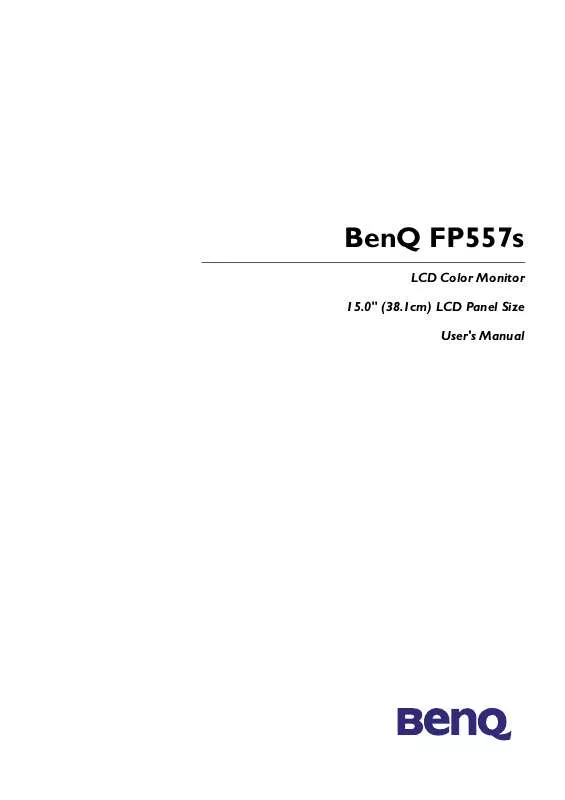
 BENQ FP557S annexe 1 (282 ko)
BENQ FP557S annexe 1 (282 ko)
