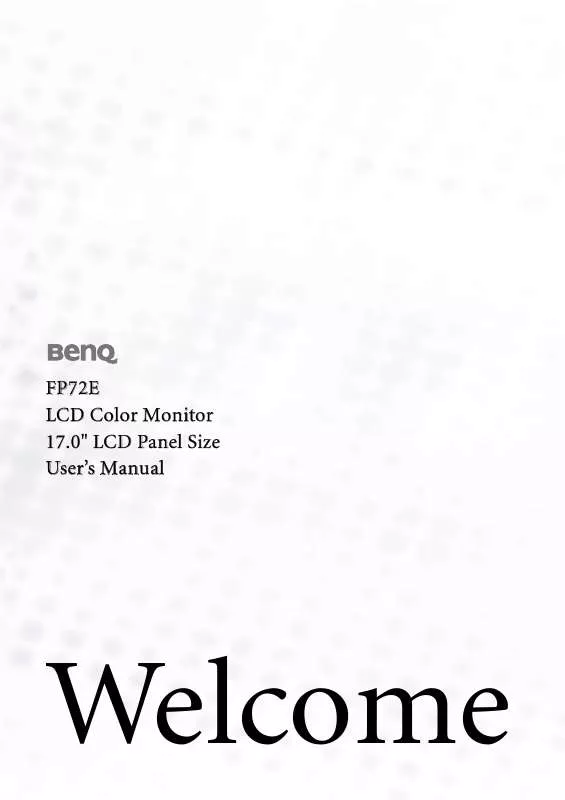User manual BENQ FP72E
Lastmanuals offers a socially driven service of sharing, storing and searching manuals related to use of hardware and software : user guide, owner's manual, quick start guide, technical datasheets... DON'T FORGET : ALWAYS READ THE USER GUIDE BEFORE BUYING !!!
If this document matches the user guide, instructions manual or user manual, feature sets, schematics you are looking for, download it now. Lastmanuals provides you a fast and easy access to the user manual BENQ FP72E. We hope that this BENQ FP72E user guide will be useful to you.
Lastmanuals help download the user guide BENQ FP72E.
Manual abstract: user guide BENQ FP72E
Detailed instructions for use are in the User's Guide.
[. . . ] FP72E LCD Color Monitor 17. 0" LCD Panel Size User's Manual
Welcome
i Copyright
Copyright © 2006 by BenQ Corporation. No part of this publication may be reproduced, transmitted, transcribed, stored in a retrieval system or translated into any language or computer language, in any form or by any means, electronic, mechanical, magnetic, optical, chemical, manual or otherwise, without the prior written permission of BenQ Corporation.
ii Disclaimer
BenQ Corporation makes no representations or warranties, either expressed or implied, with respect to the contents hereof and specifically disclaims any warranties, merchantability or fitness for any particular purpose. Further, BenQ Corporation reserves the right to revise this publication and to make changes from time to time in the contents hereof without obligation of BenQ Corporation to notify any person of such revision or changes.
Please follow these safety instructions for best performance, and long life for your monitor iii Power Safety
· The AC plug isolates this equipment from the AC supply. · The power supply cord serves as a power disconnect device for pluggable equipment. [. . . ] The CD Drive will have a Windows designated drive letter (like D: or E: or F:). Select the drive letter corresponding to the drive you put the CD into.
6. Double-click the folder labelled `Driver'.
The contents of the `Driver' folder will display.
7. Click the Open button.
This will return you to the Install from Disk window, and it will have entered the address to the BenQ LCD Monitor CD `Driver' folder into the field titled `Copy manufacturer's files from:'. The field will contain something like, "D:\Driver", or "E:\Driver", or "F:\Driver".
8. Click the OK button.
This will return you to the Upgrade Device Driver Wizard.
9. Select (single-click) the file named BenQ FP72E, and click the Next button. Click Next.
This will copy the appropriate monitor driver files to your computer.
11. Click Finish.
On Windows 2000, this will close the wizard and return you to the Monitor Properties window, now renamed `BenQ FP72E Properties'. Should you wish to do so, this is where you can change the screen refresh rate and other monitor properties to suit your needs. See How to adjust the screen refresh rate on page 22 for details.
12. In Windows 2000, click Close.
This will close the BenQ FP72E Properties window and return you to the Advanced Display Properties window.
13. In Windows 2000, click OK.
This will close the Advanced Display Properties window, and return you to the Display Properties window. Should you wish to do so, this is where you can change the screen resolution (area and color). See How to adjust the screen resolution on page 21 for details.
Getting the most from your BenQ monitor
19
14. Click OK.
This will close the Display Properties window, and if you made any changes to the screen resolution, Windows 2000 will prompt you for confirmation to effect the changes, and further confirmation to accept the changes. Click OK and Yes respectively.
20
Getting the most from your BenQ monitor
1 15
How to adjust the screen resolution 1
Due to the nature of liquid crystal display (LCD) technology, the picture resolution is always fixed. The best possible picture for your FP72E is achieved with a resolution of 1280 x 1024. This is called "Native Resolution" or maximal resolution that is, the clearest picture. Lower resolutions are displayed on a full screen through an interpolation circuit. Image blurring across pixel boundaries can occur with the interpolated resolution depending upon the image type and its initial resolution.
To take full advantage of LCD technology you should select the native resolution setting of 1280 x 1024.
1. Open Display Properties and select the Settings tab.
You can open Display Properties by right-clicking on the Windows desktop and selecting Properties from the pop-up menu.
2. [. . . ] Information Displays the current monitor property settings. Reset All Resets all mode, color and geometry settings to the factory default values.
Press the ENTER key to select this option. keys to · Yes · No
34
How to adjust your monitor
1 19
Troubleshooting 1
Frequently asked questions (FAQ)
The image is blurred: Read the How to adjust the screen resolution on page 21 section, and then select the correct resolution, refresh rate and make adjustments based on these instructions. How do you use a VGA extension cable?
Remove the extension cable for the test. [. . . ]
DISCLAIMER TO DOWNLOAD THE USER GUIDE BENQ FP72E Lastmanuals offers a socially driven service of sharing, storing and searching manuals related to use of hardware and software : user guide, owner's manual, quick start guide, technical datasheets...manual BENQ FP72E