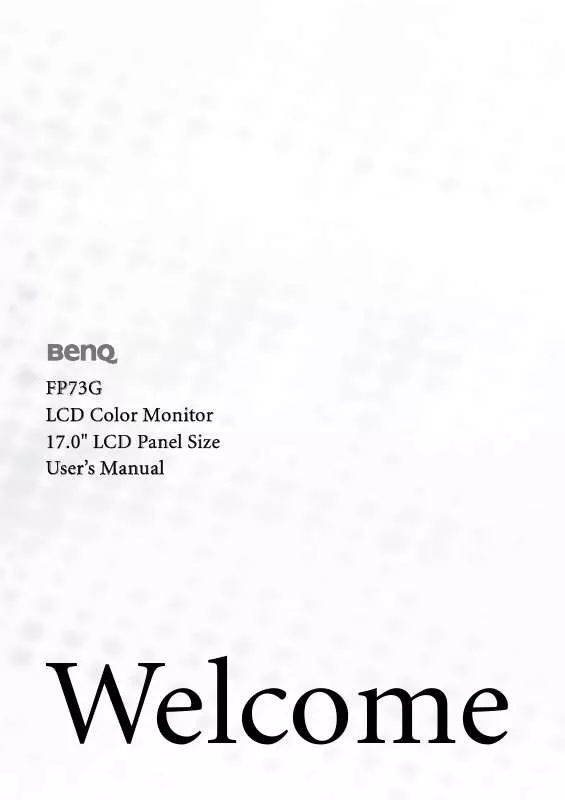User manual BENQ FP73G
Lastmanuals offers a socially driven service of sharing, storing and searching manuals related to use of hardware and software : user guide, owner's manual, quick start guide, technical datasheets... DON'T FORGET : ALWAYS READ THE USER GUIDE BEFORE BUYING !!!
If this document matches the user guide, instructions manual or user manual, feature sets, schematics you are looking for, download it now. Lastmanuals provides you a fast and easy access to the user manual BENQ FP73G. We hope that this BENQ FP73G user guide will be useful to you.
Lastmanuals help download the user guide BENQ FP73G.
Manual abstract: user guide BENQ FP73G
Detailed instructions for use are in the User's Guide.
[. . . ] FP73G LCD Color Monitor 17. 0" LCD Panel Size User's Manual
Welcome
i Copyright
Copyright © 2006 by BenQ Corporation. No part of this publication may be reproduced, transmitted, transcribed, stored in a retrieval system or translated into any language or computer language, in any form or by any means, electronic, mechanical, magnetic, optical, chemical, manual or otherwise, without the prior written permission of BenQ Corporation.
ii Disclaimer
BenQ Corporation makes no representations or warranties, either expressed or implied, with respect to the contents hereof and specifically disclaims any warranties, merchantability or fitness for any particular purpose. Further, BenQ Corporation reserves the right to revise this publication and to make changes from time to time in the contents hereof without obligation of BenQ Corporation to notify any person of such revision or changes.
Please follow these safety instructions for best performance, and long life for your monitor iii Power Safety
· The AC plug isolates this equipment from the AC supply. · The power supply cord serves as a power disconnect device for pluggable equipment. [. . . ] In that case, see the instructions at How to install on Windows XP systems on page 16.
1. Open Display Properties.
The quickest shortcut to Display Properties is through the Windows desktop. Right-click the desktop and select Properties from the popup menu. Alternatively, the Windows menu to Display Properties is located in Control Panel. In Windows 2000 version, Control Panel is located under the Settings menu item. Click Start | Settings | Control Panel | Display. The Display Properties window will display.
2. Click the Settings tab and the Advanced button.
The Advanced Display Properties window will display.
3. In Windows 2000, click the Monitor tab and the Properties button.
The Monitor Properties window will display.
4. In Windows 2000, click the Driver tab and the Update Driver button.
The Upgrade Device Driver Wizard will display.
See How to complete the Windows Upgrade Device Driver Wizard on page 18.
Getting the most from your BenQ monitor
17
How to complete the Windows Upgrade Device Driver Wizard
1. Load the BenQ LCD Monitor CD-ROM which came with your monitor.
Insert the CD-ROM into a CD drive on the computer you attached the monitor to. The autorun User's Guide language selection page will display in your web browser. You can select a language and view the online version of this manual from the next window. You could then print it out for reference if you wish to work off-line. When you're ready, Cancel the browser as it is not required for the Windows Upgrade Device Driver Wizard.
2. Launch the Windows Upgrade Device Driver Wizard and click Next. Check the option `Display a list of known drivers. . . ' and click Next. Click the Have Disk button.
The Install From Disk window will display.
5. Click the Browse button and navigate to the BenQ LCD Monitor CD-ROM.
This is the CD you loaded in step 1 above. The CD Drive will have a Windows designated drive letter (like D: or E: or F:). Select the drive letter corresponding to the drive you put the CD into.
6. Double-click the folder labelled `Driver'.
The contents of the `Driver' folder will display.
7. [. . . ] Press the Exit key to return to previous menu.
Display Information: Select Display Information to display the current monitor property settings. Press the Exit key to return to previous menu.
How to adjust your monitor
31
1 19
Troubleshooting 1
Frequently asked questions (FAQ)
The image is blurred: Read the How to adjust the screen resolution on page 20 section, and then select the correct resolution, refresh rate and make adjustments based on these instructions. How do you use a VGA extension cable?
Remove the extension cable for the test. If not, optimize the image by working through the instructions in the How to adjust the screen refresh rate on page 21 section It is normal for blurring to occur due to conduction losses in extension cables. [. . . ]
DISCLAIMER TO DOWNLOAD THE USER GUIDE BENQ FP73G Lastmanuals offers a socially driven service of sharing, storing and searching manuals related to use of hardware and software : user guide, owner's manual, quick start guide, technical datasheets...manual BENQ FP73G