User manual BENQ FP767
Lastmanuals offers a socially driven service of sharing, storing and searching manuals related to use of hardware and software : user guide, owner's manual, quick start guide, technical datasheets... DON'T FORGET : ALWAYS READ THE USER GUIDE BEFORE BUYING !!!
If this document matches the user guide, instructions manual or user manual, feature sets, schematics you are looking for, download it now. Lastmanuals provides you a fast and easy access to the user manual BENQ FP767. We hope that this BENQ FP767 user guide will be useful to you.
Lastmanuals help download the user guide BENQ FP767.
You may also download the following manuals related to this product:
Manual abstract: user guide BENQ FP767
Detailed instructions for use are in the User's Guide.
[. . . ] FP767 LCD Color Monitor 17. 0" (43. 2 cm) LCD Panel Size User's Manual
Welcome
i Copyright
Copyright © 2003 by BENQ Corporation. No part of this publication may be reproduced, transmitted, transcribed, stored in a retrieval system or translated into any language or computer language, in any form or by any means, electronic, mechanical, magnetic, optical, chemical, manual or otherwise, without the prior written permission of BENQ Corporation.
ii Disclaimer
BENQ Corporation makes no representations or warranties, either expressed or implied, with respect to the contents hereof and specifically disclaims any warranties, merchantability or fitness for any particular purpose. Further, BENQ Corporation reserves the right to revise this publication and to make changes from time to time in the contents hereof without obligation of BENQ Corporation to notify any person of such revision or changes.
Please follow these safety instructions for best performance, and long life for your monitor iii Power Safety
· The AC plug isolates this equipment from the AC supply. · The power supply cord serves as a power disconnect device for pluggable equipment. [. . . ] Then click "Next".
How to install your monitor's software
23
8. Select "Display a list of the known drivers for this device so that I can choose a specific driver" then click "Next".
9. In the next window, click "Have Disk", then "Install From Disk" window will pop up. Click "Browse", the "Located File" will pop up.
24
How to install your monitor's software
10. Scroll down and select your CD ROM Driver, then click "Next" .
How to install your monitor's software
25
11. In the list of folders within the CD-ROM, select "Drivers" folder then click "Open" twice, then click "OK". 2) from the list in the next window then click "Next" twice.
12. The new drivers are now installed on your computer.
26
How to install your monitor's software
Windows ME. To manually install or update the driver, perform the following steps: 1. Click "Start", "Settings", "Control Panel" and then double-click "Display". In the Display Properties window, click the "Settings" tab and click "Advanced. . . ". Click the "Monitor" tab and then click "Change".
How to install your monitor's software
27
4. "Update Device Driver Wizard" dialogue box appears. Choose "Specify the location of the driver (Advanced)" and then click "Next".
5. Choose "Display a list of all the drivers in a specific location, so you can select the driver you want" and click "Next".
28
How to install your monitor's software
6. Choose "Monitor" from the list and then click "Next".
7. Choose "Display a list of all the drivers in a specific location, so you can select the driver you want. ".
How to install your monitor's software
29
8. Click "Have disk" and then click "Browse. . . ".
9. Insert "BenQ LCD Monitor's CD" into your CD-ROM and type d:\ (change the driver letter to match your CD-ROM driver if it is not drive D). Enter "Drivers" folder to select the model from the list left. Click "OK".
30
How to install your monitor's software
10. Click "OK" on the "Install From Disk" window. [. . . ] If the image is still not correct and the OSD also has faulty coloration, this means one of the three primary colors is missing in the signal input. If any pin is bent or broken off, please contact your dealer to get necessary support. No image can be seen: Is the prompt on the display illuminated in green?If the LED is illuminated in green and there is a message "Out of Range" on the screen, this means you are using a display mode that this monitor does not support, please change the setting to one of the supported mode. [. . . ]
DISCLAIMER TO DOWNLOAD THE USER GUIDE BENQ FP767 Lastmanuals offers a socially driven service of sharing, storing and searching manuals related to use of hardware and software : user guide, owner's manual, quick start guide, technical datasheets...manual BENQ FP767

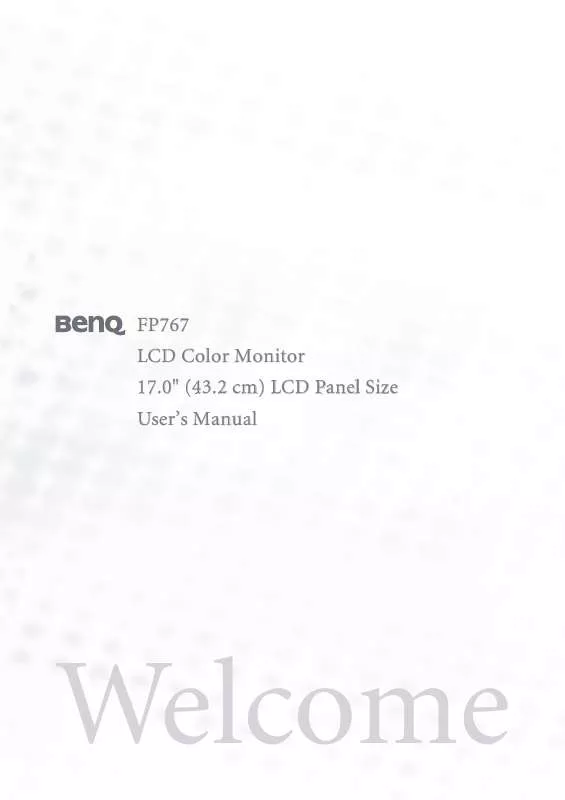
 BENQ FP767 ANNEXE 2 (10383 ko)
BENQ FP767 ANNEXE 2 (10383 ko)
 BENQ FP767 annexe 1 (10383 ko)
BENQ FP767 annexe 1 (10383 ko)
