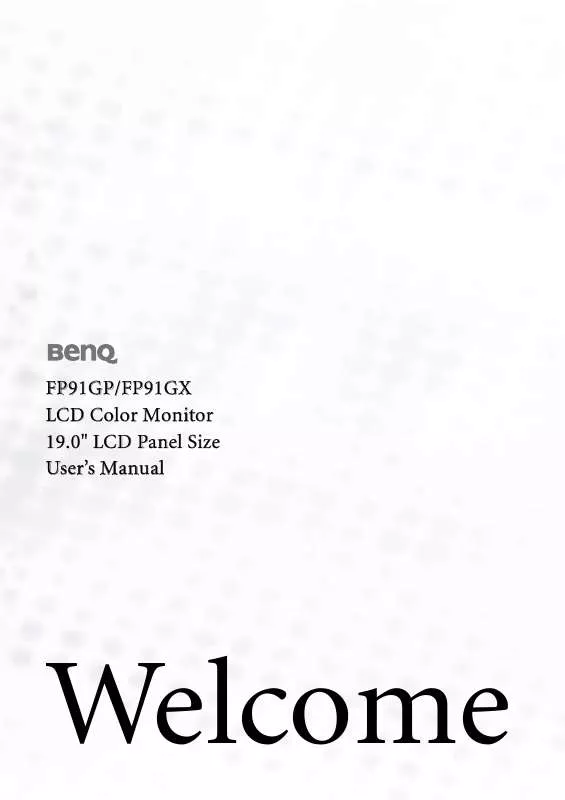Detailed instructions for use are in the User's Guide.
[. . . ] FP91GP/FP91GX LCD Color Monitor 19. 0" LCD Panel Size User's Manual
Welcome
i Copyright
Copyright © 2006 by BenQ Corporation. No part of this publication may be reproduced, transmitted, transcribed, stored in a retrieval system or translated into any language or computer language, in any form or by any means, electronic, mechanical, magnetic, optical, chemical, manual or otherwise, without the prior written permission of BenQ Corporation.
ii Disclaimer
BenQ Corporation makes no representations or warranties, either expressed or implied, with respect to the contents hereof and specifically disclaims any warranties, merchantability or fitness for any particular purpose. Further, BenQ Corporation reserves the right to revise this publication and to make changes from time to time in the contents hereof without obligation of BenQ Corporation to notify any person of such revision or changes.
Please follow these safety instructions for best performance, and long life for your monitor iii Power Safety
· The AC plug isolates this equipment from the AC supply. · The power supply cord serves as a power disconnect device for pluggable equipment. [. . . ] The CD Drive will have a Windows designated drive letter (like D: or E: or F:). Select the drive letter corresponding to the drive you put the CD into.
6. Double-click the folder labelled `Driver'.
The contents of the `Driver' folder will display.
7. Click the Open button.
This will return you to the Install from Disk window, and it will have entered the address to the BenQ LCD Monitor CD `Driver' folder into the field titled `Copy manufacturer's files from:'. The field will contain something like "D:\Driver", or "E:\Driver", or "F:\Driver".
8. Click the OK button.
This will return you to the Upgrade Device Driver Wizard.
9. Select (single-click) the file named BenQ FP91GP/FP91GX, and click the Next button. Click Next.
This will copy the appropriate monitor driver files to your computer.
11. Click Finish.
On Windows 2000, this will close the wizard and return you to the Monitor Properties window, now renamed `BenQ FP91GP/FP91GX Properties'. Alternatively, on Windows ME and 98, this will return you to the Advanced Display Properties window, skipping the next step. Should you wish to do so, this is where you can change the screen refresh rate and other monitor properties to suit your needs. See How to adjust the screen refresh rate for details.
12. In Windows 2000, click Close.
This will close the BenQ FP91GP/FP91GX Properties window and return you to the Advanced Display Properties window. Should you wish to do so, this is where you can change the screen refresh rate and other monitor properties to suit your needs. See How to adjust the screen refresh rate for details.
13. In Windows 2000, click OK, or in Windows 98 or ME, click Close.
This will close the Advanced Display Properties window, and return you to the Display Properties window.
Getting the most from your BenQ monitor 16
Should you wish to do so, this is where you can change the screen resolution (area and color). See How to adjust the screen resolution for details.
14. Click OK.
This will close the Display Properties window, and if you made any changes to the screen resolution, Windows 2000 will prompt you for confirmation to effect the changes, and further confirmation to accept the changes. Alternatively, Windows ME or 98 will ask you if want to make the changes and reboot or not reboot. You should select the reboot option as this causes Windows to load the new drivers when it next restarts.
17
Getting the most from your BenQ monitor
1 15
How to adjust the screen resolution 1
Due to the nature of liquid crystal display (LCD) technology, the picture resolution is always fixed. The best possible picture for your FP91GP/FP91GX is achieved with a resolution of 1280x1024. This is called "Native Resolution" or maximal resolution that is, the clearest picture. [. . . ] But do not be concerned about this, as it is normal. · To extend the service life of the product, we recommend that you use your computer's power management function.
Supported operating modes
32
11 111 Specifications BenQ FP91GP Model Display type Viewable diagonal Native (maximum) resolution Colors Contrast / Brightness Response time * Viewing angle (left/right, up/down) Line frequency Image frequency Image checks Controls Functions 19. 0" , active, TFT 480 mm 1, 280X1, 024 16. 7 million 1000:1 / 250 cd/m2 20 ms (Typ. ) 8 ms (GTG) 170, 170 (CR=10) 178, 178 (CR=5) 31 - 81 kHz Multi- frequency monitor 56 - 76 Hz modes within these parameters Digital, OSD Technology, iKey (automatic image setting) 5 buttons and iKey. image position, phase, pixel clock, color balance, color palette, multiple-language OSD, OSD position, status indicator VESA DPMS, EPA 40 Watt < 1 Watt, 120 V < 2 Watt, 240 V FP91GP
Power Management Max. power consumption Power saving mode
Input signal PC Synchronisation Temperature (operating) Air humidity (operating) Certifications RGB analog 0. 7 Vpp/75 Ohm positive Digital: DVI-D (optional) TTL separate signal connection 15-pin mini D-sub cable 0 °C - 40 °C 10% - 90% TCO 03/99, TÜV/Ergonomics, TÜV/ GS, FCC Class B, ISO 13406-2, VCCI, CB Report, CE, C-Tick, BSMI, Fimko, GOST, CSA, CCC
33
Specifications
Operating voltage Dimensions (H x W x D) Weight
Automatic switched mode power supply, 90-264 V, 47-63 Hz 410. 1 x 422. 2 x 168 mm 5. 1 kg
* Response Time: The time it takes to switch a pixel off and then on and then off again (or from black to white and back to black). [. . . ]