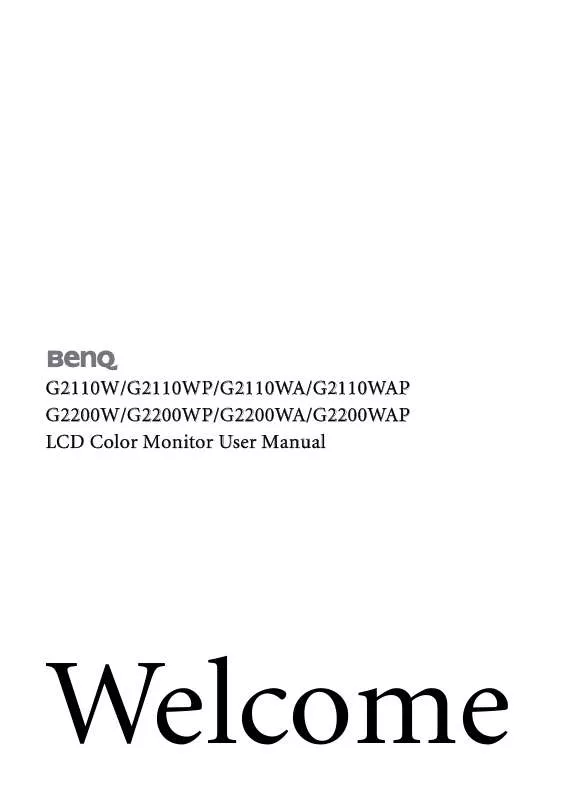User manual BENQ G2110W
Lastmanuals offers a socially driven service of sharing, storing and searching manuals related to use of hardware and software : user guide, owner's manual, quick start guide, technical datasheets... DON'T FORGET : ALWAYS READ THE USER GUIDE BEFORE BUYING !!!
If this document matches the user guide, instructions manual or user manual, feature sets, schematics you are looking for, download it now. Lastmanuals provides you a fast and easy access to the user manual BENQ G2110W. We hope that this BENQ G2110W user guide will be useful to you.
Lastmanuals help download the user guide BENQ G2110W.
Manual abstract: user guide BENQ G2110W
Detailed instructions for use are in the User's Guide.
[. . . ] G2110W/G2110WP/G2110WA/G2110WAP G2200W/G2200WP/G2200WA/G2200WAP LCD Color Monitor User Manual
Welcome
Copyright
Copyright © 2008 by BenQ Corporation. No part of this publication may be reproduced, transmitted, transcribed, stored in a retrieval system or translated into any language or computer language, in any form or by any means, electronic, mechanical, magnetic, optical, chemical, manual or otherwise, without the prior written permission of BenQ Corporation.
Disclaimer
BenQ Corporation makes no representations or warranties, either expressed or implied, with respect to the contents hereof and specifically disclaims any warranties, merchantability or fitness for any particular purpose. Further, BenQ Corporation reserves the right to revise this publication and to make changes from time to time in the contents hereof without obligation of BenQ Corporation to notify any person of such revision or changes.
Please follow these safety instructions for best performance, and long life for your monitor Power Safety
· The AC plug isolates this equipment from the AC supply. · The power supply cord serves as a power disconnect device for pluggable equipment. [. . . ] Then press the or keys adjust the monitor until the noise disappears.
16
Picture optimization
6. How to adjust your monitor
The control panel
1. "AUTO": Adjust vertical position, phase, horizontal position and pixel clock automatically. "MENU" key: Activate OSD main menu and return to the previous menu or exit OSD. /Mode key: For Left/Decrease adjustment. "Power": Turn the power on or off. /Contrast/Brightness key: For Right/Increase adjustment. The key is the hot key for Brightness and Contrast.
6. "ENTER" key: Enter sub menus and select items. For models with DVI inputs, this key is also the hot key for Input.
OSD = On Screen Display. The hot-keys will display a graduated scale for adjusting the value of that setting, and will only operate while the OSD menu is not currently displaying. Hot-key displays will disappear after a few seconds of no key activity. See Hot key mode on page 19.
How to adjust your monitor
17
On Screen Display (OSD) menu structure
DISPLAY Auto Adjustment H. Position Pixel Clock Phase Brightness Contrast Sharpness Color Normal Bluish Reddish User Mode Reset Color Red Green Blue YES NO
PICTURE
PICTURE ADVANCED
Picture Mode Senseye Demo Display Mode
Standard Movie Dynamics Photo sRGB ON OFF Full Aspect
SYSTEM
Input OSD Settings DDC/CI Information Reset All
D-sub DVI Language H. Position Display Time OSD Lock ON OFF YES NO
English French German Italian Spanish Polish/Japanese Czech/Traditional Chinese Hungarian/Simplified Chinese Serbo-croatian Romanian Dutch Russian Swedish Portuguese 5 Sec. YES NO
Input is only available for models with DVI inputs.
18
How to adjust your monitor
Hot key mode
The monitor keys perform as hotkeys to provide direct access to particular functions whenever the menu isn't currently displaying on-screen. Brightness and Contrast hot keys key to display the Brightness Press the and Contrast indicators. Further press the or keys, then the ENTER key to the select Brightness or Contrast. The key will increase the level, while the key will decrease the level. Mode hot key Press the key continually to switch between the 5 modes for the main window, including Standard, Movie, Dynamics, Photo, and sRGB. The setting will take effect immediately. See also Picture Mode on page 25.
Input hot key (not available for analog-only models) Press the ENTER key to toggle between different PC video signal inputs that may be connected to your monitor. [. . . ] This is called "Native Resolution" or maximal resolution that is, the clearest picture. Lower resolutions are displayed on a full screen through an interpolation circuit. Image blurring across pixel boundaries can occur with the interpolated resolution depending upon the image type and its initial resolution.
To take full advantage of LCD technology you should select the native resolution setting of 1680 x 1050 on your PC screen resolution setting as described below. Be aware that not all PC video cards provide this resolution value. [. . . ]
DISCLAIMER TO DOWNLOAD THE USER GUIDE BENQ G2110W Lastmanuals offers a socially driven service of sharing, storing and searching manuals related to use of hardware and software : user guide, owner's manual, quick start guide, technical datasheets...manual BENQ G2110W