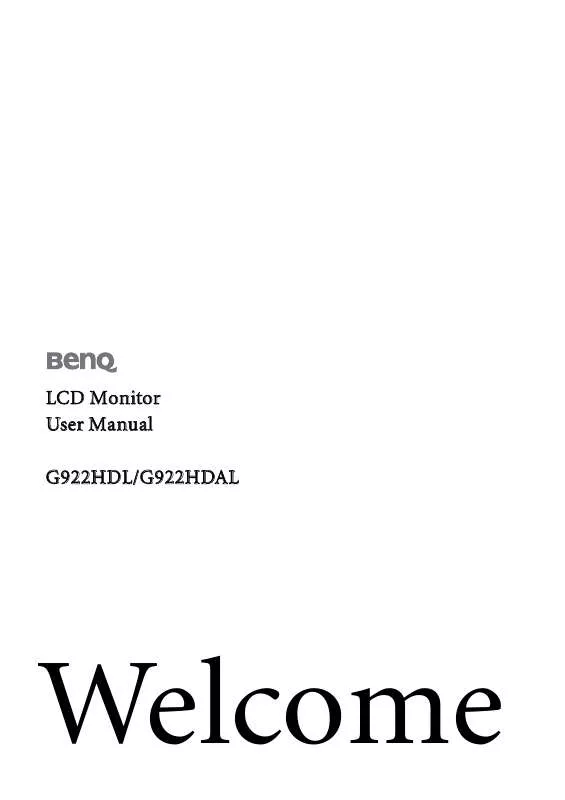User manual BENQ G922HDAL
Lastmanuals offers a socially driven service of sharing, storing and searching manuals related to use of hardware and software : user guide, owner's manual, quick start guide, technical datasheets... DON'T FORGET : ALWAYS READ THE USER GUIDE BEFORE BUYING !!!
If this document matches the user guide, instructions manual or user manual, feature sets, schematics you are looking for, download it now. Lastmanuals provides you a fast and easy access to the user manual BENQ G922HDAL. We hope that this BENQ G922HDAL user guide will be useful to you.
Lastmanuals help download the user guide BENQ G922HDAL.
Manual abstract: user guide BENQ G922HDAL
Detailed instructions for use are in the User's Guide.
[. . . ] LCD Monitor User Manual G922HDL/G922HDAL
Welcome
Copyright
Copyright © 2009 by BenQ Corporation. No part of this publication may be reproduced, transmitted, transcribed, stored in a retrieval system or translated into any language or computer language, in any form or by any means, electronic, mechanical, magnetic, optical, chemical, manual or otherwise, without the prior written permission of BenQ Corporation.
Disclaimer
BenQ Corporation makes no representations or warranties, either expressed or implied, with respect to the contents hereof and specifically disclaims any warranties, merchantability or fitness for any particular purpose. Further, BenQ Corporation reserves the right to revise this publication and to make changes from time to time in the contents hereof without obligation of BenQ Corporation to notify any person of such revision or changes.
Please follow these safety instructions for best performance, and long life for your monitor. Power Safety
· The AC plug isolates this equipment from the AC supply. [. . . ] Check the option `Search for the best driver in these locations' and also check `Search removable media', then click Next.
Please wait while the wizard searches for drives and the BenQ LCD Monitor CD inserted in step 6. When completes, the wizard should have found and selected the BenQ driver on the CD appropriate to your monitor model.
9. Select (single-click) the correct name of your monitor from provided driver list on the CD, and click the Next button.
This will copy and install the appropriate monitor driver files to your computer.
10. Click Finish.
This will close the wizard and return you to the Monitor Properties window.
11. Click Close, OK, and OK.
This will close the Display Properties windows. You may be prompted to restart your computer after the driver update is complete.
16
Getting the most from your BenQ monitor
5. Picture optimization
The easiest way to obtain an optimal display from an analog (D-Sub) input is to use the AUTO key function. Press the AUTO key to optimize the currently displayed image to the screen.
When you connect a digital video output using a digital (DVI) cable to your monitor, the AUTO key and the Auto Adjustment function will be disabled, because the monitor will automatically display the best image. Please ensure that the connected graphic card on your computer is set to the native resolution of the monitor when you use the AUTO key function.
If you wish, you can always adjust the screen geometric settings manually using geometry menu items. To assist you in this endeavour, BenQ has provided a screen test image utility which you can use to check for screen color, grayscale and line gradient display. Run the test program auto. exe from CD-ROM. You could also use any other image, such as the desktop of your operating system. However, we recommend that you use auto. exe. As you run auto. exe, a test pattern displays. Press the MENU key to access the monitor On-Screen Display (OSD) menu. Use the or keys to select DISPLAY and press the ENTER key to enter the menu.
5. If you notice a vertical noise (like a curtain effect-shimmering of vertical lines), press the or keys to select Pixel Clock and press the ENTER key. Then press the or keys to adjust the monitor until the noise disappears. If you notice a horizontal noise, press the or keys to select Phase and press the ENTER key. Then press the or keys to adjust the monitor until the noise disappears.
Picture optimization
17
6. How to adjust your monitor
The control panel
1. "AUTO": Adjust vertical position, phase, horizontal position and pixel clock automatically. [. . . ] If not, optimize the image by working through the instructions in the "Adjusting the refresh rate" section on the link "Adjusting the Screen Resolution". It is normal for blurring to occur due to conduction losses in extension cables. You can minimize these losses by using an extension cable with better conduction quality or with a built-in booster. Does the blurring only occur at resolutions lower than the native (maximum) resolution? [. . . ]
DISCLAIMER TO DOWNLOAD THE USER GUIDE BENQ G922HDAL Lastmanuals offers a socially driven service of sharing, storing and searching manuals related to use of hardware and software : user guide, owner's manual, quick start guide, technical datasheets...manual BENQ G922HDAL