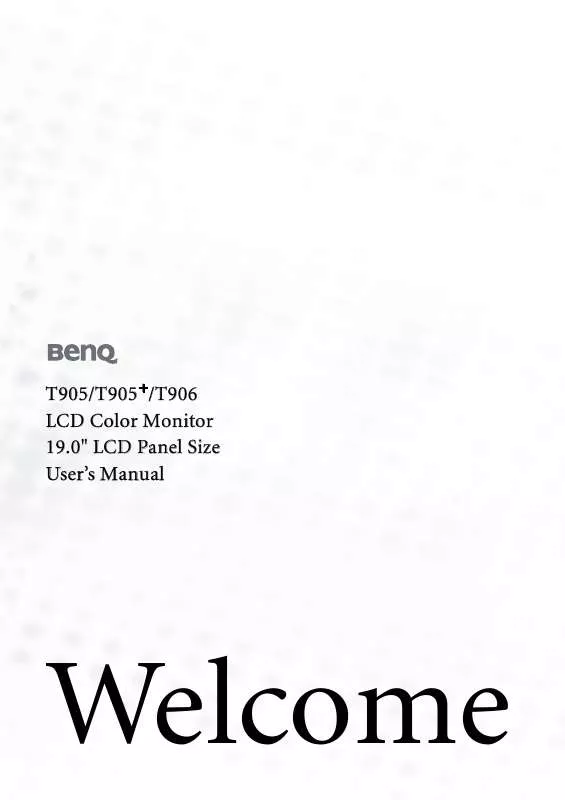User manual BENQ T906
Lastmanuals offers a socially driven service of sharing, storing and searching manuals related to use of hardware and software : user guide, owner's manual, quick start guide, technical datasheets... DON'T FORGET : ALWAYS READ THE USER GUIDE BEFORE BUYING !!!
If this document matches the user guide, instructions manual or user manual, feature sets, schematics you are looking for, download it now. Lastmanuals provides you a fast and easy access to the user manual BENQ T906. We hope that this BENQ T906 user guide will be useful to you.
Lastmanuals help download the user guide BENQ T906.
Manual abstract: user guide BENQ T906
Detailed instructions for use are in the User's Guide.
[. . . ] T905/T905+/T906 LCD Color Monitor 19. 0" LCD Panel Size User's Manual
Welcome
i Copyright
Copyright © 2005 by BenQ Corporation. No part of this publication may be reproduced, transmitted, transcribed, stored in a retrieval system or translated into any language or computer language, in any form or by any means, electronic, mechanical, magnetic, optical, chemical, manual or otherwise, without the prior written permission of BenQ Corporation.
ii Disclaimer
BenQ Corporation makes no representations or warranties, either expressed or implied, with respect to the contents hereof and specifically disclaims any warranties, merchantability or fitness for any particular purpose. Further, BenQ Corporation reserves the right to revise this publication and to make changes from time to time in the contents hereof without obligation of BenQ Corporation to notify any person of such revision or changes.
Please follow these safety instructions for best performance, and long life for your monitor iii Power Safety
· The AC plug isolates this equipment from the AC supply. · The power supply cord serves as a power disconnect device for pluggable equipment. [. . . ] Load the BenQ LCD Monitor CD-ROM which came with your monitor.
Insert the CD-ROM into a CD drive on the computer you attached the monitor to. The autorun User's Guide language selection page will display in your web browser. You can select a language and view the online version of this manual from the next window. You could then print it out for reference if you wish to work off-line. When you're ready, Cancel the browser as it is not required for the Windows Upgrade Device Driver Wizard.
2. Launch the Windows Upgrade Device Driver Wizard and click Next.
For instructions, see How to install on Windows 2000, ME, & 98 systems.
3. Check the option `Display a list of known drivers . . . ' and click Next. Click the Have Disk button.
The Install From Disk window will display.
5. Click the Browse button and navigate to the BenQ LCD Monitor CD-ROM.
This is the CD you loaded in step 1 above. The CD Drive will have a Windows designated drive letter (like D: or E: or F:). Select the drive letter corresponding to the drive you put the CD into.
6. Double-click the folder labelled `Driver'.
The contents of the `Driver' folder will display.
7. Click the Open button.
This will return you to the Install from Disk window, and it will have entered the address to the BenQ LCD Monitor CD `Driver' folder into the field titled `Copy manufacturer's files from:'. The field will contain something like "D:\Driver", or "E:\Driver", or "F:\Driver".
8. Click the OK button.
This will return you to the Upgrade Device Driver Wizard.
9. Select (single-click) the file named BenQ T90x, and click the Next button. Click Next.
This will copy the appropriate monitor driver files to your computer.
11. Click Finish.
On Windows 2000, this will close the wizard and return you to the Monitor Properties window, now renamed `BenQ T90x Properties'. Alternatively, on Windows ME and 98, this will return you to the Advanced Display Properties window, skipping the next step. Should you wish to do so, this is where you can change the screen refresh rate and other monitor properties to suit your needs. See How to adjust the screen refresh rate for details.
12. In Windows 2000, click Close.
This will close the BenQ T90x Properties window and return you to the Advanced Display Properties window. [. . . ] You can minimize these losses by using an extension cable with better conduction quality or with a built-in booster.
Does the blurring only occur at resolutions lower than the native (maximum) resolution?
Read the How to adjust the screen resolution section. Select the native resolution.
Pixel errors can be seen: One of several pixels is permanently black, one or more pixels are permanently white, one or more pixels are permanently red, green, blue or another color.
· Clean the LCD screen. · These are pixels that are permanently on or off and is a natural defect that occurs in LCD technology.
The image has a faulty coloration: It has a yellow, blue or pink appearance.
On the monitor, press "Enter" key and press or key to move to the "Recall" icon and press "Enter" key to enter "Recall" sub menu. Press or key to select "Color Recall" and select "Yes" in "Color Recall" sub menu, then press "Enter" key to recall to factory settings. [. . . ]
DISCLAIMER TO DOWNLOAD THE USER GUIDE BENQ T906 Lastmanuals offers a socially driven service of sharing, storing and searching manuals related to use of hardware and software : user guide, owner's manual, quick start guide, technical datasheets...manual BENQ T906