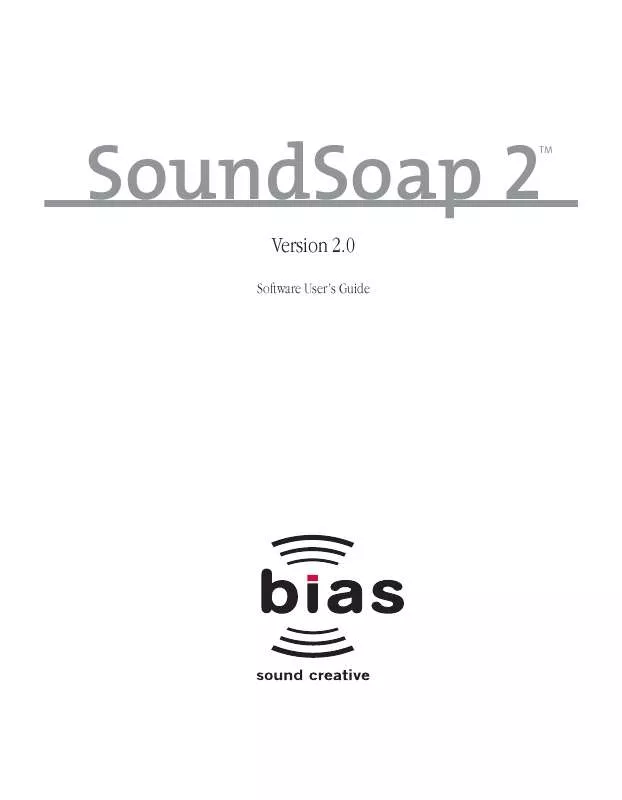Detailed instructions for use are in the User's Guide.
[. . . ] SoundSoap 2
Version 2. 0
Software User's Guide
TM
2
SoundSoap 2 User's Guide
INSTALL LICENSE AGREEMENT This legal document is an agreement between you, the end user ("YOU" or "LICENSEE"), and BIAS, Inc. BY CLICKING "INSTALL" ON THE FOLLOWING DIALOG, YOU ARE AGREEING TO BECOME BOUND BY THE TERMS OF THIS AGREEMENT, WHICH INCLUDES THE SOFTWARE LICENSE AND THE SOFTWARE DISCLAIMER OF WARRANTY (collectively the "Agreement"). CLICK "QUIT" ON THE FOLLOWING DIALOG IF YOU DO NOT ACCEPT THE TERMS OF THIS AGREEMENT. THIS AGREEMENT CONSTITUTES THE COMPLETE AGREEMENT BETWEEN YOU AND BIAS, INC. [. . . ] In some instances, when working with degraded media sources, you may wish to use the Enhance slider to help restore tonality that was present in the original recording. The Enhance slider is recommended as a final processing step, when all other settings have been made. Following this basic "left to right" order of operations will allow you to achieve quick and easy noise reduction results. In cases where you only have one type of noise (ie, clicks and crackles, broadband noise, hum), simply use the tools that are needed, and leave the others in the "Off " position.
Sampling Broadband Noise
Often, the noisy media that you encounter will have areas where there is just the undesired noise present, and none of the audio signal that should be kept. A simple but very common example would be video footage of an interview this situation would contain spoken word, interspersed with silence (or what should be silence, except for the undesired noise). In cases such as this, the "silent" areas will contain the same noise that gets in the way of us hearing the voice of the person being interviewed. These silent sections of the file allow us to sample just the noise itself, essentially telling SoundSoap 2 what to remove from the entire file. The end result is that the undesired noise is reduced equally in all parts of the file, making the desired audio signal much cleaner. In other cases, there may not be an area present in your media file that contains just the undesired noise. In media files that contain the desired audio and undesired noise throughout the entire length of the file, it is often best to first experiment and learn the noise in different parts of the file to get the best noise reduction results. This can be
Media file (shown in BIAS Peak) with good target area selected for noise sampling tains just the undesired broadband background noise.
the selected portion of the waveform in this area con-
38
SoundSoap 2 User's Guide
done by clicking the Learn Noise button in various parts of the file as it plays, or by positioning the playhead cursor in your host program in a specific location, clicking the Learn Noise button, and starting playback. When you find the settings that work best, you can then apply, or render them, to the entire file.
with the cassette hiss by itself, then the next best option for "learning" the noise is to use SoundSoap 2's Learn Noise feature in a part of the file where the desired audio content is at its lowest level, compared to the level of unwanted noise. If in the noise sampling process it seems that different settings would work best for different parts of the file, consult the next section. In some cases, you may have an isolated section of broadband noise which is shorter than the two seconds that SoundSoap 2 needs to "learn" the profile of frequencies responsible for this noise. In these cases, a useful technique is to "loop" the very short section several times, until SoundSoap 2 can analyze the audio content for two seconds and determine the noise profile. For example, let's say we're working with a cassette recording, and the only sections where the noise exists by itself is in the pauses between songs. Creating a loop in one of these sections, and then clicking the Learn Noise button and initiating playback, will loop this section of the file over and over. After playing the loop
Real-time effects plug-ins, such as SoundSoap 2, are designed to process audio as parameters are adjusted. Once the ideal settings are made, the plug-in must be applied, or rendered to the media file, in order to make the changes permanent. In audio editing software, the term "Bounce" is commonly used to describe the process of applying plug-in settings to a file.
4
Another approach to "learning" noise in a part of a media file which contains both the unwanted background noise and the desired audio is to locate a section within the file that has the lowest signal to noise ratio. For example, in a digital recording of an audio cassette, there will likely be a low level hiss throughout the file. If this file does not have a section
Repeating a short loop can give SoundSoap 2 enough audio material to analyze the frequencies causing the unwanted noise. [. . . ] Launch Premiere Pro and create a new project/open an existing project. When the SoundSoap 2 interface appears, set the Broadband mode to Off, and play back the project,
Chapter 4 63
listening to the noise content, and evaluating which noise reduction tools should be used.
9. Click SoundSoap 2's Learn Noise button and start playback. After analyzing the audio content for approximately two seconds, SoundSoap 2 will automatically turn on broadband noise reduction.
In this example, we'll assume that only broadband background noise is present, and will use only the broadband noise reduction tools. [. . . ]