User manual BLACKBERRY 7100T
Lastmanuals offers a socially driven service of sharing, storing and searching manuals related to use of hardware and software : user guide, owner's manual, quick start guide, technical datasheets... DON'T FORGET : ALWAYS READ THE USER GUIDE BEFORE BUYING !!!
If this document matches the user guide, instructions manual or user manual, feature sets, schematics you are looking for, download it now. Lastmanuals provides you a fast and easy access to the user manual BLACKBERRY 7100T. We hope that this BLACKBERRY 7100T user guide will be useful to you.
Lastmanuals help download the user guide BLACKBERRY 7100T.
You may also download the following manuals related to this product:
Manual abstract: user guide BLACKBERRY 7100T
Detailed instructions for use are in the User's Guide.
[. . . ] BlackBerry® 7100 Series
User Guide
User Guide, BlackBerry® 7100 Series Model Number: RAQ4xGW Last modified: 23 August 2004 Part number: PDF-07784-001 rev. 002 At the time of publication, this documentation complies with handheld software version 3. 8. The BlackBerry and RIM families of related marks, images and symbols are the exclusive properties and trademarks of Research In Motion Limited. RIM, Research In Motion, 'Always On, Always Connected' and BlackBerry are registered with the U. S. Patent and Trademark Office and may be pending or registered in other countries. [. . . ] Click Save.
·
Save an image
Set the font
1. In the handheld options, click Screen/ Keyboard. Set the Font Family, Font Size, and Font Style fields. For large fonts, set the Antialias mode field. Click the trackwheel.
59
5.
Click Save.
Note: Setting a specific font family is only available for BlackBerry Wireless Handhelds with color screens.
Set a theme for your handheld
On some BlackBerry Wireless Handhelds with color screens, you set themes to control the appearance of items such as applications, indicators, words, and icons. Themes might be preloaded on your handheld, or you can download themes in . cod format. Note: To activate a theme quickly, select a theme name. Press the Space key.
Delete themes
In the handheld options, click Theme. Note: You might not be able to delete themes that are pre-loaded on your handheld.
60
Language
· · ·
Set the display language Set the input language Add or remove a display language
Add or remove a display language
If your handheld software supports multiple languages, you can add and remove languages using the Application Loader tool in the BlackBerry Desktop Software. For more information on adding and removing handheld software components, refer to the BlackBerry
Set the display language
1. In the handheld options, click Language. In the Language field, select a preferred language. Click Save.
Desktop Software Online Help.
Set the input language
You can set your handheld input method to the language in which you prefer to type without changing the display language. This will change Auto-text and other typing settings to the selected language. In the handheld options, click Language. In the Input method field, select a preferred language. Click Save.
Note: The input method field also controls whether your handheld uses the multi-tap or the assisted typing input method. Related topic
·
Can I change the input method for my handheld?
61
62
Power and battery
· · · · ·
Turn the handheld on and off automatically Keep the battery at a full charge Check the battery level Extend battery life Reset the handheld 4. Specify the times that the handheld should turn on and off on weekends. Click Save.
About power off and reminders
If you turn off your handheld using the Power button, or by clicking Turn Power Off on the Home screen and selecting Turn Off, your handheld turns itself on at the following times:
Related topic
·
About power off and reminders
Keep the battery at a full charge
Charge your handheld for approximately 1 to 2 hours each day.
· ·
when the alarm turns on when the handheld is set to turn on automatically.
Check the battery level
In the handheld options, click Status.
To turn on your handheld when calendar reminders occur, set the handheld to turn on and off automatically. If you turn off your handheld by clicking Turn Power Off on the Home screen and selecting Full Power Off, your handheld does not turn on until you press the Power button. Note: Depending on your theme, the location and name for the Turn Power Off icon might change. [. . . ] To display the result of your calculation, press the Enter key.
115
116
Legal notice
© 2004 Research In Motion Limited. The BlackBerry and RIM families of related marks, images and symbols are the exclusive properties and trademarks of Research In Motion Limited. RIM, Research In Motion, 'Always On, Always Connected' and BlackBerry are registered with the U. S. Patent and Trademark Office and may be pending or registered in other countries. [. . . ]
DISCLAIMER TO DOWNLOAD THE USER GUIDE BLACKBERRY 7100T Lastmanuals offers a socially driven service of sharing, storing and searching manuals related to use of hardware and software : user guide, owner's manual, quick start guide, technical datasheets...manual BLACKBERRY 7100T

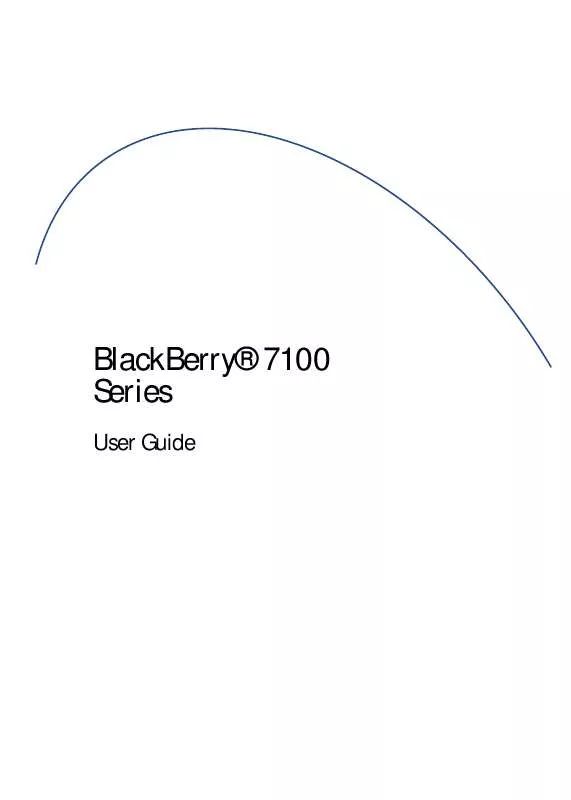
 BLACKBERRY 7100T TIPS (126 ko)
BLACKBERRY 7100T TIPS (126 ko)
 BLACKBERRY 7100T ENTERPRISE (133 ko)
BLACKBERRY 7100T ENTERPRISE (133 ko)
 BLACKBERRY 7100T GETTING STARTED (736 ko)
BLACKBERRY 7100T GETTING STARTED (736 ko)
 BLACKBERRY 7100T PRODUCT INFORMATION (130 ko)
BLACKBERRY 7100T PRODUCT INFORMATION (130 ko)
