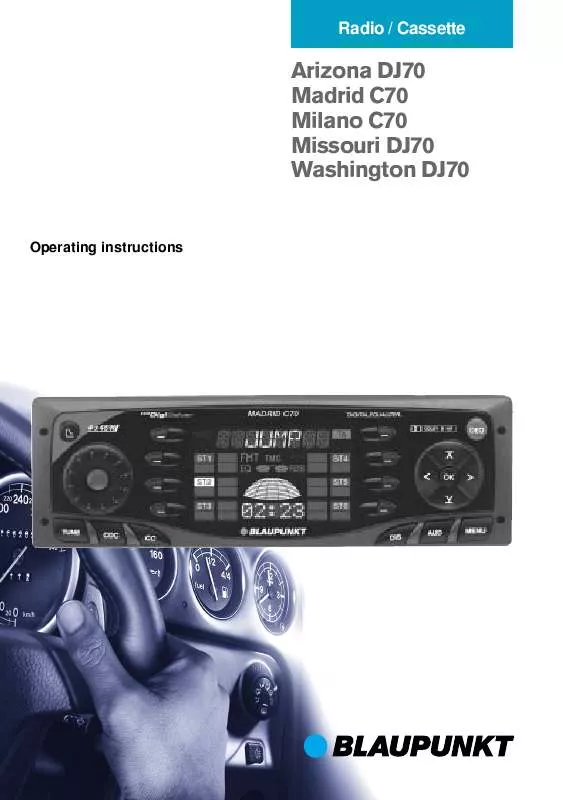Detailed instructions for use are in the User's Guide.
[. . . ] Radio / Cassette
Arizona DJ70 Madrid C70 Milano C70 Missouri DJ70 Washington DJ70
Operating instructions
Bitte aufklappen Open here Ouvrir s. v. p. Öppna Por favor, abrir Favor abrir 2
1
14
2
13 3 12 4 11 10 5
9 8
6
7
3
ESPAÑOL SVENSKA NEDERLANDS ITALIANO FRANÇAIS ENGLISH DEUTSCH
PORTUGUÊS
OPERATING ELEMENTS
DEUTSCH
1 2 3 4 5 6 7 8 9 : ; < =
31
PORTUGUÊS
ESPAÑOL
SVENSKA
>
button for opening the control unit Button for switching the device on and off and for muting the device Volume control Softkeys. The function of the Softkeys depends on the contents of the display at the time OK button for confirming menu entries and for leaving the menu DEQ button for calling up the equalizer menu Multi-function rocker MENU button, which calls up the basic settings menu AUD button for adjusting bass, treble, balance, fader and loudness DIS button, to change the contents of the display Display CC button, to start cassette play CDC button, to start play from the CD changer (only if connected) or play from an external audio source (only if connected) TUNE button, to begin radio operation Calling up the radio function menu (only possible when the radio is switched on)
NEDERLANDS
ITALIANO
FRANÇAIS
ENGLISH
CONTENTS
Notes . . . . . . . . . . . . . . . . . . . . . . . . . . . . . . . . . . . . . . . . . . . . . 33
Road safety . . . . . . . . . . . . . . . . . . . . . . . . . . . . . . . . . . . . . . . . . . . [. . . ] The settings are then saved.
41
RADIO OPERATION
Saving a station
Saving a station manually
Scanning through stations
Scanning through available stations (radio SCAN) You can listen to short samples from all the stations that can currently be received. The length of the samples can be set, in the menu, at between 5 and 30 seconds. Starting radio SCAN To start the radio scan
Choose the desired memory level from
FM I, FM II, FMT or one of the other wavebands, MW or LW.
Tune in the desired station as described
under "Setting the station".
Hold down the softkey, 4, indicating
the station "ST1" - "ST6" in which the station is to be stored for longer than two seconds.
press the TUNE button, >, when the
radio is operating. The radio function menu is shown on the display.
Saving a station automatically (Travelstore)
You can also save the six strongest stations in the area automatically (FM only). Note: Any stations previously saved on this level will be deleted. In order to use the Travelstore function
Press the softkey, 4, indicating "SCA".
The scanning process starts. "SCAN" is shown on the display for a short time, after which the current station name or the frequency is displayed, flashing. Scanning through the preset stations You can listen to short samples from all the stations saved on the various memory levels that can currently be received. The length of the samples can be set, in the menu, to between 5 and 30 seconds. Starting preset SCAN To start the preset scan
press the TUNE button, >, when the
radio is operating. The radio function menu is shown on the display.
Press the softkey, 4, indicating "TS".
Storing starts. "T-STORE" appears in the display. When the procedure is complete, the station in memory location one on the FMT level is played.
press the TUNE button, >, when the
radio is operating. The radio function menu is shown on the display.
Going to a preset station
Select the memory level or waveband. Press the softkey, 4, indicating from
"ST1" to "ST6" for the desired station.
Hold down the softkey, 4, indicating
"SCA" for longer than one second. "SCAN" is shown on the display for a short time. The memory levels are scanned one after another, and the memory location from "ST1" to "ST6" currently being sampled is displayed with light and shade reversed.
42
RADIO OPERATION
DEUTSCH PORTUGUÊS ESPAÑOL SVENSKA NEDERLANDS ITALIANO FRANÇAIS ENGLISH
Stopping the SCAN, continue listening to a station
Press the softkey, 4, indicating "SCA"
again. The scanning process is stopped, and the last station sampled remains active.
As soon as a station of the selected type is found, the device changes over from the present station, or out of CD, cassette tape, MiniDisc or CD changer operation (depending on how the radio is equipped) to the station with the selected program type. Switching PTY on and off In order to use the PTY function
Adjusting the sample duration (Scantime)
Press the MENU button, 8. Press the or button, 7, as often
as is necessary for "SCANTIME" to appear in the display.
press the TUNE button, >, when the
radio is operating. The radio function menu is shown on the display.
Press the softkey, 4, indicating "PTY".
When PTY is switched on, the display briefly shows the last program type that was selected. To return to the basic radio menu
Adjust the desired sampling time with
the < key, 7.
Press the OK button, 5 or the MENU
button, 8, to leave the menu. [. . . ] tings, press the DEQ button, 6.
or button, 7, as often as is necessary for "PEAK ON" or "PEAK OFF" to appear in the display.
Press the
or buttons, 7, in order to switch the spectrometer on or off. The settings are then saved.
When you have completed all the set-
Press the OK button, 5 or the MENU
Selecting the tone preset
You can choose preset tone settings for the following musical styles. q ROCK q DISCO q JAZZ q CLASSIC q VOCAL Settings for these styles have already been programmed.
54
EQUALIZER
Tone impression/problem Bass too quiet Action Bass boost with Filter: "LOW EQ" Frequency: 50 to 100 Hz Level :+4 to +6 dB Reduce lower middle tones with Filters: "LOW EQ", "MID EQ" Frequency: 125 to 400 Hz Level : approx. -4 dB Reduce middle tones with Filters: "MID EQ", "HIGH EQ" Frequency: 1, 000 to 2, 500 Hz Level : -4 to -6 dB Boost treble tones with Filter: "HIGH EQ" Frequency: approx. [. . . ]