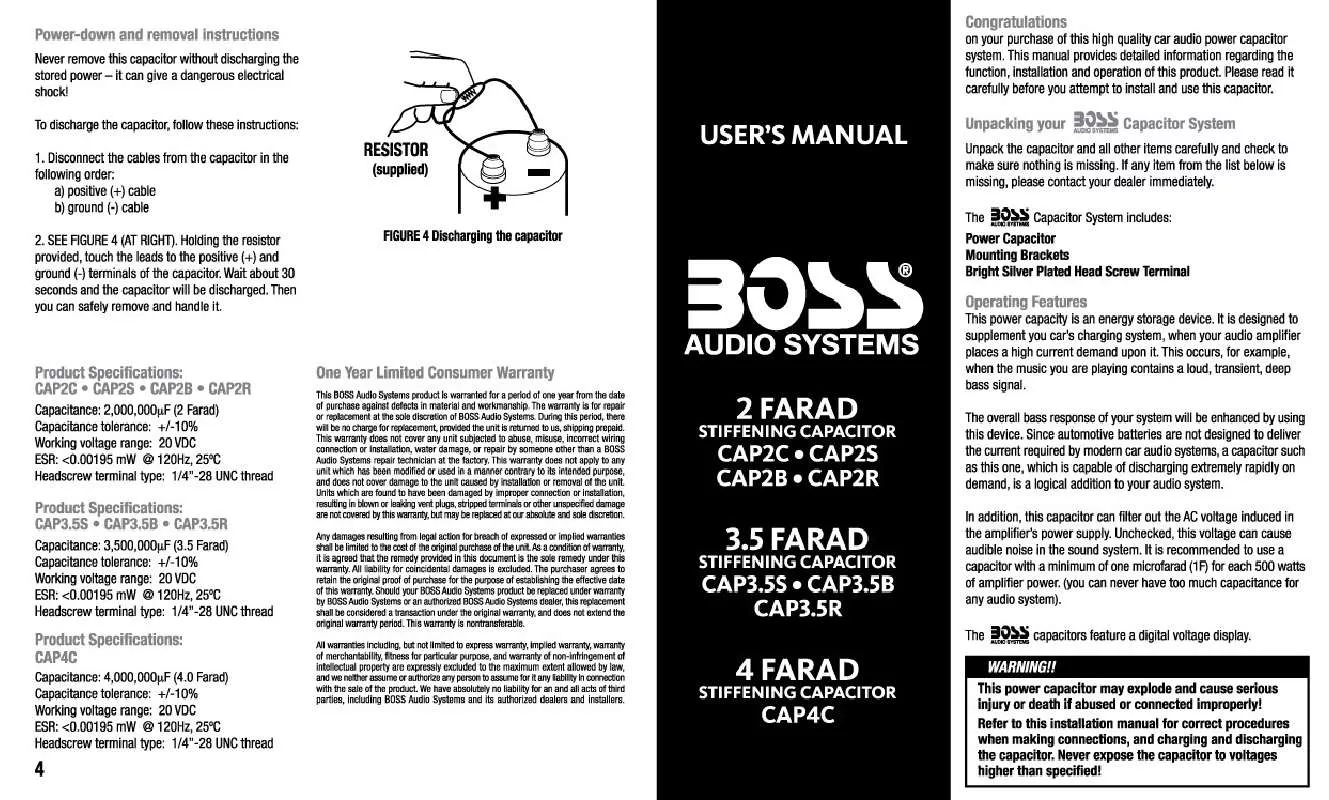Detailed instructions for use are in the User's Guide.
[. . . ] .
Cause/Solution
Check and make sure whether the fuse is blown, replace with the proper value if necessary. Press RESET button.
Check and make sure whether the antenna is inserted or the antenna is properly connected, if not, insert the antenna or connect it properly. Make sure the antenna is fully extended; if broken, replace the antenna with a new one. The antenna is poorly grounded, check and make sure the antenna is properly grounded at its mounting location. [. . . ] Stop the vehicle before carrying out any operation that could interfere with your driving. Do not work in extremely high or low temperature. Be sure the temperature inside the vehicle is between +60 C and -10 C before turning on your unit . To enjoy optimum sound and images while playing, handle the discs as follows: Handle the disc by its edge to keep the disc clean, and do not touch the surface.
Do not use your CDs with paste residue or ink attached.
in the monitor performs the same
Do not use CDs with labels or stickers attached, which may leave a sticky residue while beginning to peel off. (Shown as the picture)
On Screen Display During radio status, keep pressing OSD to display the current mode
Note: * Press DISP on the head unit performs the same function.
8
Clean the discs with an optional cleaning cloth. (Shown as the picture)
Besides playing the discs above, the unit also can be connected to other connector. Please refer to the details on page 18 before you playing them. 36 5
01
Before You Start
Tuner
Listening to the radio
FM1 CH:1 87. 50MHz
09
Band Selector
During radio status, repeatedly press 3 BAND button to select bands in the following order:
FM1 FM2 FM3 AM1
Maintenance
Replacing the Fuse Make sure the amperage matches the specified value when replacing the fuses. If the fuse is blown, check the power connection and replace with a new one. If the same problem occurs, it would be subjected to the malfunction. In such cases, please consult to the nearest service dealer.
!
87. 50M
87. 50M 108. 00M 106. 00M
AM2
Note:
Insert the Battery Holder into the Remote Control.
90. 00M 98. 00M
* Press BAND on the head unit or BAND in the monitor performs the same function.
Manual/Automatic Tuning
1 Band Indicator
Warning
Shows which band the radio is tuned to.
Manual Tuning: Press ( or ) button on the remote control continuously to select a station downward or upward respectively. There are sizes as follow, Each pressing increases the size until the maximum size is reached.
2X
Note: Due to continuous product improvement, specifications and design are subject to change without prior notice.
3X
4X
No Change
Note: * The function is only valid on remote control. * To remove the image by pressing 27 button.
* This function is operated by using the remote control.
Signal-to-noise Ratio 50dB Stereo Separation Frequency Response 30dB 1KHz
20Hz-10KHz
10
31
07
VCD/CD
Number Buttons
Press one of 23 Number Buttons(0~9) to select a track to play automatically.
Note:
Installation
Wiring Connection
(Grey line with yellow head) (Grey line with Video Out 1 yellow head) (Light Grey line with Rear Wire Out red & white head)
02
Playing a VCD/CD
Insert a VCD/CD disc into the slot, the unit will automatically switch on, if a disc is loaded, press SOURCE to start the playback.
Note: * You can eject a disc by pressing button on the base or on the remote control or in the monitor.
Video Out 2
Subwoofer
(Optional)
* This function is operated by using the remote control. * Press 22 CLEAR to clear the mistake input.
Front Wire Out
(Dark Grey line with red & white head)
(Brown line with brown head) (Black line with red Audio Aux In or white head) Reverse Video(Brown line with yellow head) Input (Black line with Video Aux In yellow head)
Selecting Tracks Fast
During VCD/CD playback, firstly press 21 to replay the current track, press 21 again to play the backward track, Press 21 to play next track.
Note: * Pressing and button on the head unit or also and in the monitor perform the same operation.
Stop Playing
¼ò¹ÊÅÅÖ¸ÄÏ µ¥Õϳý
5
During VCD/CD playback, firstly Press 18 button then press or to replay, press again to stop the playback. 18
Note: * Press in the monitor perform the same function.
Antenna TV
(Optional)
Repeat Playing
During VCD/CD playback , repeatedly press 15 RPT to perform replaying function, first press it to replay the current track, press it again to cancel this function.
Note:
Pause the Playback
Reversing Signal
Orange Brown Red Yellow Choke Black
Box
Braking Signal Illuminating control To power Antenna Rear R Speaker Front R Speaker
During VCD/CD playback, press switch between play and stop.
Note:
to
Ignition Key Memory Back-up12V
Pink Blue Violet/Black Violet Grey/Black Grey
4 5
* Press in the monitor or performs the same function.
on the head unit
Negative Ground Rear L Speaker Front L Speaker
Green/Black Green White/Black White
1 2 3
* This function is operated by using the remote control. * The default setting is Disc Repeat.
Skip backward/forward/F. F /F. REW the playback
Press 20 ( or ) on remote control to perform fast reward or fast forward.
2X 4X 8X 16X
Playing Tracks at Random
During VCD/CD playback, pressing 16 RDM button on the remote control to play any track at random under the directory which you select. Press it again to return to normal playing.
Note:
Fan Window Output Plug(Male) Output Socket(Female)
Screw Hold Wire Clip
Note:
* This function is operated by using the remote control.
* Press and on the head unit or and in the monitor perform the same function.
Note: * The brown wire is connected with brake signal; for safety, the programs can be seen on the monitor after braking the car, but the menu and RCA output are free of it. If you do not want to use this function, connect it with the negative pole.
11
30
02
Installation
MP3
Playing a MP3 Disc
Insert a MP3 disc into the slot, the unit will automatically switch on, if a MP3 disc is loaded, press SOURCE to start the playback. During MP3 playback, the moving playing information displays on LCD. When playing a disc included PIC file, first press 18 , then press [ ][ ] to select the option.
Note: * You can eject a MP3 by pressing button on the base or on the remote control or in the monitor. Note: * Press in the monitor performs the same function.
06
Install the Unit
Parts List
Selecting the MP3 Track
During Mp3 mode, firstly press 2 GOTO and the TFT shows:---. Then press 23 NUMBER BUTTONS to input the Mp3 track s Number to play it, ; secondly press GOTO button, and the TFT shows : --:-- , now input the desired Number to play the current track at this point, If there are some mistakes, press 22 CLEAR to clear them.
Note:
M4x3 &M5x5 £p £p Mounting Sleeve x1 Rear Mounting Bolt x1 Harness Rubber x1
6
4 Screws Each
Selecting Tracks Fast
7
During Mp3 playback, press 27 play the backward track, Press 27 play next track.
Outer Trim Frame x 1 Connecting Wire x1 Steel Bar x 1
to to
* This function is operated by using the remote control.
Installation Method
Panel
DIN Front-Mount
Install twor M5x6 screws on both sides (left and right) of the lock hook brackets
Note: * Pressing and button on the head unit or also and in the monitor perform the same operation.
Pause the Playback
During Mp3 playback, press itch between play and stop.
Note:
to sw-
Repeat Playing
During Mp3 playback , press 15 RPT to replay the current track, press it again to cancel this function.
Note:
* Press in the monitor or performs the same function.
on the head unit
Skip backward/forward/F. F /F. REW the playback
Press 20 ( or ) on remote control to perform fast reward or fast forward.
2X 4X 8X 16X
Bend these claws outward for a tight fit, if necessary. [. . . ] * Press 19 SETUP on the remote control or MENU on the head unit to exit the menu setup.
* This function is operated by using the remote control.
* This function only operates with DVDs featuring multi-subtitle recordings. * The number in the 2 mark on a DVD's package indicates the number of recorded subtitle languages.
In this menu you can adjust MONITOR FLEX, press it in the monitor and select MANUAL or AUTO, the default setting is AUTO, it means the monitor will flex automatically.
18
In this menu you can adjust SUBWOOFER, press it in the monitor and select ON or OFF, the default setting is ON.
23
05
DVD
System Switch
During playback mode, Press P/N on remote control to set the TV standard to PAL or NTSC or AUTO system. Press and hold 8 OSD to display the current setup.
Note: * Press DISP on the head unit performs the same function.
Main Menu
AMS Fullup Local
04
LOCAL AREA LOCAL GOTO FREQ
DVD Playback Setting
Note: * The function can be operated by selecting the DVD MENU SETUP.
Slow motion playback
During DVD mode, press SLOW to slow forward or slow backward. There are speeds as follow:
1/2 1/8 Note: * The function is only valid on remote control. [. . . ]