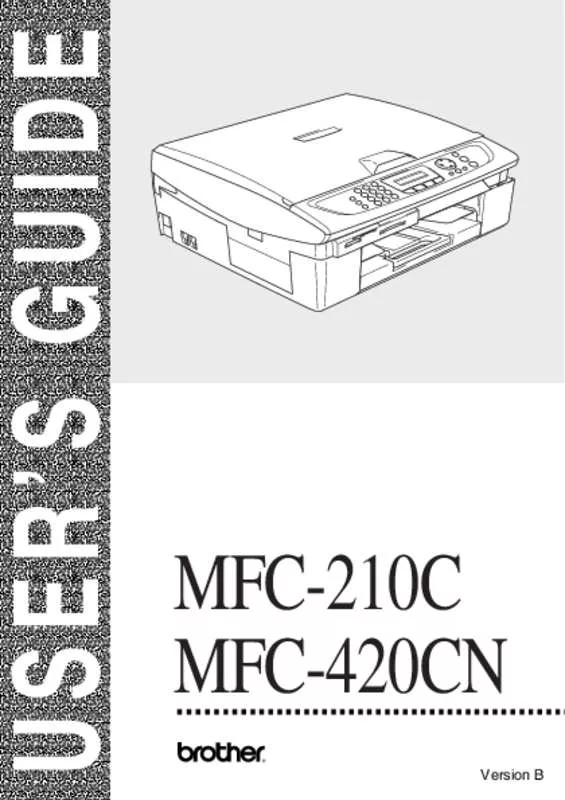User manual BROTHER 210C
Lastmanuals offers a socially driven service of sharing, storing and searching manuals related to use of hardware and software : user guide, owner's manual, quick start guide, technical datasheets... DON'T FORGET : ALWAYS READ THE USER GUIDE BEFORE BUYING !!!
If this document matches the user guide, instructions manual or user manual, feature sets, schematics you are looking for, download it now. Lastmanuals provides you a fast and easy access to the user manual BROTHER 210C. We hope that this BROTHER 210C user guide will be useful to you.
Lastmanuals help download the user guide BROTHER 210C.
Manual abstract: user guide BROTHER 210C
Detailed instructions for use are in the User's Guide.
[. . . ] USER’S GUIDE
MFC-210C MFC-420CN
®
Version B
If you need to call Customer Service
Please complete the following information for future reference: Model Number: MFC-210C and MFC-420CN (Circle your model number) Serial Number:* Date of Purchase: Place of Purchase: * The serial number is on the back of the unit. Retain this User’s Guide with your sales receipt as a permanent record of your purchase, in the event of theft, fire or warranty service.
Register your product on-line at http://www. brother. com/registration By registering your product with Brother International Corporation, you will be recorded as the original owner of the product. Your registration with Brother: ■ may serve as confirmation of the purchase date of your product should you lose your receipt; ■ may support an insurance claim by you in the event of product loss covered by insurance; and, ■ will help us notify you of enhancements to your product and special offers. The most convenient and efficient way to register your new product is on-line at http://www. brother. com/registration
©1996-2004 Brother Industries, Ltd.
Brother numbers
IMPORTANT For technical help, you must call the country where you bought the MFC. [. . . ] When a digital camera formats a media card it creates a special folder into which it copies image data. If you need to modify the image data stored on a media card with your PC, we recommend that you do not modify the folder structure created by the digital camera. When saving new or modified image files to the media card we also recommend you use the same folder your digital camera uses. If the data is not saved to the same folder the MFC may not be able to read the file or print the image.
WALK-UP PHOTOCAPTURE CENTER™ 9 - 2
Getting started
Firmly insert the card into the appropriate slot.
SecureDigital™ Memory Stick®
CompactFlash® xD-Picture Card™
SmartMedia®
PhotoCapture key lights: ■ PhotoCapture light is ON, the media
card is inserted properly. ■ PhotoCapture light is OFF, the media card is not properly inserted. ■ PhotoCapture light is BLINKING, the media card is being read or written to. Do NOT unplug the power cord or remove the media card from the media drive (slot) while the MFC is reading or writing to the card (the PhotoCapture key is blinking). You will lose your data or damage the card. The MFC can only read one media card at a time so do not insert more than one card.
9 - 3 WALK-UP PHOTOCAPTURE CENTER™
The steps below give a brief outline of the Direct Printing feature. Please see the remaining pages of this chapter for more detailed instructions. 1 Insert the media card firmly into the media drive (slot). When you insert your media card C. Flash Active Press PhotoCapture key. . . The media active message will be shown for 60 seconds and then disappear. Even in that case, you can enter the PhotoCapture mode by pressing PhotoCapture.
2 3
4
Press PhotoCapture. If your digital camera supports DPOF printing, see DPOF printing on page 9-8. Print the index that shows thumbnail views of images stored on your media card. Your MFC will assign an image number to each thumbnail. Press ▲ or ▼ to select Print Index and then press Menu/Set. Press Color Start to start printing the index sheet. (See Printing the Index (Thumbnails) on page 9-5. ) To print images, press ▲ or ▼ to select Print Images and then press Menu/Set. Enter the image number and press Menu/Set. (See Printing images on page 9-6. ) You can change the settings for printing images, such as the Paper Type & Paper Size, Print Size and number of copies. [. . . ] 2-5 ring . . . . . . . . . . . . . . . . . . . . . . . . . . . . . . . . . . . 2-4 speaker . . . . . . . . . . . . . . . . . . . . . . . . . . . . 2-5
W
Warranties . . . . . . . . . . . . . . . . . . . . . . . . . . . . . iii Canada . . . . . . . . . . . . . . . . . . . . . . . . . . . . . . . [. . . ]
DISCLAIMER TO DOWNLOAD THE USER GUIDE BROTHER 210C Lastmanuals offers a socially driven service of sharing, storing and searching manuals related to use of hardware and software : user guide, owner's manual, quick start guide, technical datasheets...manual BROTHER 210C