User manual BROTHER DCP-110C
Lastmanuals offers a socially driven service of sharing, storing and searching manuals related to use of hardware and software : user guide, owner's manual, quick start guide, technical datasheets... DON'T FORGET : ALWAYS READ THE USER GUIDE BEFORE BUYING !!!
If this document matches the user guide, instructions manual or user manual, feature sets, schematics you are looking for, download it now. Lastmanuals provides you a fast and easy access to the user manual BROTHER DCP-110C. We hope that this BROTHER DCP-110C user guide will be useful to you.
Lastmanuals help download the user guide BROTHER DCP-110C.
You may also download the following manuals related to this product:
Manual abstract: user guide BROTHER DCP-110C
Detailed instructions for use are in the User's Guide.
[. . . ] USER'S GUIDE
DCP-110C
®
Version A
If you need to call Customer Service
Please complete the following information for future reference: Model Number: DCP-110C Serial Number:* Date of Purchase: Place of Purchase: * The serial number is on the back of the unit. Retain this User's Guide with your sales receipt as a permanent record of your purchase, in the event of theft, fire or warranty service.
Register your product on-line at http://www. brother. com/registration By registering your product with Brother International Corporation, you will be recorded as the original owner of the product. Your registration with Brother: may serve as confirmation of the purchase date of your product should you lose your receipt; may support an insurance claim by you in the event of product loss covered by insurance; and, will help us notify you of enhancements to your product and special offers. The most convenient and efficient way to register your new product is on-line at http://www. brother. com/registration
©1996-2004 Brother Industries, Ltd.
Brother numbers
IMPORTANT For technical help, you must call the country where you bought the DCP. [. . . ] --OR-- If you have finished choosing settings, press Color Start. Printed Position for Letter paper
1 4"x3" 2 3 5"x 3. 5" 6"x 4" 4 7"x 5" 5 8"x 6" 6 Max. Size (Letter/A4)
Number of Copies 7 Press to enter the number of copies you want. Press to decrease the number of copies.
8
Press Color Start to print. Your temporary settings will be kept until you take out the media card from the drive (slot), print images or press Stop/Exit.
WALK-UP PHOTOCAPTURE CENTERTM 3 - 7
DPOF printing
DPOF stands for Digital Print Order Format. Major Digital Camera manufacturers (Canon Inc. , Eastman Kodak Company, Fuji Photo Film Co. Ltd. , Matsushita Electric Industrial Co. and Sony Corporation. ) created this standard to make it easier to print images from a digital camera. If your digital camera supports DPOF printing, you will be able to select on the Digital Camera display the images and number of copies you want to print. When the memory card (CompactFlash®, SmartMedia®, Memory Stick®, SecureDigitalTM and xD-Picture CardTM) containing DPOF information is put into your DCP, you can print the selected image easily. 1 Insert your media card into the C. Flash Active proper drive (slot). The media active message will be shown for 60 seconds and then disappear. Even in that case, you can enter the PhotoCapture mode by pressing PhotoCapture.
2 3 4 5
Press PhotoCapture. If there is a DPOF file on the card, DPOF Print:Yes the LCD shows: Press or to select DPOF Print:Yes. If you want to print an Index (thumbnails) or choose the images and their print options now, select DPOF Print:No.
6
Press Color Start to print.
3 - 8 WALK-UP PHOTOCAPTURE CENTERTM
Changing the default settings
You can save the PhotoCapture CenterTM settings you use most often by setting them as default. These settings will remain until you change them again.
Setting print quality
1 2 3 4 5 1 2 3 4
Press Menu. Press Stop/Exit.
Setting paper and size
Press Menu. Press or to select Letter Glossy, 4"x 6" Glossy, 5"x 7" Glossy, A4 Glossy, Letter Plain, A4 Plain, Letter Inkjet, A4 Inkjet or 4"x 6" Inkjet. If you selected A4 or Letter, press or to select the print size (4"x 3", 5"x 3. 5", 6"x 4", 7"x 5", 8"x 6"or Max. Press Stop/Exit.
5
6
WALK-UP PHOTOCAPTURE CENTERTM 3 - 9
Adjusting brightness
1 2 3 4
5
Press Menu. Press Stop/Exit.
Adjusting contrast
You can choose the contrast setting. More contrast will make an image look sharper and more vivid. [. . . ] 2-7 quality . . . . . . . . . . . . . . . . . . . . . . . . . . . . 2-13 single copy . . . . . . . . . . . . . . . . . . . . . . . 2-2
I - 1 INDEX
H
HELP Help List . . . . . . . . . . . . . . . . . . . . . . . . . . . A-1
I
Ink cartridges checking ink volume . . . . . . . 5-20
M
Maintenance, routine . . . . . . . . [. . . ]
DISCLAIMER TO DOWNLOAD THE USER GUIDE BROTHER DCP-110C Lastmanuals offers a socially driven service of sharing, storing and searching manuals related to use of hardware and software : user guide, owner's manual, quick start guide, technical datasheets...manual BROTHER DCP-110C

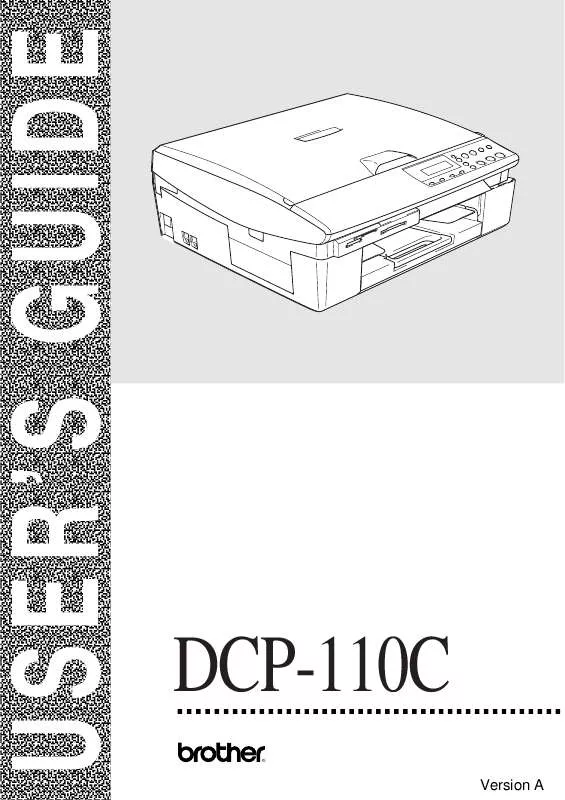
 BROTHER DCP-110C SETUP GUIDE (2078 ko)
BROTHER DCP-110C SETUP GUIDE (2078 ko)
 BROTHER DCP-110C Quick Setup (1362 ko)
BROTHER DCP-110C Quick Setup (1362 ko)
 BROTHER DCP-110C Software Guide (4482 ko)
BROTHER DCP-110C Software Guide (4482 ko)
 BROTHER DCP-110C QUICK SETUP GUIDE (1206 ko)
BROTHER DCP-110C QUICK SETUP GUIDE (1206 ko)
