User manual BROTHER FAX-1920CN
Lastmanuals offers a socially driven service of sharing, storing and searching manuals related to use of hardware and software : user guide, owner's manual, quick start guide, technical datasheets... DON'T FORGET : ALWAYS READ THE USER GUIDE BEFORE BUYING !!!
If this document matches the user guide, instructions manual or user manual, feature sets, schematics you are looking for, download it now. Lastmanuals provides you a fast and easy access to the user manual BROTHER FAX-1920CN. We hope that this BROTHER FAX-1920CN user guide will be useful to you.
Lastmanuals help download the user guide BROTHER FAX-1920CN.
You may also download the following manuals related to this product:
Manual abstract: user guide BROTHER FAX-1920CN
Detailed instructions for use are in the User's Guide.
[. . . ] USER'S GUIDE
FAX-1920CN MFC-3320CN
®
If you need to call Customer Service
Please complete the following information for future reference:
Model Number: FAX-1920CN and MFC-3320CN (Circle your model number)
Serial Number:* Date of Purchase: Place of Purchase: * The serial number is on the back of the unit. Retain this User's Guide with your sales receipt as a permanent record of your purchase, in the event of theft, fire or warranty service.
Register your product on-line at
www. registermybrother. com
By registering your product with Brother International Corporation, you will be recorded as the original owner of the product. Your registration with Brother: may serve as confirmation of the purchase date of your product should you lose your receipt; may support an insurance claim by you in the event of product loss covered by insurance; and, will help us notify you of enhancements to your product and special offers. The most convenient and efficient way to register your new product is on-line at www. registermybrother. com
©1996-2003 Brother Industries, Ltd.
Brother numbers
IMPORTANT For technical help, you must call the country where you bought the machine. [. . . ] --OR-- If you only have one job waiting, go to Step 3. --OR-- Press 2 to exit without canceling. Press Stop/Exit.
SETUP SEND 6 - 11
Advanced sending operations
Broadcasting (Not available for color faxes)
Broadcasting is when the same fax message is automatically sent to more than one fax number. Using the Menu/Set key, you can include Groups, One-Touch, Speed-Dial numbers and up to 50 manually dialed numbers. If you did not use up any of the numbers for Groups, access codes or credit card numbers, you can `broadcast' faxes to as many as 154 (FAX-1920CN) or 158 (MFC-3320CN) different numbers. However, the available memory will vary depending on the types of jobs in the memory and the number of locations used for broadcasting. If you broadcast to the maximum numbers available, you will not be able to use Dual Access and Delayed fax. To include One-Touch or Speed-Dial numbers and manually dialed numbers in the same broadcast, you must press Menu/Set between each of the numbers. Use Search/Speed Dial to help you choose the numbers easily. (See Setting up Groups for Broadcasting on page 7-5. ) After the broadcast is finished, a Broadcast Report will be printed to let you know the results. Enter the long dialing sequence numbers as you would normally, but remember that each One-Touch and Speed-Dial number counts as one number, so the number of locations you can store becomes limited. If the memory is full, press Stop/Exit to stop the job or if more than one page has been scanned, press Black Start to send the portion that is in the memory.
1 2 3 4
If it is not illuminated in green, press
(Fax).
Load your original. (See Load originals on page 2-1. ) Enter a number using One-Touch, Speed-Dial, a Group number, Search or manual dialing using the dial pad. (Example: Group number) When the LCD displays the fax number or name of the other party, press Menu/Set. You will be asked to press the next number.
6 - 12 SETUP SEND
5 6 7 8
Enter the next number. (Example: Speed-Dial number) When the LCD displays the fax number or name of the other party, press Menu/Set. (Example: Manual dialing using the dial pad. ) Press Black Start.
Overseas Mode
If you are having difficulty sending a fax overseas due to possible interference on the phone line, we recommend that you turn on the Overseas Mode. After you send a fax using this feature, the feature will turn itself off.
1 2 3 4 5
If it is not illuminated in green, press
(Fax).
6
Load your original. (See Load originals on page 2-1. ) Press Menu/Set, 2, 2, 7. 7. Overseas Mode Press or to select On (or Off). Press 1 if you want to choose more settings and the LCD will return to the Setup Send menu. --OR-- Press 2 if you have finished choosing settings. [. . . ] Select Paging, press 3.
Retrieve all faxes, press 2, then enter the number of remote fax machine followed by After the beep, hang up and wait. Erase all fax messages, press 3.
.
2
3
Fold
R-2
Changing Remote Access Code
Press 9 3. If you hear three beeps, all messages have not yet been played and the system will not erase them.
Erase All Messages
Change Paging/Fax Forwarding Setting
"When you are at the machine:" 1 Press Menu/Set, 2, 5, 3. 2 Enter a three-digit number from 000 to 999. [. . . ]
DISCLAIMER TO DOWNLOAD THE USER GUIDE BROTHER FAX-1920CN Lastmanuals offers a socially driven service of sharing, storing and searching manuals related to use of hardware and software : user guide, owner's manual, quick start guide, technical datasheets...manual BROTHER FAX-1920CN

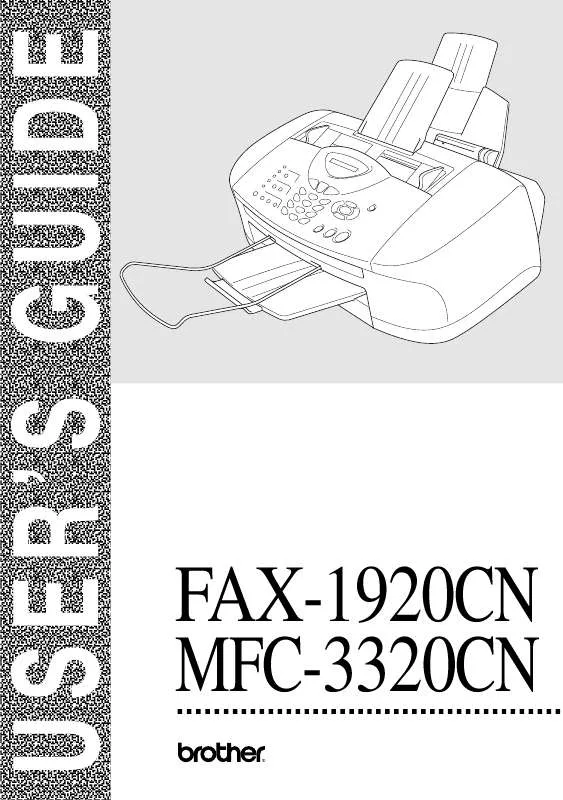
 BROTHER FAX-1920CN Quick Setup (1088 ko)
BROTHER FAX-1920CN Quick Setup (1088 ko)
 BROTHER FAX-1920CN Software Guide (1520 ko)
BROTHER FAX-1920CN Software Guide (1520 ko)
