User manual BROTHER FAX-5750E
Lastmanuals offers a socially driven service of sharing, storing and searching manuals related to use of hardware and software : user guide, owner's manual, quick start guide, technical datasheets... DON'T FORGET : ALWAYS READ THE USER GUIDE BEFORE BUYING !!!
If this document matches the user guide, instructions manual or user manual, feature sets, schematics you are looking for, download it now. Lastmanuals provides you a fast and easy access to the user manual BROTHER FAX-5750E. We hope that this BROTHER FAX-5750E user guide will be useful to you.
Lastmanuals help download the user guide BROTHER FAX-5750E.
You may also download the following manuals related to this product:
Manual abstract: user guide BROTHER FAX-5750E
Detailed instructions for use are in the User's Guide.
[. . . ] OWNER'S MANUAL
FAX-4100e FAX-4750e FAX-5750e
If You Need to Call Customer Service
Please complete the following information for future reference: Model Number: FAX-4100e, FAX-4750e, FAX-5750e (Circle your model number) Serial Number*: ______________________________________ Date of Purchase: Place of Purchase: ______________________________________ ______________________________________
* The serial number is on the back of the unit. Retain this manual with your sales receipt as a permanent record of your purchase, in the event of theft, fire or warranty service.
Register your product on-line at
http://www. brother. com/registration/
By registering your product with Brother, you will be recorded as the original owner of the product. Your registration with Brother: n may serve as confirmation of the purchase date of your product should you lose your receipt; n may support an insurance claim by you in the event of product loss covered by insurance; and, n will help us notify you of enhancements to your product and special offers. The most convenient and efficient way to register your new product is on-line at http://www. brother. com/registration/
© 19962006 Brother Industries, Ltd.
Brother Numbers
IMPORTANT For technical help, you must call the country where you bought the machine. [. . . ] However, you can override Dual Access by using Real Time Transmission. The number of documents you can scan into memory varies with the data they contain.
Real Time Transmission
When you are sending a fax, the machine will scan originals into memory before sending. Then, as soon as the phone line is free, the machine will start dialing and sending the fax. If memory becomes full, the machine will send the document in real time (even if REAL TIME TX is set to OFF). Sometimes you may want to send an important document immediately, without waiting for memory transmission. You can set REAL TIME TX to ON.
1 Place the original face down in the ADF. 3 To change the default setting, and then
press or to select ON (or OFF) and then press Set. Go to Step 5--OR--For or the next fax transmission only, press and then press Set.
6. REAL TIME TX
to select NEXT FAX ONLY,
4 For the next fax only, press or to select ON (or OFF), and then press Set. 5 Press 1 if you want to select additional settings. The LCD returns to the SETUP SEND
menu--OR--Press 2 if you are finished choosing settings, and then go to Step 6.
6 Enter fax number and then press Fax Start.
SETUP SEND
6-3
Checking the Jobs Status
Check which jobs are still waiting in memory to be sent. (If no jobs are waiting, the LCD shows NO JOB WAITING. ) (Canceling Jobs in Memory on this page. )
1 Press Menu, 2, 6. 2 If you have multiple jobs waiting, use 3 Press Stop/Exit.
or
to scroll through the list.
Canceling a Job While Scanning the Original
You can cancel a job while you are scanning it into memory by pressing Stop/Exit. Eject the document by pressing Stop/Exit again.
Canceling Jobs in Memory
You can cancel tasks you've scheduled, such as Delayed Fax, Polling Receive, Polling Transmit or faxes in memory waiting to be sent.
1 Press Menu, 2, 6.
Any waiting jobs appear on the display. If no jobs are waiting, the LCD shows NO JOB WAITING.
6. REMAINING JOBS
2 If you have more than two jobs waiting,
use or to select the job you want to cancel, and then press Set. --OR-- If you have only one job waiting, go to Step 3.
3 Press 1 to cancel--OR--Press 2 to exit
without canceling. To cancel another job, return to Step 2.
#002 SALES REPOR 1. CLEAR 2. EXIT
4 Press Stop/Exit.
6-4
SETUP SEND
Basic Sending Operations
Contrast
If your document is very light or very dark, you might want to set the contrast. Use S. LIGHT to send a very light document. Use S. DARK to send a very dark document.
1 2 3 4
Place the original face down in the ADF. Use or
1. CONTRAST
to select AUTO, S. LIGHT or S. DARK, and then press Set.
Press 1 if you want to select additional settings. The LCD returns to the SETUP SEND menu--OR--Press 2 if you are finished choosing settings, and go to Step 5.
5 Enter a fax number, and then press Fax Start to send a fax.
Fax Resolution
When you have an original in the ADF, you can use the Resolution key to temporarily change the setting. Press Resolution repeatedly until the LCD shows the setting you want. --OR-- You can change the default setting.
1 Press Menu, 2, 2, 2. [. . . ] FAX, press 3.
EXIT REMOTE OPERATION
Press 9 0.
4
Using Remote Access Code 1 Dial your fax number from a fax machine using touch tone. 2 When your machine answers and beeps, immediately enter your Remote Retrieval Access Code (159 ). 3 Your machine signals the kinds of messages received: 1 long beep -- Fax message(s) No beeps -- No messages. 5 Press 9 0 to reset your machine when you finish. [. . . ]
DISCLAIMER TO DOWNLOAD THE USER GUIDE BROTHER FAX-5750E Lastmanuals offers a socially driven service of sharing, storing and searching manuals related to use of hardware and software : user guide, owner's manual, quick start guide, technical datasheets...manual BROTHER FAX-5750E

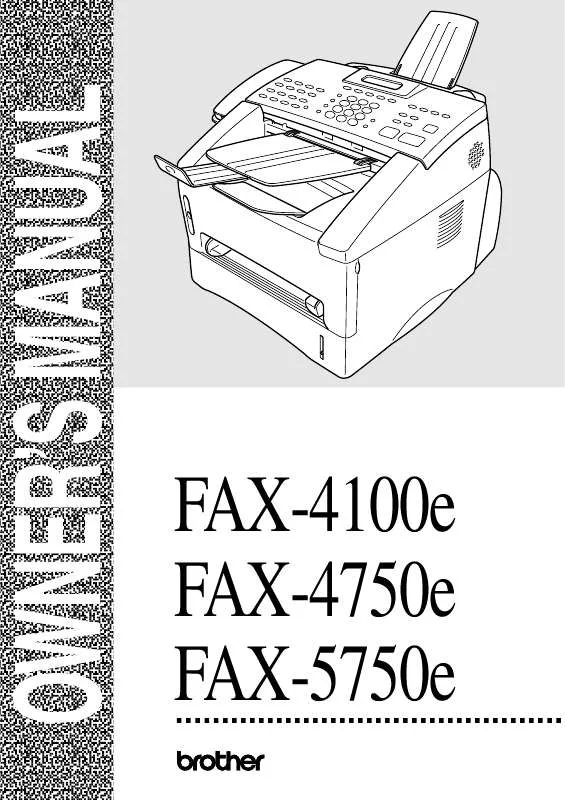
 BROTHER FAX-5750E Quick Setup (641 ko)
BROTHER FAX-5750E Quick Setup (641 ko)
 BROTHER FAX-5750E AUTRE NOTICE (3148 ko)
BROTHER FAX-5750E AUTRE NOTICE (3148 ko)
