User manual BROTHER MFC-215C
Lastmanuals offers a socially driven service of sharing, storing and searching manuals related to use of hardware and software : user guide, owner's manual, quick start guide, technical datasheets... DON'T FORGET : ALWAYS READ THE USER GUIDE BEFORE BUYING !!!
If this document matches the user guide, instructions manual or user manual, feature sets, schematics you are looking for, download it now. Lastmanuals provides you a fast and easy access to the user manual BROTHER MFC-215C. We hope that this BROTHER MFC-215C user guide will be useful to you.
Lastmanuals help download the user guide BROTHER MFC-215C.
You may also download the following manuals related to this product:
Manual abstract: user guide BROTHER MFC-215C
Detailed instructions for use are in the User's Guide.
[. . . ] USER'S GUIDE
MFC-215C MFC-425CN
If you need to call Customer Service
Please complete the following information for future reference: Model Number: MFC-215C and MFC-425CN (Circle your model number) Serial Number:* Date of Purchase: Place of Purchase: * The serial number is on the back of the unit. Retain this User's Guide with your sales receipt as a permanent record of your purchase, in the event of theft, fire or warranty service.
Register your product on-line at http://www. brother. com/registration/ By registering your product with Brother, you will be recorded as the original owner of the product.
©1996-2005 Brother Industries, Ltd.
THIS EQUIPMENT IS DESIGNED TO WORK WITH A TWO WIRE ANALOGUE PSTN LINE FITTED WITH THE APPROPRIATE CONNECTOR.
APPROVAL INFORMATION
Brother advises that this product may not function correctly in a country other than where it was originally purchased, and does not offer any warranty in the event that this product is used on public telecommunication lines in another country.
Compilation and Publication Notice
Under the supervision of Brother Industries Ltd. , this manual has been compiled and published, covering the latest product descriptions and specifications. The contents of this manual and the specifications of this product are subject to change without notice. Brother reserves the right to make changes without notice in the specifications and materials contained herein and shall not be responsible for any damages (including consequential) caused by reliance on the materials presented, including but not limited to typographical and other errors relating to the publication.
i
Safety precautions
To use the machine safely
Please refer to these instructions for later reference and before attempting any maintenance.
WARNING
.
There are high voltage electrodes inside the machine. [. . . ] Press Colour Start to print.
WALK-UP PHOTOCAPTURE CENTERTM 9 - 8
7
Changing the default settings
You can save the PhotoCapture CenterTM settings you use most often by setting them as default. These settings will remain until you change them again.
Increasing print speed or quality
1 2 3 1 2
Press Menu/Set, 4, 1. Press Stop/Exit.
Setting the paper & size
Press Menu/Set, 4, 2. Press or to select Letter Glossy, 10x15cm Glossy, 13x18cm Glossy, A4 Glossy, Letter Plain, A4 Plain, Letter Inkjet, A4 Inkjet or 10x15cm Inkjet. If you selected Letter or A4, press or to select the print size (10 x 8cm, 13 x 9cm, 15 x 10cm, 18 x 13cm, 20 x 15cm or Max. Size is available for MFC-425CN only.
3
9 - 9 WALK-UP PHOTOCAPTURE CENTERTM
Adjusting brightness
1 2
3
Press Menu/Set, 4, 3. Press Stop/Exit.
Adjusting contrast
You can choose the contrast setting. More contrast will make an image look sharper and more vivid.
1 2
3
Press Menu/Set, 4, 4. Press Stop/Exit.
Colour enhancement (MFC-425CN only)
You can turn on the colour enhancement feature to print more vivid images. Printing time will be slower.
1 2
Press Menu/Set, 4, 5. --OR-- Select Off and press Menu/Set, then go to Step 5. If you select On, you can customize the White Balance, Sharpness or Colour Density.
WALK-UP PHOTOCAPTURE CENTERTM 9 - 10
3 4 5
Press or to select 1. White Balance, 2. Sharpness or 3. Color Density. Press or to adjust the degree of the setting. Press Stop/Exit.
White Balance This setting adjusts the hue of the white areas of an image. Lighting, camera settings and other influences will effect the appearance of white. The white areas of a picture may be slightly pink, yellow or some other colour. By using this adjustment you can correct this effect and bring the white areas back to pure white. Sharpness This setting enhances the detail of an image. It is similar to adjusting the fine focus on a camera. If the image is not in true focus and you cannot see the fine details of the picture, then adjust the sharpness. Colour Density This setting adjusts the total amount of colour in the image. You can increase or decrease the amount of colour in an image to improve a washed out or weak picture.
9 - 11 WALK-UP PHOTOCAPTURE CENTERTM
Cropping
If your photo is too long or wide to fit the available space on your selected layout, part of the image will be automatically cropped. [. . . ] 12-13 phone line . . . . . . . . . . . . . . . . . . 12-14 Phone Line or Connection . . . . . . . . . . . . . . . 12-11 PhotoCapture CenterTM Difficulties . . . . . . . . . . . . . . . . . 12-13 Printing . . . . . . . . . . . . . 12-9, 12-10 Printing Received Faxes . . . . . . . . . . . . . . . . . . . . . . . 12-10 Receiving Faxes . . . . . . . . 12-11 Scanning Difficulties . . . . . 12-12
INDEX I - 4
Sending Faxes . . . . . . . . . . 12-11 Software Difficulties . . . . . . . 12-12 paper jam . . . . . . . . . . . . . . . . . . . . . . . [. . . ]
DISCLAIMER TO DOWNLOAD THE USER GUIDE BROTHER MFC-215C Lastmanuals offers a socially driven service of sharing, storing and searching manuals related to use of hardware and software : user guide, owner's manual, quick start guide, technical datasheets...manual BROTHER MFC-215C

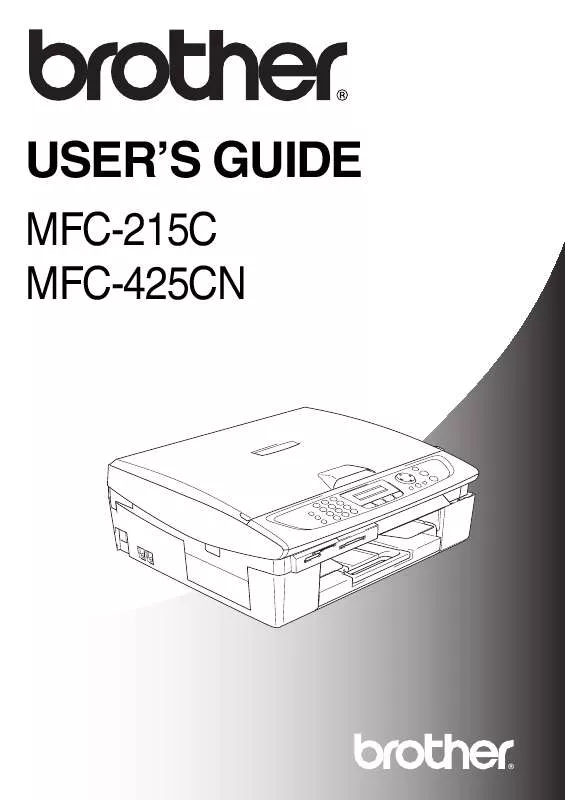
 BROTHER MFC-215C SETUP GUIDE (2045 ko)
BROTHER MFC-215C SETUP GUIDE (2045 ko)
 BROTHER MFC-215C QUICK SETUP GUIDE (2110 ko)
BROTHER MFC-215C QUICK SETUP GUIDE (2110 ko)
 BROTHER MFC-215C QUICK SETUP GUIDE FOR WEB TRANSLATOR (165 ko)
BROTHER MFC-215C QUICK SETUP GUIDE FOR WEB TRANSLATOR (165 ko)
