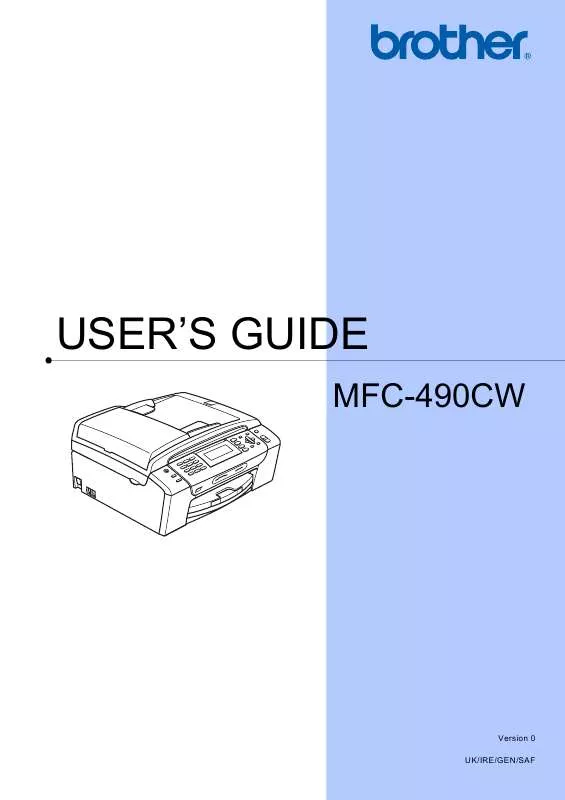User manual BROTHER MFC-490CW BROCHURE
Lastmanuals offers a socially driven service of sharing, storing and searching manuals related to use of hardware and software : user guide, owner's manual, quick start guide, technical datasheets... DON'T FORGET : ALWAYS READ THE USER GUIDE BEFORE BUYING !!!
If this document matches the user guide, instructions manual or user manual, feature sets, schematics you are looking for, download it now. Lastmanuals provides you a fast and easy access to the user manual BROTHER MFC-490CW. We hope that this BROTHER MFC-490CW user guide will be useful to you.
Lastmanuals help download the user guide BROTHER MFC-490CW.
Manual abstract: user guide BROTHER MFC-490CWBROCHURE
Detailed instructions for use are in the User's Guide.
[. . . ] USER'S GUIDE
MFC-490CW
Version 0 UK/IRE/GEN/SAF
If you need to call Customer Service
Please complete the following information for future reference: Model Number: MFC-490CW Serial Number: 1 Date of Purchase: Place of Purchase:
1
The serial number is on the back of the unit. Retain this User's Guide with your sales receipt as a permanent record of your purchase, in the event of theft, fire or warranty service.
Register your product on-line at
http://www. brother. com/registration/
By registering your product with Brother, you will be recorded as the original owner of the product. Your registration with Brother: may serve as confirmation of the purchase date of your product should you lose your receipt; and may support an insurance claim by you in the event of product loss covered by insurance.
© 2008 Brother Industries, Ltd.
Approval Information and Compilation and Publication Notice
THIS EQUIPMENT IS DESIGNED TO WORK WITH A TWO WIRE ANALOGUE PSTN LINE FITTED WITH THE APPROPRIATE CONNECTOR.
APPROVAL INFORMATION
Brother advises that this product may not function correctly in a country other than where it was originally purchased, and does not offer any warranty in the event that this product is used on public telecommunication lines in another country.
Compilation and Publication Notice
Under the supervision of Brother Industries Ltd. , this manual has been compiled and published, covering the latest product descriptions and specifications. The contents of this manual and the specifications of this product are subject to change without notice. [. . . ] This message will appear if a Hub or USB Flash memory drive with a Hub has been put into the USB direct interface. Media Error
12
a b c d
Press
(Scan).
Press a or b to choose Scan to Media. Press Stop/Exit.
This message will appear if you put in a memory card that is either bad or not formatted, or when there is a problem with the media drive. To clear this error, take out the memory card. No File This message will appear if you try to access a memory card or USB Flash memory drive in the drive (slot) that does not contain a . JPG file. Out of Memory This message will appear if you are working with images that are too large for the machine's memory. This message will also appear when a memory card or USB Flash memory drive you are using does not have enough space available for the scanned document. This message will appear if you are trying to save more than 999 files in a memory card or USB Flash memory drive. Unusable Device This message will appear if a USB device or USB Flash memory drive that is not supported has been connected to the USB direct interface. For more information, visit us at http://solutions. brother. com. This message will also appear if you connect a broken device to the USB direct interface.
98
13
Printing photos from a camera
Camera Menu Selections Paper Size
13
13
Printing photos directly from a PictBridge camera
Options Letter, A4, 10x15cm, Printer Settings (Default setting) 2 Plain Paper, Glossy Paper, Inkjet Paper, Printer Settings (Default setting) 2 Borderless: On, Borderless: Off, Printer Settings (Default setting) 2 Normal, Fine, Printer Settings (Default setting) 2
Paper Type
Layout
Your Brother machine supports the PictBridge standard, allowing you to connect to and print photos directly from any PictBridge compatible digital camera. If your camera is using the USB Mass Storage standard, you can also print photos from a digital camera without PictBridge. (See Printing photos directly from a digital camera (without PictBridge) on page 101. )
DPOF setting 1 Print Quality
Color Enhancement
On, Off, Printer Settings (Default setting) 2 On, Off, Printer Settings (Default setting) 2
Date Print
PictBridge requirements
To avoid errors, remember the following points:
13
1 2
See DPOF printing on page 100 for more details. If your camera is set to use the Printer Settings (Default setting), the machine will print your photo using the following settings.
The machine and the digital camera must be connected using a suitable USB cable. The image file extension must be . JPG (other image file extensions like . JPEG, . TIF, . GIF and so on will not be recognized). PhotoCapture CenterTM operations are not available when using the PictBridge feature.
Settings Paper Size Paper Type Layout Print Quality Color Enhancement Date Print
13
Options 10x15cm Glossy Paper Borderless: On Fine Off Off
13
Setting your digital camera
Make sure your camera is in PictBridge mode. The following PictBridge settings may be available from the LCD of your PictBridge compatible camera. Depending on your camera some of these settings may not be available.
When your camera does not have any menu selections, these settings are also used. The names and availability of each setting depends on the specification of your camera. Please refer to the documentation supplied with your camera for more detailed information on changing PictBridge settings.
99
Chapter 13
Printing Images
Note
Remove any memory cards or USB Flash memory drive from the machine before connecting a digital camera.
13
DPOF printing
DPOF stands for Digital Print Order Format. Major digital camera manufacturers (Canon Inc. , Eastman Kodak Company, Fuji Photo Film Co. Ltd. , Matsushita Electric Industrial Co. and Sony Corporation) created this standard to make it easier to print images from a digital camera. [. . . ] 64 Network Configuration . . . . . . . . . . . . . . . . . . . . . . . . . . 64 Quick Dial List . . . . . . . . . . . . . . . . . . . . . . . . . . . . . . . . . . . . . . 64 Transmission Verification . . . . . . . . . . . . . . . 63, 64 User Settings . . . . . . . . . . . . . . . . . . . . . . . . . . . . . . . . . . . . . . . . [. . . ]
DISCLAIMER TO DOWNLOAD THE USER GUIDE BROTHER MFC-490CW Lastmanuals offers a socially driven service of sharing, storing and searching manuals related to use of hardware and software : user guide, owner's manual, quick start guide, technical datasheets...manual BROTHER MFC-490CW