User manual BROTHER MFC-640CW
Lastmanuals offers a socially driven service of sharing, storing and searching manuals related to use of hardware and software : user guide, owner's manual, quick start guide, technical datasheets... DON'T FORGET : ALWAYS READ THE USER GUIDE BEFORE BUYING !!!
If this document matches the user guide, instructions manual or user manual, feature sets, schematics you are looking for, download it now. Lastmanuals provides you a fast and easy access to the user manual BROTHER MFC-640CW. We hope that this BROTHER MFC-640CW user guide will be useful to you.
Lastmanuals help download the user guide BROTHER MFC-640CW.
You may also download the following manuals related to this product:
Manual abstract: user guide BROTHER MFC-640CW
Detailed instructions for use are in the User's Guide.
[. . . ] USER'S GUIDE
MFC-640CW
®
Version B
If you need to call Customer Service
Please complete the following information for future reference: Model Number: MFC-640CW Serial Number:* Date of Purchase: Place of Purchase: * The serial number is on the back of the unit. Retain this User's Guide with your sales receipt as a permanent record of your purchase, in the event of theft, fire or warranty service.
Register your product on-line at http://www. brother. com/registration/ By registering your product with Brother International Corporation, you will be recorded as the original owner of the product. Your registration with Brother: may serve as confirmation of the purchase date of your product should you lose your receipt; may support an insurance claim by you in the event of product loss covered by insurance; and, will help us notify you of enhancements to your product and special offers. The most convenient and efficient way to register your new product is on-line at http://www. brother. com/registration/
©1996-2005 Brother Industries, Ltd.
Brother numbers
IMPORTANT For technical help, you must call the country where you bought the machine. [. . . ] Press or to select the type of paper you are using (Plain, Inkjet, Glossy or Transparency). You can change the default Paper Type setting at any time. (See Setting the Paper Type on page 2-4. )
MAKING COPIES 9 - 7
Setting paper size
If copying on paper other than Letter size, you will need to change the paper size setting. You can copy only on Letter, Legal, A4, A5 or Photo Card (4"(W) x 6"(H)) paper.
1 2 3 4 5 6
Press (Copy) to illuminate it in green. Use the dial pad to enter the number of copies you want (up to 99). Press Copy Options and or to select Paper Size. Press or to select the size of paper you are using (Letter, Legal, A4, A5 or 4"(W)x 6"(H)). Press Black Start or Color Start.
Adjusting brightness
You can adjust the copy brightness to make copies darker or lighter.
1 2 3 4 5
6
Press (Copy) to illuminate it in green. Use the dial pad to enter the number of copies you want (up to 99). Press Copy Options and or to select Brightness. Brightness + Press to make a lighter copy. Press Black Start or Color Start.
9 - 8 MAKING COPIES
Sorting copies using the ADF
You can sort multiple copies. Pages will be stacked in the order 321, 321, 321, and so on.
1 2 3 4 5 6
Press (Copy) to illuminate it in green. Use the dial pad to enter the number of copies you want (up to 99). Press Copy Options and or to select Stack/Sort. Press Black Start or Color Start.
MAKING COPIES 9 - 9
Making N in 1 copies or a poster (Page Layout)
You can reduce the number of pages for copies by using the N in 1 copy feature. This allows you to copy two or four pages on one page, which allows you to save paper. When you use the Poster feature your machine divides your document into sections, then enlarges the sections so you can assemble them into a poster. If you want to print a poster, use the scanner glass. Please make sure Paper Size is set to Letter or A4. You can use N in 1 copy feature with 100% copy size only. (P) means Portrait and (L) means Landscape.
1 2 3 4 5 6
Press (Copy) to illuminate it in green. [. . . ] i
INDEX I - 6
Changing Remote Access Code
Press 9 3. If you hear three beeps, all messages have not yet been played and the system will not erase them.
Erase All Voice Messages
Change Paging/Fax Forwarding Setting
1 Press Menu/Set, 2, 5, 2. 2 Enter a three-digit code using numbers 0-9, or #. 4 Press Stop/Exit.
Play/Record Outgoing Message
Remote Commands Retrieve a Fax
R - 1 REMOTE RETRIEVAL ACCESS CARD
Press 9 4 then to Play Message Center OGM, press 1 1. [. . . ]
DISCLAIMER TO DOWNLOAD THE USER GUIDE BROTHER MFC-640CW Lastmanuals offers a socially driven service of sharing, storing and searching manuals related to use of hardware and software : user guide, owner's manual, quick start guide, technical datasheets...manual BROTHER MFC-640CW

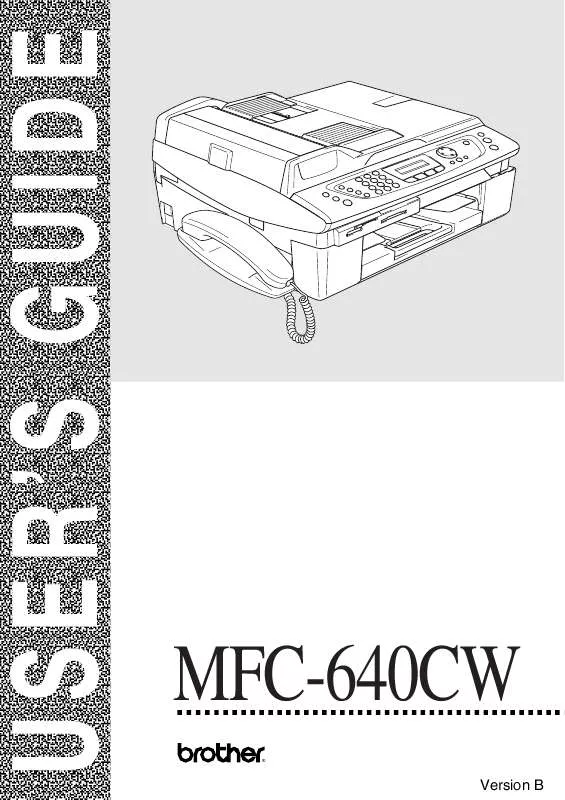
 BROTHER MFC-640CW SETUP GUIDE (165 ko)
BROTHER MFC-640CW SETUP GUIDE (165 ko)
 BROTHER MFC-640CW Quick Setup (3538 ko)
BROTHER MFC-640CW Quick Setup (3538 ko)
 BROTHER MFC-640CW Network Guide (4771 ko)
BROTHER MFC-640CW Network Guide (4771 ko)
 BROTHER MFC-640CW QUICK SETUP GUIDE FOR WEB TRANSLATOR (165 ko)
BROTHER MFC-640CW QUICK SETUP GUIDE FOR WEB TRANSLATOR (165 ko)
