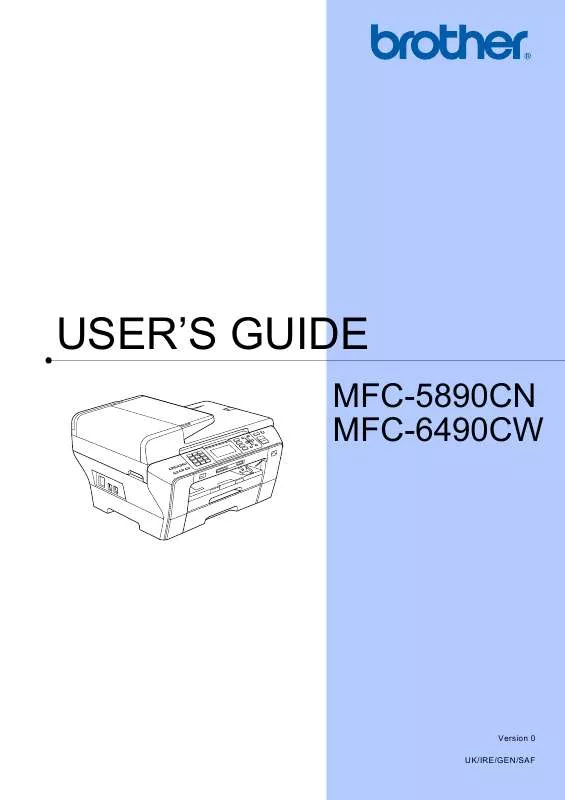User manual BROTHER MFC-6490CW BROCHURE
Lastmanuals offers a socially driven service of sharing, storing and searching manuals related to use of hardware and software : user guide, owner's manual, quick start guide, technical datasheets... DON'T FORGET : ALWAYS READ THE USER GUIDE BEFORE BUYING !!!
If this document matches the user guide, instructions manual or user manual, feature sets, schematics you are looking for, download it now. Lastmanuals provides you a fast and easy access to the user manual BROTHER MFC-6490CW. We hope that this BROTHER MFC-6490CW user guide will be useful to you.
Lastmanuals help download the user guide BROTHER MFC-6490CW.
Manual abstract: user guide BROTHER MFC-6490CWBROCHURE
Detailed instructions for use are in the User's Guide.
[. . . ] USER'S GUIDE
MFC-5890CN MFC-6490CW
Version 0 UK/IRE/GEN/SAF
If you need to call Customer Service
Please complete the following information for future reference: Model Number: MFC-5890CN and MFC-6490CW (Circle your model number) Serial Number: 1 Date of Purchase: Place of Purchase:
1
The serial number is on the back of the unit. Retain this User's Guide with your sales receipt as a permanent record of your purchase, in the event of theft, fire or warranty service.
Register your product on-line at
http://www. brother. com/registration/
By registering your product with Brother, you will be recorded as the original owner of the product. Your registration with Brother: may serve as confirmation of the purchase date of your product should you lose your receipt; and may support an insurance claim by you in the event of product loss covered by insurance.
© 2008 Brother Industries, Ltd.
Approval Information and Compilation and Publication Notice
THIS EQUIPMENT IS DESIGNED TO WORK WITH A TWO WIRE ANALOGUE PSTN LINE FITTED WITH THE APPROPRIATE CONNECTOR.
APPROVAL INFORMATION
Brother advises that this product may not function correctly in a country other than where it was originally purchased, and does not offer any warranty in the event that this product is used on public telecommunication lines in another country.
Compilation and Publication Notice
Under the supervision of Brother Industries Ltd. , this manual has been compiled and published, covering the latest product descriptions and specifications. The contents of this manual and the specifications of this product are subject to change without notice. [. . . ] Press d or c to choose the paper size you are using, 10x15cm, 13x18cm, A4, A3, Letter or Ledger. If you chose A4 or Letter, press d or c to choose the Print Size. Press OK.
2 3 9 x 13cm 10 x 15cm
Example: Printed Position for A4 paper
Paper options
Paper Type
1 8 x 10cm
12
12
a b
Press a or b to choose Paper Type. Press d or c to choose the paper type you are using, Plain Paper, Inkjet Paper, Brother BP71 or Other Glossy. If you do not want to change additional settings, press Colour Start to print.
4 13 x 18cm
5 15 x 20cm
6 Max. Size
c
d
If you do not want to change additional settings, press Colour Start to print.
111
Chapter 12
Adjusting Brightness, Contrast and Colour
Brightness
c
12
Press a or b to choose White Balance, Sharpness or Color Density. Press d or c to adjust the degree of the setting. Do one of the following: If you want to customize another colour enhancement, press a or b to choose another option. If you want to change other settings, press a or b to choose Exit, and then press OK.
d
12
a b c
Press a or b to choose Brightness. Press d or c to make a darker or lighter print. If you do not want to change additional settings, press Colour Start to print.
12
e
Contrast
You can choose the contrast setting. More contrast will make an image look sharper and more vivid.
f
If you do not want to change additional settings, press Colour Start to print.
Note
· White Balance This setting adjusts the hue of the white areas of an image. Lighting, camera settings and other influences will affect the appearance of white. The white areas of a picture may be slightly pink, yellow or some other colour. By using this setting, you can correct that effect and bring the white areas back to pure white. · Sharpness This setting enhances the detail of an image, similar to adjusting the fine focus on a camera. If the image is not in true focus and you cannot see the fine details of the picture, then adjust the sharpness. · Colour Density This setting adjusts the total amount of colour in the image. You can increase or decrease the amount of colour in an image to improve a washed out or weak picture.
a b c
Press a or b to choose Contrast. If you do not want to change additional settings, press Colour Start to print.
12
Colour Enhancement
You can turn on the colour enhancement feature to print more vivid images. Printing time will be slower.
a b
Press a or b to choose Color Enhance. Do one of the following: If you want to customize the White Balance, Sharpness or Colour Density, press d or c to choose On, and then go to step c. [. . . ] 165 document jam . . . . . . . . . . . . . . . . . . . . . . . . . . . . . . . . . . . . . 151 error messages on LCD . . . . . . . . . . . . . . . . . . . . . 144 if you are having difficulty copying . . . . . . . . . . . . . . . . . . . . . . . . . . . . . . . . . . . . . . . . . . . . 140 document jam . . . . . . . . . . . . . . . . . . . . . . . . . . . . . . . . . . [. . . ]
DISCLAIMER TO DOWNLOAD THE USER GUIDE BROTHER MFC-6490CW Lastmanuals offers a socially driven service of sharing, storing and searching manuals related to use of hardware and software : user guide, owner's manual, quick start guide, technical datasheets...manual BROTHER MFC-6490CW